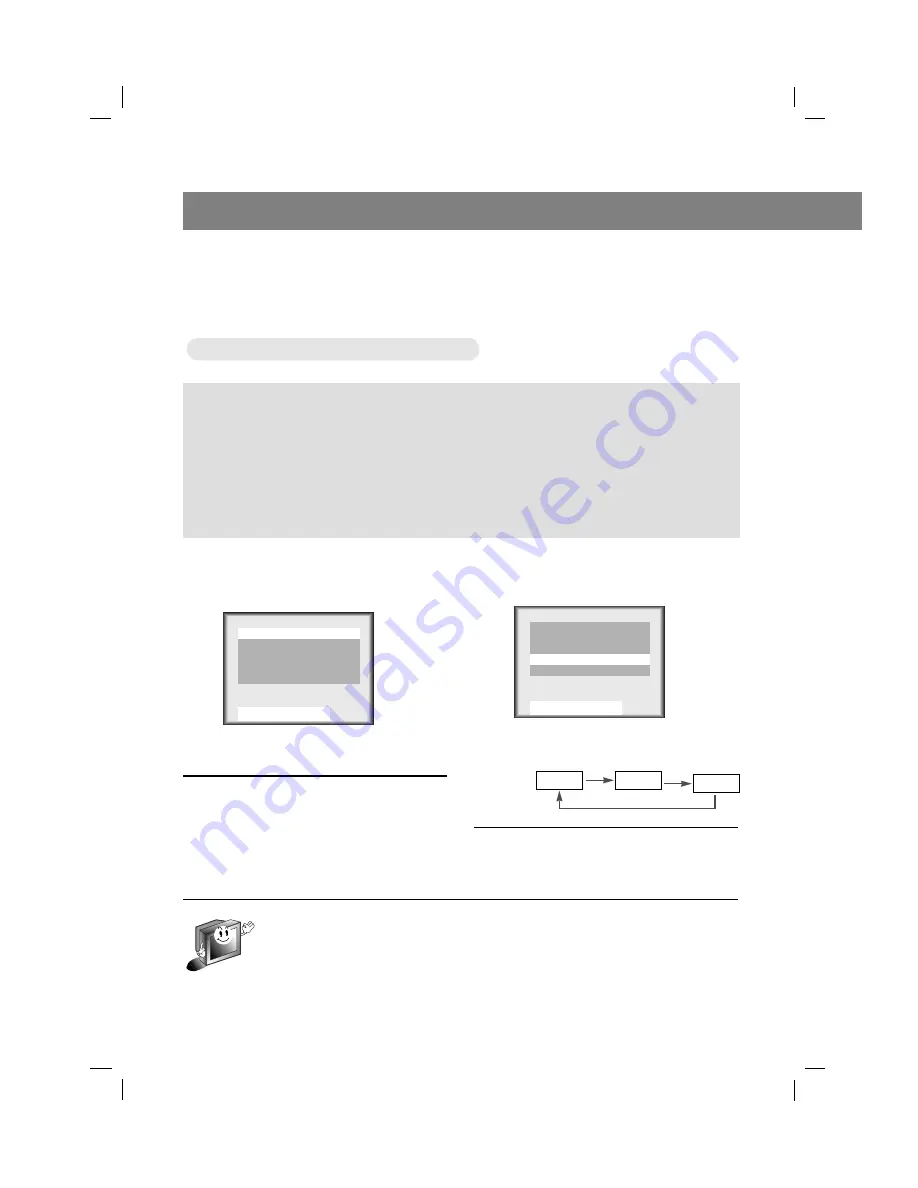
206-3652
42
Adjusting audio condition
1
Press the
menu
button to select the
screen display as below.
2
Press the channel (
,
) buttons to
select [MTS].
3
Press the volume (
,
) buttons to
select an audio mode you want.
4
Press the
enter
(
) button.
* If some strange sound is heard when watching TV programs on stereo mode in poor signal
areas, or if in non-dual signal service area, make sure to select mono mode.
* [Stereo] or [Mono] mode can be available only when broadcasting signal contains the data.
Screen display in stereo signal : Stereo
Screen display in bilingual signal : SAP
* Bilingual (dual language) signal
●
This signal contains the secondary language signal in addition to the primary language.
●
There are the primary and secondary language and stereo modes in bilingual signal.
●
[Mono] : The primary language is output from left and right speaker. Signal mode is mono.
●
[Stereo] : The primary language is output from left and right speaker. Signal mode is stereo.
●
[SAP] : The secondary language is output from left and right speaker.
●
Each press of volume (
,
) buttons
changes the screen display as below.
Mono
Stereo
SAP
Use
And
Treble
50
Bass
50
Balance
0
MTS
Mono
Use
And
Bass
50
Balance
0
MTS
Mono
Treble
50
Selecting bilingual signals
Selecting bilingual signals
Summary of Contents for ZLD15A1
Page 47: ...206 3652 Memo...







































