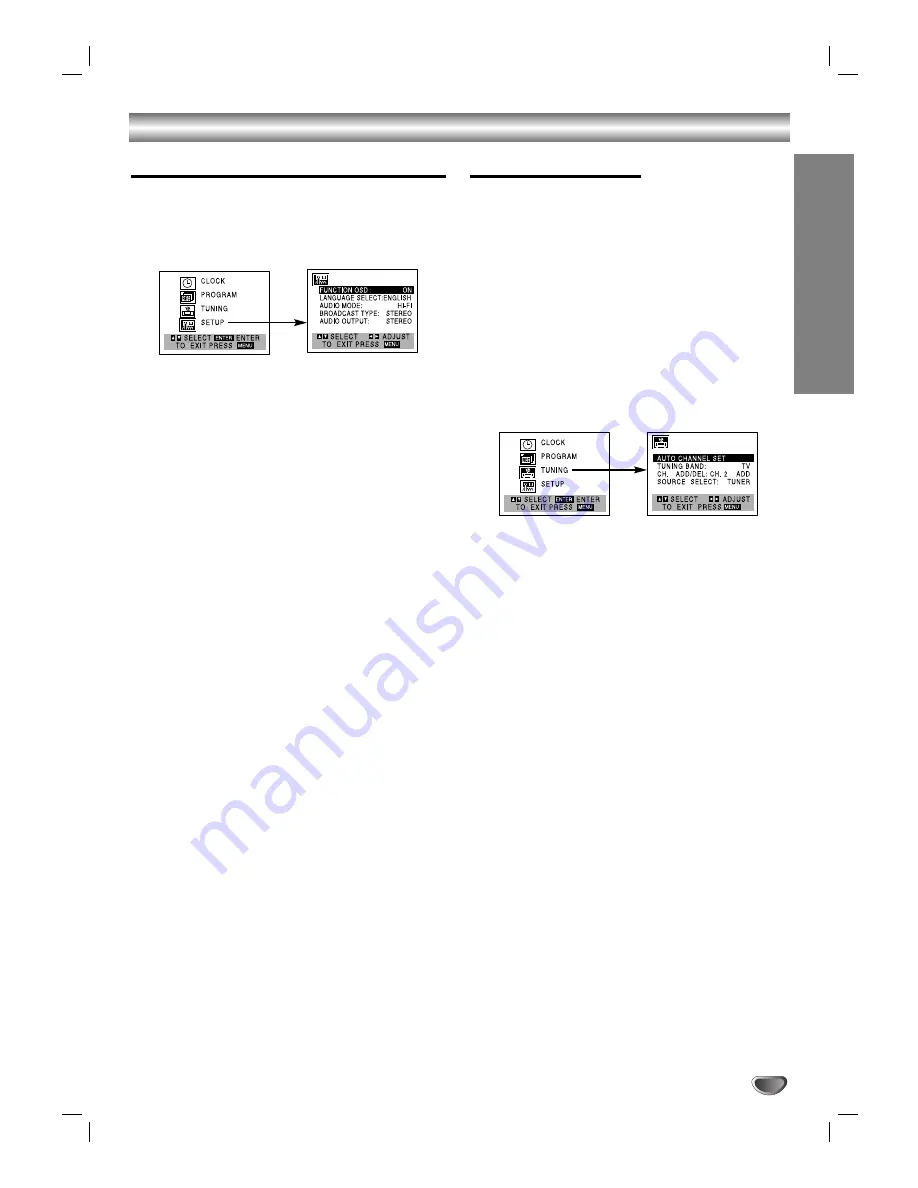
15
PREP
ARA
TION
Before VCR Operation (Continued)
Setting the VCR Setup Menu Options
11
Press MENU and the MAIN menu will appear.
2
2
Use
v
v
/
V
V
to select the SETUP menu, then press
SELECT/ENTER.
The SETUP menu will appear.
3
3
Use
v
v
/
V
V
to choose a desired option on the
SETUP menu. Then use
b
b
/
B
B
to choose a
desired setting.
FUNCTION OSD
The on-screen display of this DVD+VCR can be turned on or off.
FUNCTION OSD can be switched between ON and OFF by
using
b
/
B
.
LANGUAGE SELECT
The on-screen programming of this DVD+VCR can be
displayed in either English, Spanish, or French.
LANGUAGE SELECT can be switched among ENGLISH,
SPANISH and FRENCH by using
b
/
B
.
AUDIO MODE
The DVD+VCR has two separate audio playback systems, the
high quality VHS Hi-Fi system and standard NORMAL mono
system. The same audio is generally recorded on both
systems. The VHS Hi-Fi system plays on separate (left and
right) channels, and the NORMAL system plays monaural
sound. The normal track is always played so the cassette can
be played on a DVD+VCR that does not have VHS Hi-Fi.
AUDIO MODE can be switched between HI-FI and
NORMAL by using
b
/
B
.
BROADCAST TYPE (STEREO/SAP/MONO)
Multichannel Television Sound (MTS) carries stereo and/or
Second Audio Program (SAP) bilingual signals. Set this display to
the desired position when both MTS stereo and SAP signals are
received. When only one of the MTS signal is received, the
DVD+VCR automatically selects the corresponding receiving
mode (Stereo or SAP) regardless of the selected position. For
normal operation, the display should be in the STEREO position.
The DVD+VCR will then record a STEREO program when available,
and record a mono program IF the program is NOT IN STEREO.
For weak STEREO and/or SAP broadcasts, changing the dis-
play to mono may give clearer sound.
BROADCAST TYPE can be switched among STEREO, SAP,
and MONO by using
b
/
B
.
AUDIO OUTPUT (STEREO/LEFT/RIGHT)
Used during playback [when AUDIO MODE (HI-FI/NORMAL) is
in HI-FI position] for selecting the audio output signals from the
AUDIO OUT terminals (L ch and R ch), and RF.OUT.
This display setting should normally be left in the stereo posi-
tion, so that when a stereo tape is played, the stereo sound will
be heard through the left and right channels. If a mono tape is
played and the audio output is set to stereo, the same mono
sound will be heard from both left and right channels.
AUDIO OUTPUT can be switched among STEREO, LEFT,
and RIGHT by using
b
/
B
.
4
4
Press MENU when finished.
Channel Selection
This DVD+VCR is equipped with a frequency
synthesized tuner capable of receiving up to 181
channels. These include VHF channels 2-13, UHF
channels 14-69 and CATV channels 1-125.
Preparation:
Connect the DVD+VCR to the desired type of antenna or
cable TV system, as shown in Connecting Antenna/Cable TV
to DVD+VCR on page 11.
AUTO CHANNEL PROGRAMMING
11
Press MENU and the MAIN menu will appear.
2
2
Use
v
v
/
V
V
to select the TUNING menu, then press
SELECT/ENTER.
The TUNING menu will appear.
3
3
Use
V
V
to choose the SOURCE SELECT option,
then use
b
b
/
B
B
to select TUNER.
Press
b
/
B
repeatedly to switch between TUNER, LINE1
and LINE2.
4
4
Use
v
v
/
V
V
to choose the AUTO CHANNEL SET
option, then use
b
b
/
B
B
to set the channel.
The tuner will automatically cycle through all
available channels in the area and place them in
the tuner’s memory.
5
5
After the AUTO CHANNEL SET has found all the
available channels, set the TUNING BAND on
the Tuning Menu, Choose TV or CATV using the
b
b
/
B
B
arrows
.
6
6
Press MENU to return to the TV screen.
77
Use
v
v
/
V
V
or CH (
v
v
/
V
V
) on the front panel to cycle
the DVD+VCR through the channels in memory.
TO ADD OR ERASE CHANNELS FROM MEMORY
This feature allows you to add or erase channels from
memory manually.
1
Press
V
V
to choose the CH. ADD/DEL option on the
TUNING menu. Using
b
/
B
to select a channel to
add or erase.
2
Press
SELECT/ENTER
to add or erase the channel.
Repeat steps 1 and 2 to add or erase channels.
3
Press
MENU
to return to the TV screen.
Summary of Contents for XBV322
Page 39: ...Notes 39...
















































