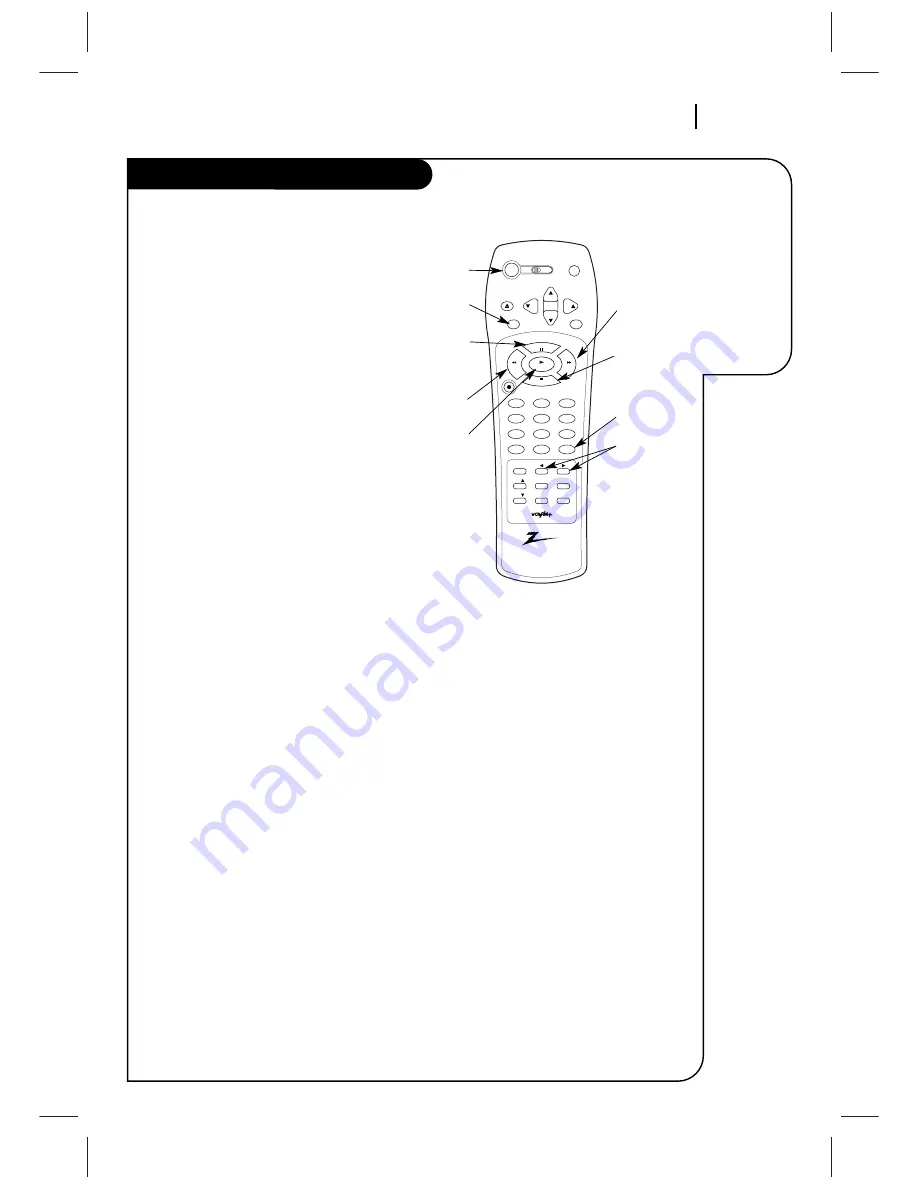
O P E R AT I O N
P A G E 2 5
This page
explains how
to use the
remote to play
tapes on your
VCR.
Playing Tapes
Auto/Manual Tracking Adjustment
Your VCR adjusts tracking automatically when
you play a tape. If the tape was recorded on
a different VCR, streaks (video noise) may
appear. While the tape is playing, press
ADJ. (
F
/
G
) to adjust the tracking manually.
Real-Time Tape Counter
Press ENTER twice to keep the tape counter
on the TV screen. Press ENTER repeatedly to
remove all displays. The counter resets to
0:00:00 when you insert a cassette or when a
tape is rewound to its beginning.
Pause/Forward/Reverse Slow-Motion
Video
(While in play mode) Press PAUSE for still
video. Press PAUSE again, and follow
on-screen instructions for Forward or Reverse
slow motion. Press F FWD or REW to control
slow speed during slow motion. Press PLAY to
resume normal tape playing.
Note:
When the reverse slow mode continues
for more than 30 secondes, the VCR will auto-
matically change to play mode.
Tape Rewind and Fast Forward
(While in Stop mode) Press and release REW
or F FWD (Fast Forward), as desired. Press
STOP when tape reaches desired location.
Reverse/Forward Search
(While in Play mode) Press and release REW or
F FWD, as desired. Press PLAY to resume
normal tape playing.
CM Skip (Commercial Skip)
(While in play mode) Pressing CM SKIP on the
remote skips commercials or other program
material. Pressing 1, 2, 3, or 4 times skips
30, 60, 90, or 120 seconds, respectively. CM
SKIP skips a full 120 seconds of commercials
in a few seconds, then resumes normal play-
back.
vcr
cbl/
dbs
tv
power
program
ch
ch
vol
vol
eject
enter
mute
rec/itr
1
2
3
4
5
6
7
8
9
tv/vcr
adj
vcr+
0
cm skip
sel
sel
menu
quit/cc
memory
sp/ep
pause
stop
play
rew
f fwd
POWER
ENTER
PAUSE
REW (Rewind)
PLAY
F FWD
(Fast Forward)
STOP
CM SKIP
ADJUST
(
F
/
G
)












































