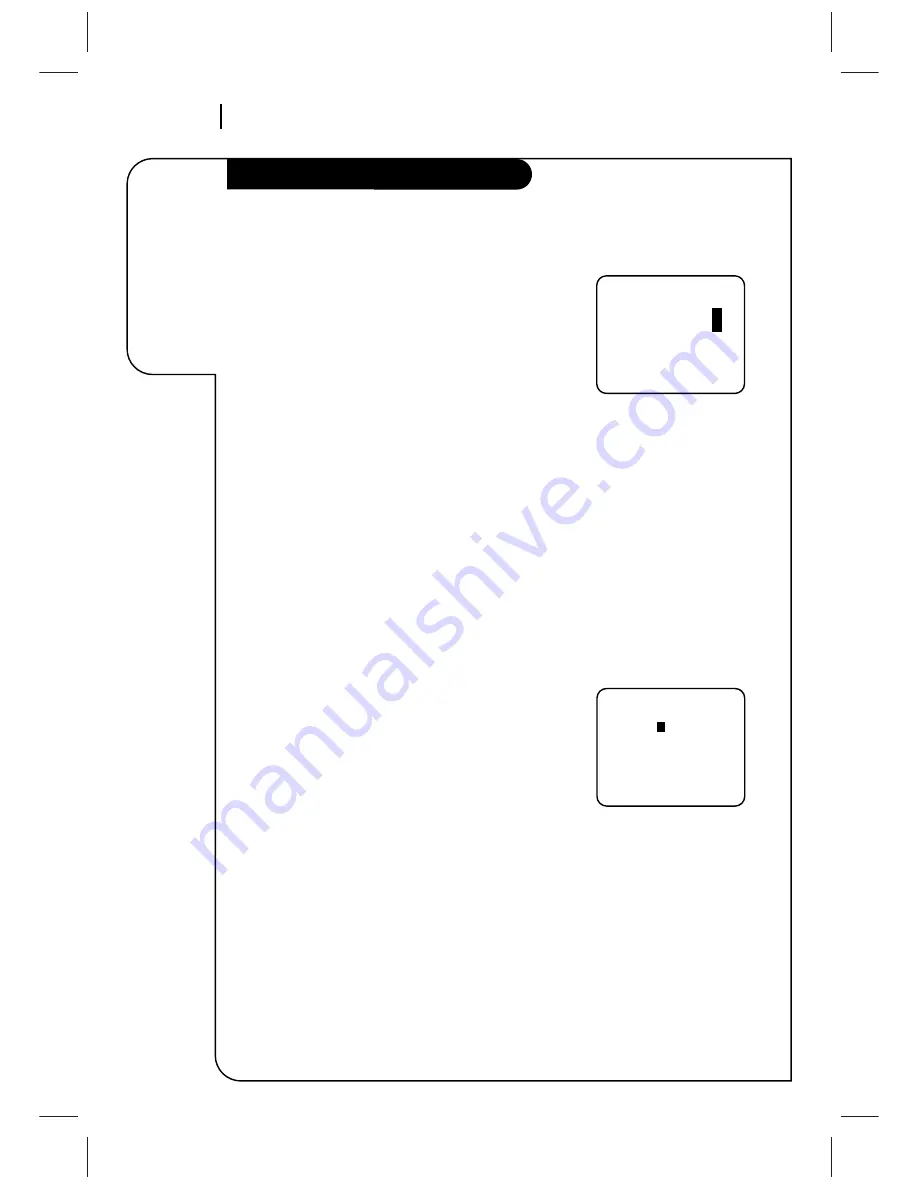
O P E R AT I O N
P A G E 1 8
The Clock
Menu sets
the clock in
VCR to the
current time.
Clock Menu
The Clock Menu sets the clock in the VCR to the current
time. There are two options. AUTO and MANUAL
Auto Clock Set
AUTO automatically sets the clock in the VCR to the current
time and date. AUTO works only in areas where Data Service
(DS) signals are provided along with normal TV signals.
1. Press MENU to see Main Menu.
2. Press 1 to see Clock Menu on the Main Menu.
3. Press 1 to set the current time automatically on the
Clock Menu.
Notes:
We recommend that you set the clock using the MANUAL
method the first time you use your VCR. See MANUAL
option for details.
The clock must be set before you can record by using the
TIMER.
Manual Clock Set
The CLOCK Menu sets the clock in the VCR to the current
date and time.
Notes:
The clock must be set before you can record by using the
TIMER menu.
You may have to reset the clock if a power outage lasts for
more than 3 seconds.
How to Set Clock
1. Press MENU to see Main Menu.
2. Press 1 to see clock options.
3. Press 2 to adjust your options.
4. Press the NUMBER (0~9) then ENTER to specify current
date and time.
5. Press QUIT/CC to exit the menu system.
CLOCK MENU
MONTH :
1
JANUARY
DAY
: 1 THU
YEAR
: 1998
TIME
: 12:00 PM
Press number keys
then ENTER
QUIT = exit
CLOCK MENU
AUTO CLOCK SET(ON):
1
MANUAL CLOCK SET :
2
Press number keys
QUIT = exit
Typical CLOCK Menu with
date and time settings
















































