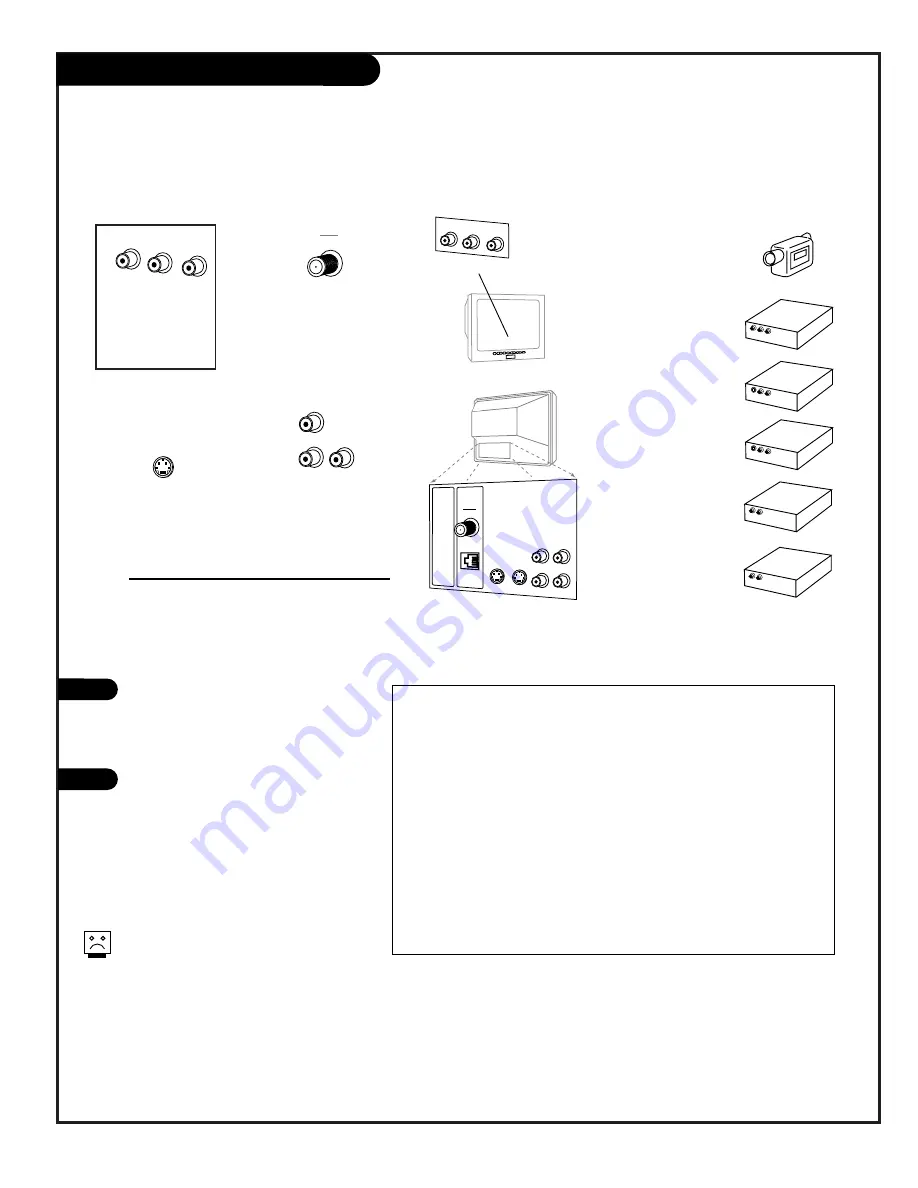
P A G E 1 7
206-3689
Picture/Sound Source Selection
AUDIO/VIDEO OUT
VIDEO
R -AUDIO-L
OUT
S-VIDEO
R -AUDIO-L
AUDIO IN
R -AUDIO-L
AUDIO/VIDEO OUT
VIDEO
R -AUDIO-L
AUDIO IN
R -AUDIO-L
Video In
L- Audio - R
Camcorder
VCR
S-Video
Audio/Video
DVD
Other
1
Front
(Camport)
2
Rear
(Y-C)
3
Rear
(Ch_ _)
4
Rear
(Aux)
S-Video
In
Antenna
Cable
Video In
L- Audio - R
Video
In
R- Audio - L
In
TV Back
Video
In
S-Video
In
M.P.I.
Matrix
Out
R- Audio - L
In
S-Video
Out
Antenna
Cable
Make direct connection to Front
Audio/Video In, to use this source
when necessary, disconnect when fin-
ished.
To access other available sources
(Antenna/Cable, Rear S-Video In, or
Rear Audio/Video In), press TV/VCR
SOURCE repeatedly to show selectable
sources on the screen.
Note: The rear Audio/Video In jacks
can be selected by keying in 999 on
the remote number keypad.
Make direct connections, use the TV/VCR Source key, or use Channel Up/Down to choose
the available picture and sound sources to appear on the TV screen
1
2
The direct source connection overrides all
other sources. The front Video In jack is a
direct source connection. If you have a
device connected to this jack, you will not
be able to change channels until you have
disconnected the device.
Typical Accessory
Equipment
Priority of Source Selection
Direct Source Connection, appears on TV screen at hookup
1.
Front Audio/Video In (No other sources available)
Other Available Sources if
1. Front Audio/Video In has no equipment connected.
2.
Rear S-Video In.
3.
Antenna/Cable
4.
Rear Audio/Video In
Select 2, 3, and 4 using TV/VCR Source or Channel Up/Down.
Note: Above source priority selection can be changed in the service menu,
see service manual.
Direct Source
Connection
Selectable
Sources
Front/Rear
Connection Panels






























