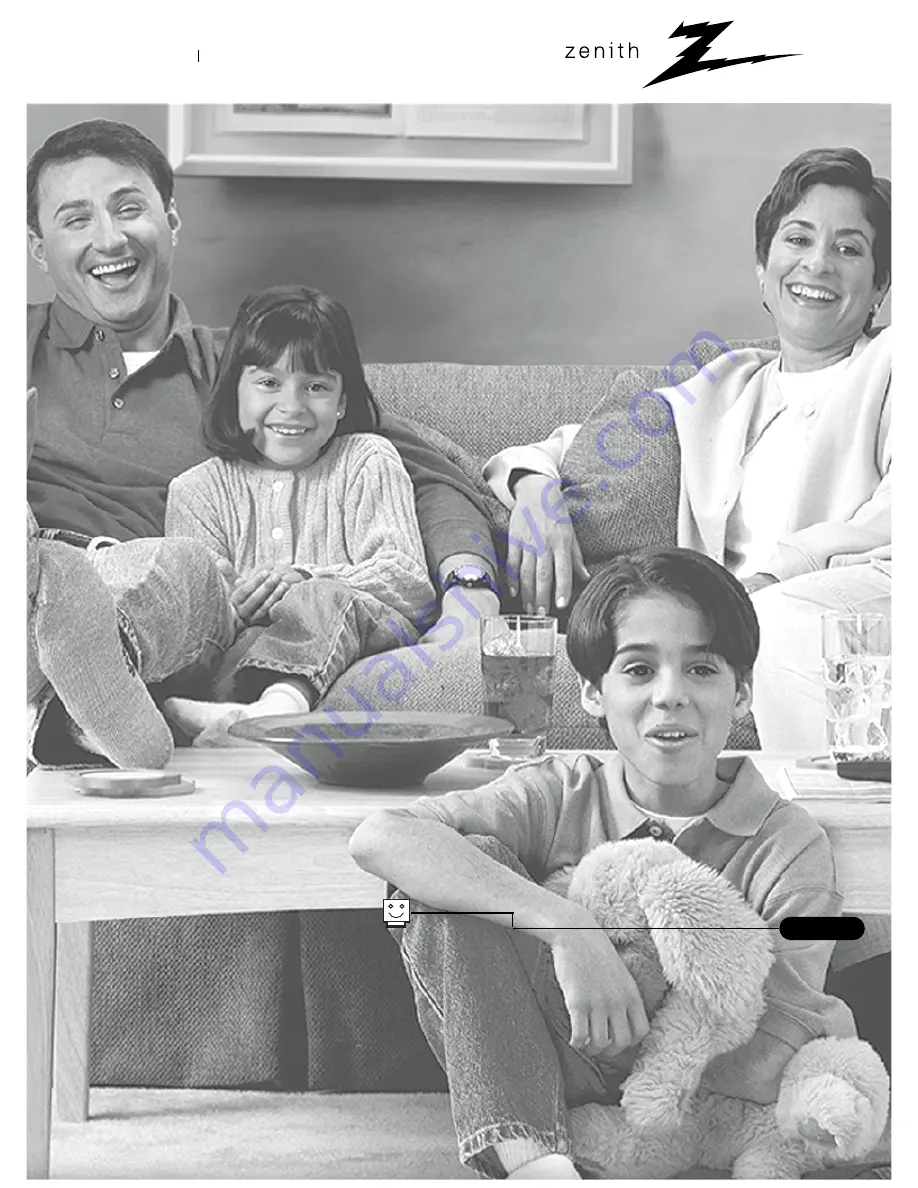
®
e n j o y t h e v i e w
i n s t a l l a t i o n & o p e r a t i n g g u i d e / w a r r a n t y
t a b l e o f c o n t e n t s
p a g e
5
Copyright 2001, Zenith Electronics Corporation
machine numbers
H 2 7 D 4 4 DT, H 3 2 D 4 4 DT
• P re s e nt a t io n
T M
T V s