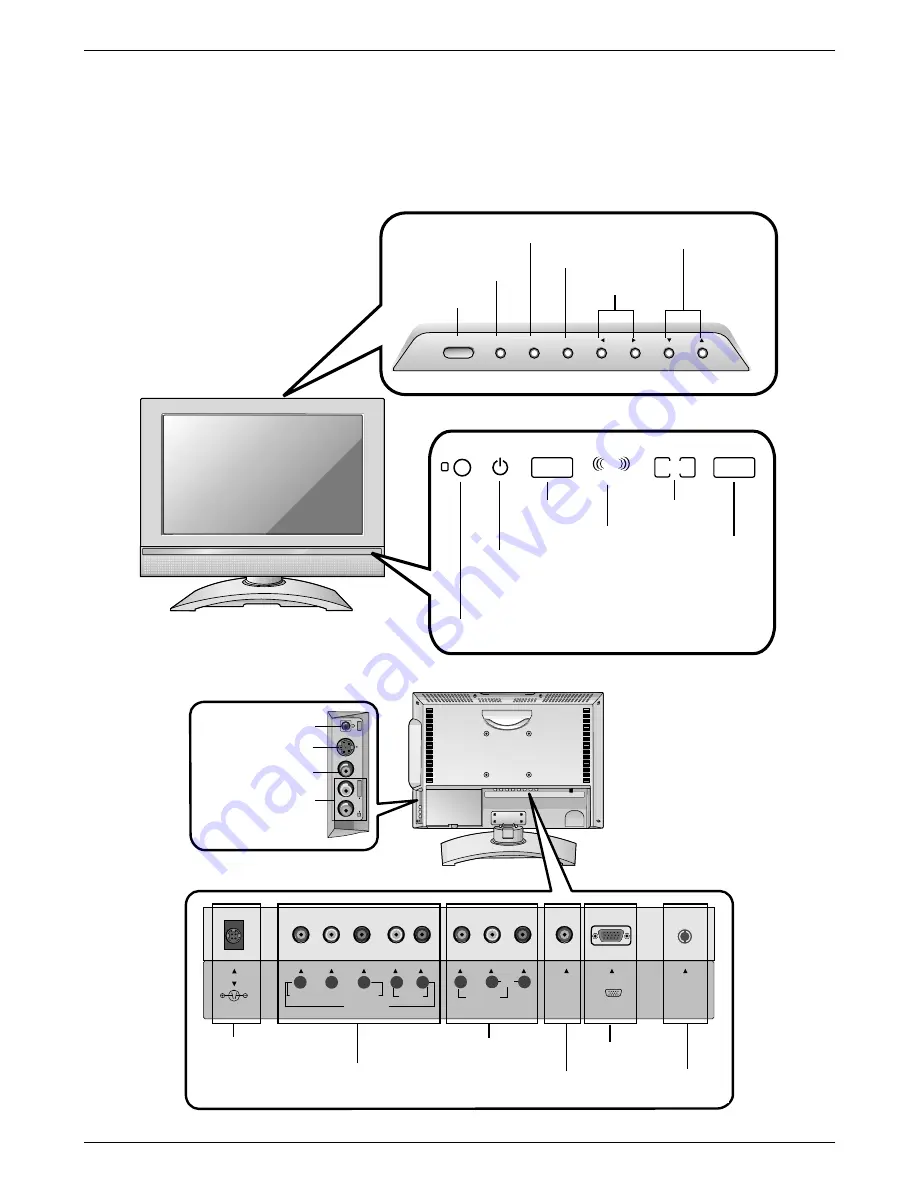
6
Introduction
L17W36 Controls & Connection Options
L17W36 Controls & Connection Options
on/off
tv/video
menu
enter
vol
ch
MONO
DPM
SAP
STEREO
ST
R
On/Off Button
Remote Control Sensor
DPM Indicator
SAP Indicator
Mono Indicator
Power/Standby Indicator
Glows red in Standby mode,
Glows green when the TV is turned on.
Stereo Indicator
TV/Video Button
Menu Button
Enter Button
Volume Button
Channel Button
R
S-VIDEO VIDEO
L / MONO
AUDIO
IN 2
ANT IN
+
75
Ω
COMPONENT(480i/480p/720p/1080i)
PC
SOUND
VIDEO IN
DVD/DTV IN
AUDIO
VIDEO
P
R
P
B
Y
AUDIO
(MONO)
DC IN (15V)
L
R
L
R
PC INPUT
Headphone Jack
S-Video Input
Video Input
Audio Input
DC 15V Input
DVD/DTV Input
(Component (480i/480p/720p/1080i), Audio)
Audio / Video Input
PC Sound Input
PC Input
Antenna Input
Introduction
Introduction







































