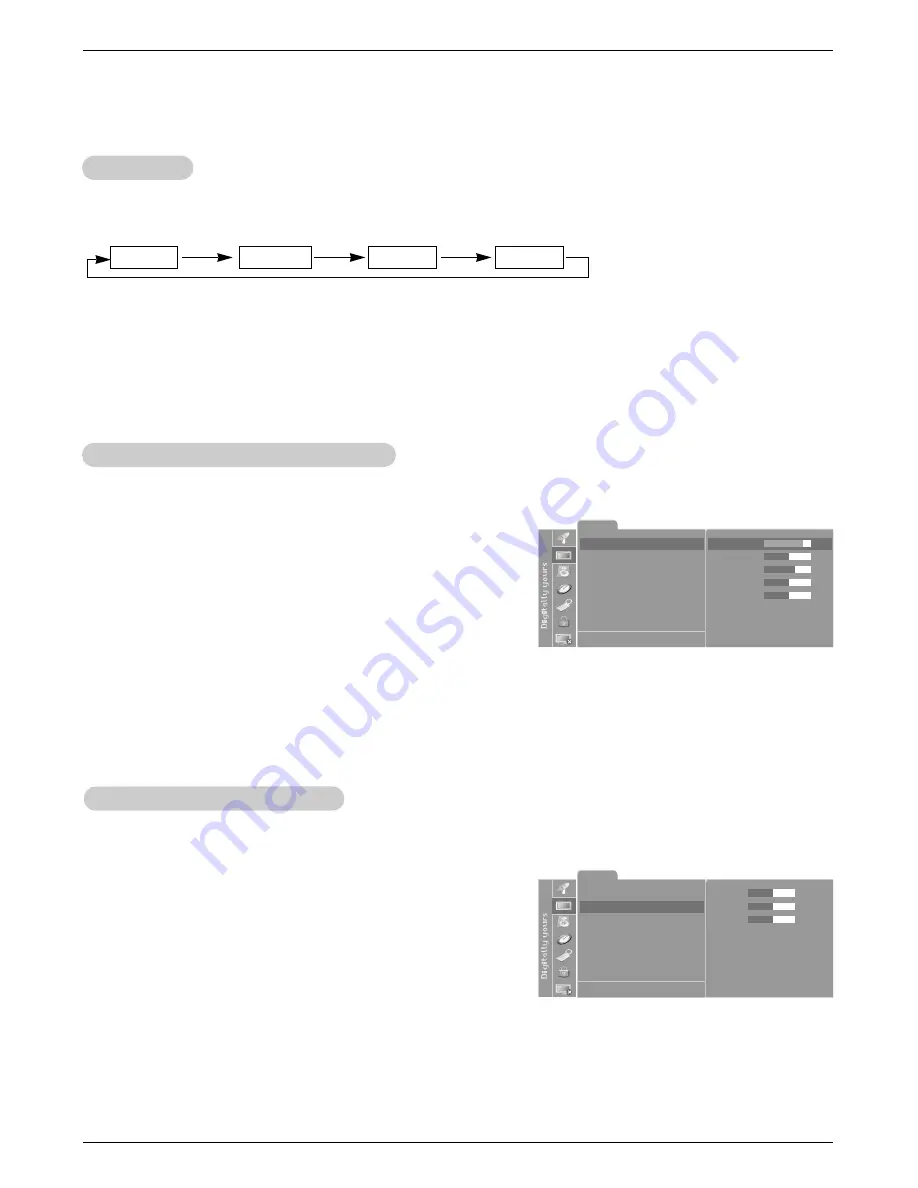
17
Operation
Picture
Contrast
89
Brightness
50
Color
60
Sharpness
50
Tint
0
EZ Video
User
ACC
User
DRP
Clear
DE F G
Â
MENU EXIT
- You can adjust picture contrast, brightness, color, sharpness and tint to the levels you prefer.
1. Press the menu button and then use
D
/
E
button to select the
Picture
menu.
2. Press the
G
button and then use
D
/
E
button to select
EZ Video
3. Press the enter button and then use
D
/
E
button to select the desired
picture option (
Contrast
,
Brightness
,
Color
,
Sharpness
,
Tint
)
.
4. Use the
F
/
G
button to make appropriate adjustments.
• Contrast, Brightness, Color, and Sharpness are adjustable from 0 to 100.
• Tint is adjustable from Red 50 to Green 50.
5. Press the exit button to save and return to TV viewing.
1. Press the video button repeatedly to select the picture appearance setup option as shown below.
EZ V
EZ V
ideo
ideo
Manual Picture Control (
Manual Picture Control (
User
option)
option)
- To initialize values (reset to default settings), select the
Normal
option.
1. Press the menu button and then use
D
/
E
button to select the
Picture
menu.
2. Press the
G
button and then use
D
/
E
button to select
ACC
.
3. Use the
F
/
G
button to select either
Normal
(Default),
Warm
(Preset),
User
(Manual Adjustment) or
Cool
(Preset).
4. Press the exit button to save and return to TV viewing.
Auto Color Control
Auto Color Control
Adjustment
Adjustment
- This function adjusts the TV for the best picture appearance.
Picture Menu Options
Picture Menu Options
• You can also adjust
EZ Video
in the
Picture
menu.
•
Clear
,
Optimum
and
Soft
are preset for good picture quality at the factory and cannot be changed.
Clear
Optimum
Soft
User
Picture
Red
50
Green
50
Blue
50
EZ Video
User
ACC
User
DRP
Clear
DE F G
Â
MENU EXIT
















































