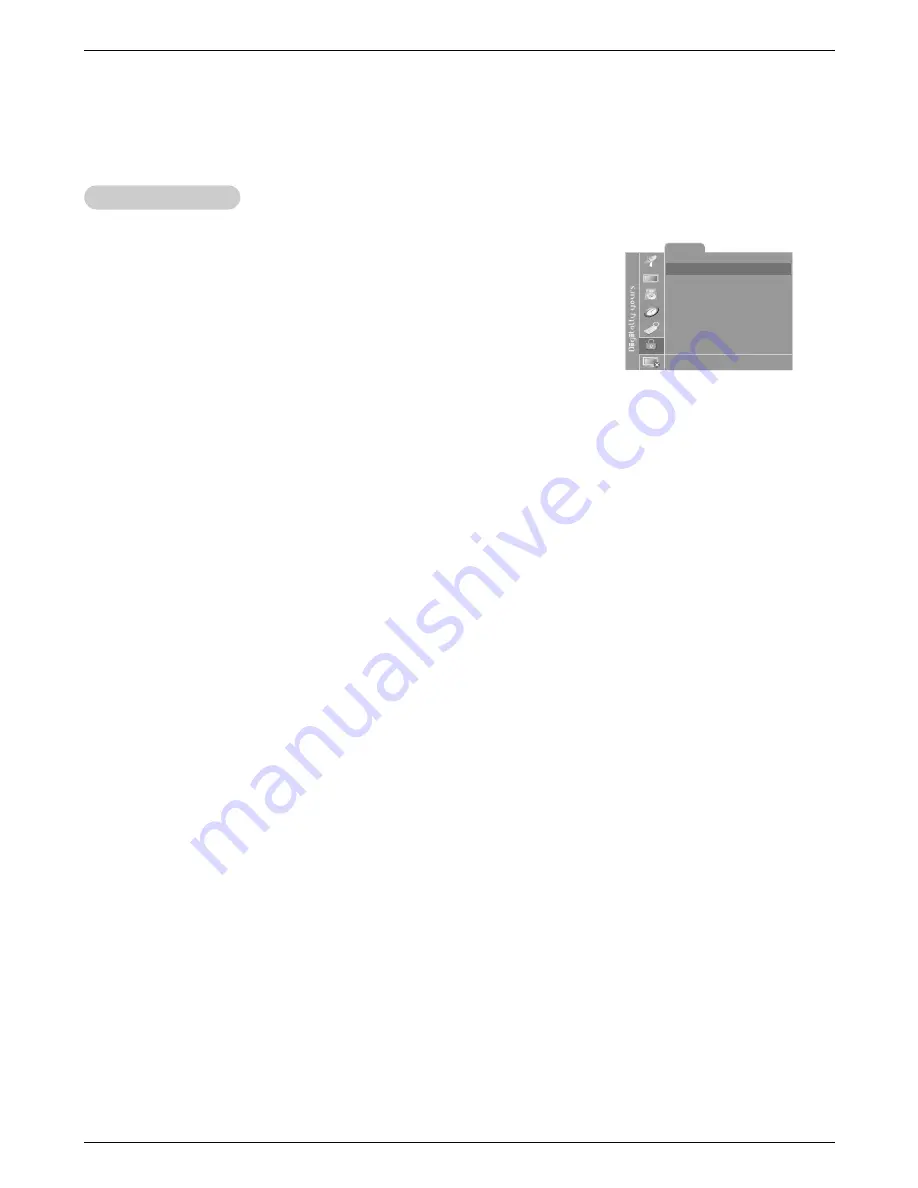
26
Operation
Lock Menu Setup
Lock Menu Setup
1. Press the menu button and then use
D
/
E
button to select the
Lock
menu.
Then, press the
G
button.
• If
Lock
is already set, enter the password requested.
• The TV is set with the initial password “0-0-0-0”.
2. Setting Lock on/off:
Press the
D
/
E
button to select
Lock on/off
.
Use the
F
/
G
button to select
on
or
off
.
3. Set password:
Press the
D
/
E
button to select
Set password
.
Press the
G
button and then enter a four digit password.
Enter it again when requested.
4. Press the
D
/
E
button to select type of blocking to be set .
5. Press the
G
button and then use
D
/
E
button to select type of ratings to block .
•
Age block
,
Content block
, and
Canadian
menus, also have sub menus. So,
repeat steps 4 and 5 in the sub menu, to set the types of blocking and ratings.
Lock
Lock on/off
Off
Set Password
MPAA
Age block
Content block
Aux. block
Canadian
DE F G
Â
MENU EXIT
Lock Menu Options Continued
Lock Menu Options Continued







































