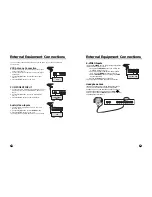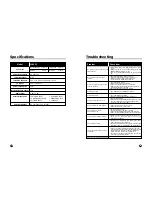23
22
26
Troubleshooting
• Is the TV receiving interference from other devices?
Transmission antennas of radio broadcasting stations
and transmission antennas of amateur radios and
cellular phones may also cause interference.
• Use the TV as far apart as possible from devices that
may cause possible interference.
• Check the Auto flip setting in the Special menu.
No picture on screen and no sound
from speakers
No picture/No picture from AV
terminal
Picture is displayed, but no sound
from the speakers.
Picture is too light
Picture is too dark.
Remote control does not work.
No picture from AV OUT terminal.
The picture is not sharp.
The picture moves.
The picture is doubled or tripled.
The picture is spotted.
• Insert the AC power cord plug securely in AC power
outlet.
• Make sure the TV is not in the standby mode (The
POWER/Standby indicator is red.)
• Turn on the MAIN POWER button on the side of the
TV.
• Check the brightness setting on the TV.
• Lamp may have malfunctioned or burned out.
• Make sure video source is turned on and is
connected to the VIDEO INPUT terminal.
• Check the sound setting.
• Make sure the sound is not muted.
• Make sure headphones are not connected.
• Make sure the connectors of the optional speaker
system are securely connected.
• Check the A/V device OUTPUT setting.
• Check COLOR and CONTRAST settings.
• Make sure BRIGHTNESS is not set too low.
• Check BRIGHTNESS setting.
• Lamp may have malfunctioned or burned out.
• Change the batteries.
• Make sure the infrared remote control window on the
TV is not blocked or receiving strong light such as
sunlight or from fluorescent lamps.
• Make sure A/V-IN is not set as source.
• Make sure the input source is A/V.
• Reception may be weak.
• The broadcast may also be poor quality.
• Make sure the antenna is facing the right direction.
• Make sure the outside antenna is not disconnected.
• Make sure the antenna is facing the right direction.
• There may be reflected electric waves from
mountains or buildings.
• There may be interference from automobiles, trains,
high voltage lines, neon lights, etc.
• There may be interference between the antenna cable
and power cable. Try positioning them further apart.
Check item
Problem
There are stripes on the screen or
colors fade.
Picture doesn’t flip over automatically.
25
Specifications
Model
L10V22
TV Cabinet
Horizontal size 10.55 in
Thickness 1.65 in
Height
8.42in
Weight 3.09lb
Power requirements
DC 12V/3.0A
Television system
NTSC
Television channels
VHF: 2~13 UHF :14~69 Cable : 01~125
TV Screen
10.4” LCD panel
Power consumption
22W
External antenna impedance 75
Ω
Audio output
1.0W + 1.0W
External input ports
• ANTENNA INPUT
• DC POWER INPUT
• COMPONENT INPUTS
• HEADPHONE JACK
• S-VIDEO INPUT
• AV INPUTS
AC Power Adaptor
AC 100-240V~3.0A, 50/60Hz