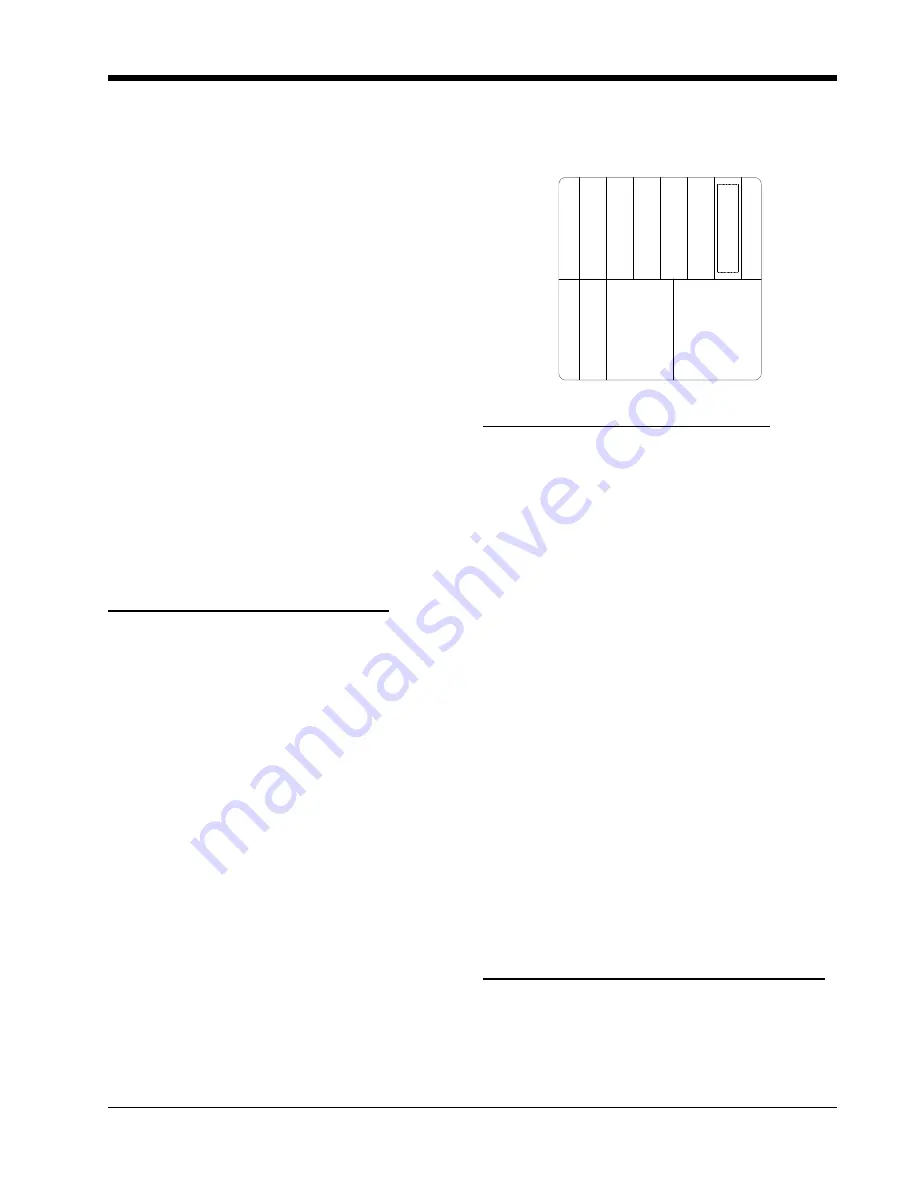
23
CONVERGENCE
4. Return Service item on I
2
C ADJ to Off by
Cursor Right.
Number
[2]
.
Adjust the Sub Brightness
Number
[1]
SUBBRT
using I
2
C Bus alignment procedure so
only the slightest white portions of the raster can
be seen.
5. Input a gray scale signal into any Video input
and select that input using the INPUT button on
the remote or front control panel.
6. Turn the Brightness and Contrast OSD all the
way up.
7. Make the whites as white as possible using the
drive adjustment VRs (Red R829 and Green
R879).
8. Set the Brightness and Contrast to minimum.
(10800 Kelvin)
9. Adjust the low brightness areas to black and
white, using screen adjustment VRs (red, green,
blue).
10. Check the high brightness whites again. If not
OK, repeat steps 6 through 9.
11. Press the
MENU
key on remote to Exit
Service Menu.
SUB BRIGHTNESS ADJUSTMENT
Adjustment preparation
1. Start adjustment 20 minutes or more after the
power is turned ON. Receive the color bar
signal.
2. Set the contrast and color controls to minimum.
Adjustment procedure
1. Go to Sub Brightness adjustement in VIDEO
CHROMA ADJUST mode (press Source and
Power button on Control panel at the same time),
using 56 buttons and then 4 button.
2. Then adjust Sub Brightness using 34 buttons to
increase or decrease the value, according to
figure. (Visually adjust).
3. After adjustment, press MENU button to exit
VIDEO CHROMA ADJUST mode. (Data is
stored in memory).
NOTE: When selecting SUB-BRIGHTNESS
mode, the microprocessor sets the CONTRAST
and COLOR to MIN. automatically, but make
sure that the other conditions are center.
Directly observe the screen by eye without
using a mirror.
F
ade t
o
blac
k
18 HORIZONTAL POSITION (FINE)
Adjustment Preparation:
1. Video Control: Brightness 90%, Contrast Max.
Adjustment Procedure
PROGRESSIVE MODE:
1. Receive any NTSC crosshatch signal.
2. Screen Format is
PROGRESSIVE
3. Enter the
I
2
C
Bus alignment menu and select Item
[12]
HPOSI
4. Adjust the data so that the Left and Right hand
side are equal.
5. Press the
MENU
button to exit from the Ser-
vice Menu.
HD Mode Adjustment:
1. Receive any 2.14H 33.75kHZ signal.
2. Display Format is
HD
mode.
3. Enter the
I
2
C
Bus alignment menu and select Item
[12]
HPOSI
4. Adjust the data using the left and right cursor keys
and balance the Left and Right hand side.
5. Press the
MENU
button to exit from the Ser-
vice Menu.
DIGITAL CONVERGENCE ADJUSTMENT
Adjustment preparation
1. Receive an RF or video signal.
2. Set controls to factory preset.
3. Install jig screen on the set.






























