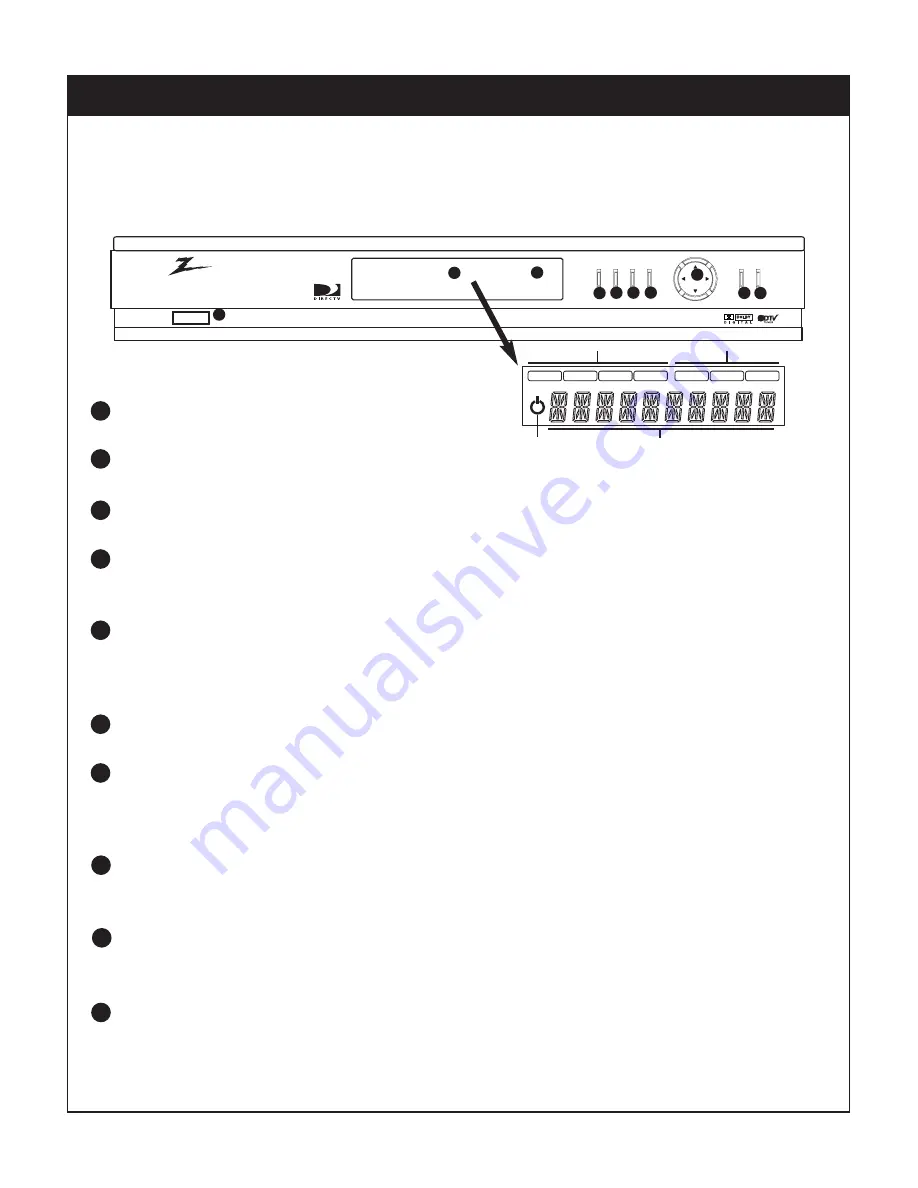
4. FRONT PANEL AND REMOTE CONTROL
34
206-3813
4-1. Using the Front Panel of the DIRECTV
®
High-Definition Receiver
Power
Turns the DIRECTV HD Receiver on or off.
Front Display Window
Shows DIRECTV HD Receiver status: Current display output format, output type, and channel number.
Remote Control Sensor
Receives signals from the remote control.
Display Format
Sets the output resolution to one of 1080i, 720p, 480p, 480i, native, hybrid-1, and hybrid-2, and EZ DVI formats.
Choose the correct display format for your TV. (Refer to Section 2.3, ‘Display Formats’)
Info
Shows station and program information in the banner shown at the top of the screen. To remove the banner, press
the button again or wait for 10 seconds. You can select the display mode, short or detailed, by pressing “
DE
”.
You can also change the Audio language, when available, by pressing “
F G
”.
Menu
Shows the main menu on the screen. You can return to normal viewing by pressing the
Exit
button.
Guide
Shows the DIRECTV Advanced Program Guide
screen that shows you a program schedule containing a list of
current and future programs. You can also access the Advanced Program Guide
via the main menu (DIRECTV
Guide). You can return to normal viewing by pressing the
Exit
button.
Arrow Keys (CH +/-)
Allows you to navigate on-screen menus and to adjust the system settings and preferences. Use the arrow keys to
move to a menu option and then use the
Select
button to access it.
Select
If the main menu is displayed, pressing the
Select
button will activate the selected MENU item. If the
Select
button is pressed while you are in normal viewing, the information banner will be displayed.
Exit
Clears all on-screen displays and returns to normal viewing from any menu.
1
2
3
4
5
6
7
8
9
10
power
display
format
info
menu guide
select exit
2
3
8
1
4
5
6
7
10
9
1080i
720p
480p
480i
DVI
RGB
YP
B
P
R
Display format indicator
Standby mode indicator
Multi function indicator
Display interface indicator
















































