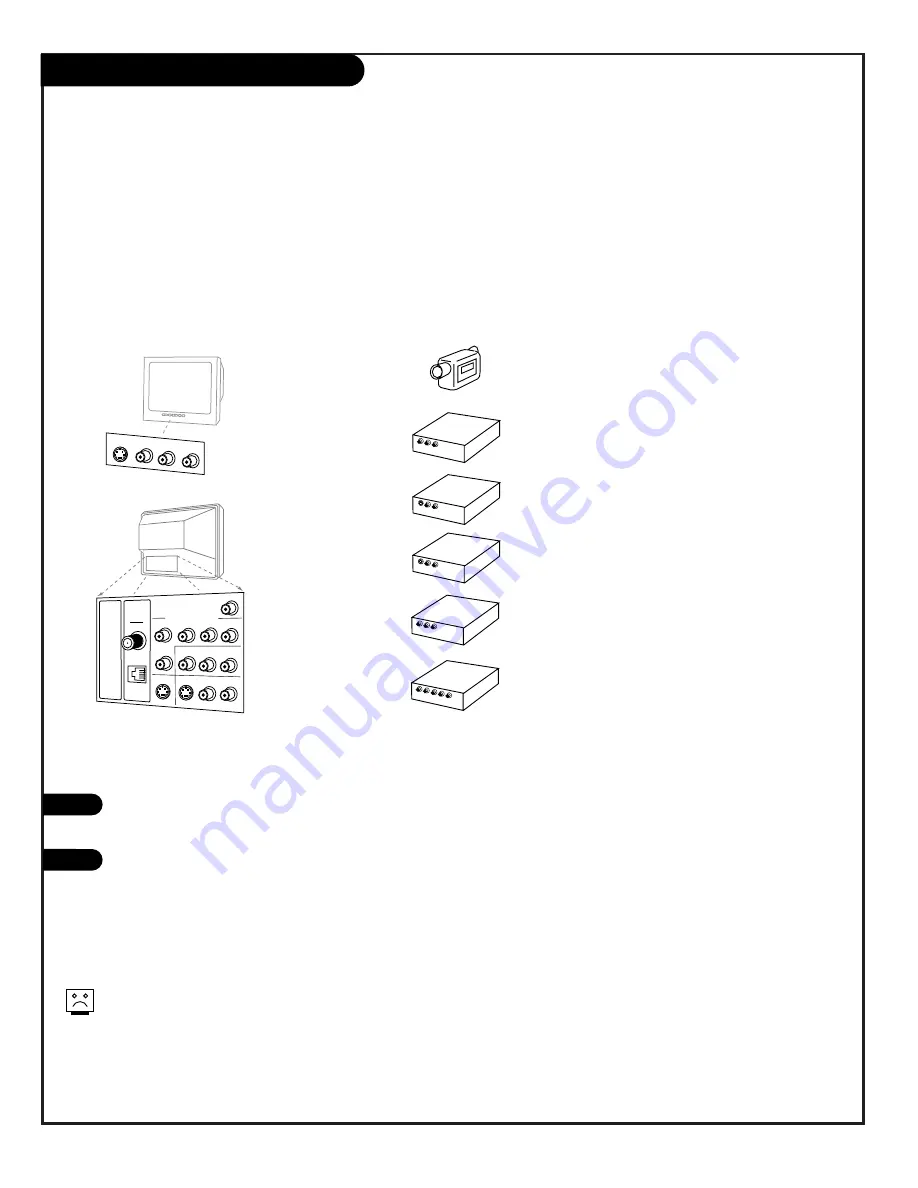
206-3706
P A G E 8
Picture/Sound Source Selection
AUDIO/VIDEO OUT
VIDEO
R -AUDIO-L
OUT
S-VIDEO
R -AUDIO-L
AUDIO/VIDEO OUT
R -AUDIO-L
AUDIO/VIDEO OUT
VIDEO
R -AUDIO-L
COMPONENT
VIDEO
R -AUDIO-L
Video In
L- Audio - R
Camcorder
VCR
S-Video
Audio/Video
DVD
Component Video
S-Video
Typical
TV Back
S-Video In
M.P.I.
R Audio In L
S-Video Out
Antenna
Cable
Component Video Input
R Audio In L
R Audio L
Video In
Y
Pr
Pb
Matrix Out
Pb
Y Pr
VIDEO
Hook up a device to front Video/Audio In, to use this Auto
Sense source, disconnect when finished.
To access other available sources press TV/VCR SOURCE repeat-
edly to show selectable sources on the screen. Or, use the
Source menu, or use Channel Up/Down to select AUX input.
Note: The rear Video/Audio In jacks can also be selected by
keying in 999 on the remote number keypad.
Note: The Installer, by changing options in the service menu, can change the default setup
and determine what source connections are available.
• Auto Source Sense connections override other source inputs. Default is front Video In.
• Pressing TV/VCR SOURCE repeatedly on the remote, shows what sources are available.
• The Source menu shows what sources are available using the Source menu.
1
2
Auto Sense source connections override all other sources. The front
Video In jack is a Auto Sense source connection. If you have a device
connected to this jack, you will not be able to change channels until
you have disconnected the device.
Typical Accessory
Equipment
Front/Rear
Connection Panels
Connectable Sources
See pages 6-14 in Operating Guide
Antenna/Cable
Camport (Front Video input)
Front S-Video
Aux Video (Rear Video inputs)
Rear S-Video
Component Video




















