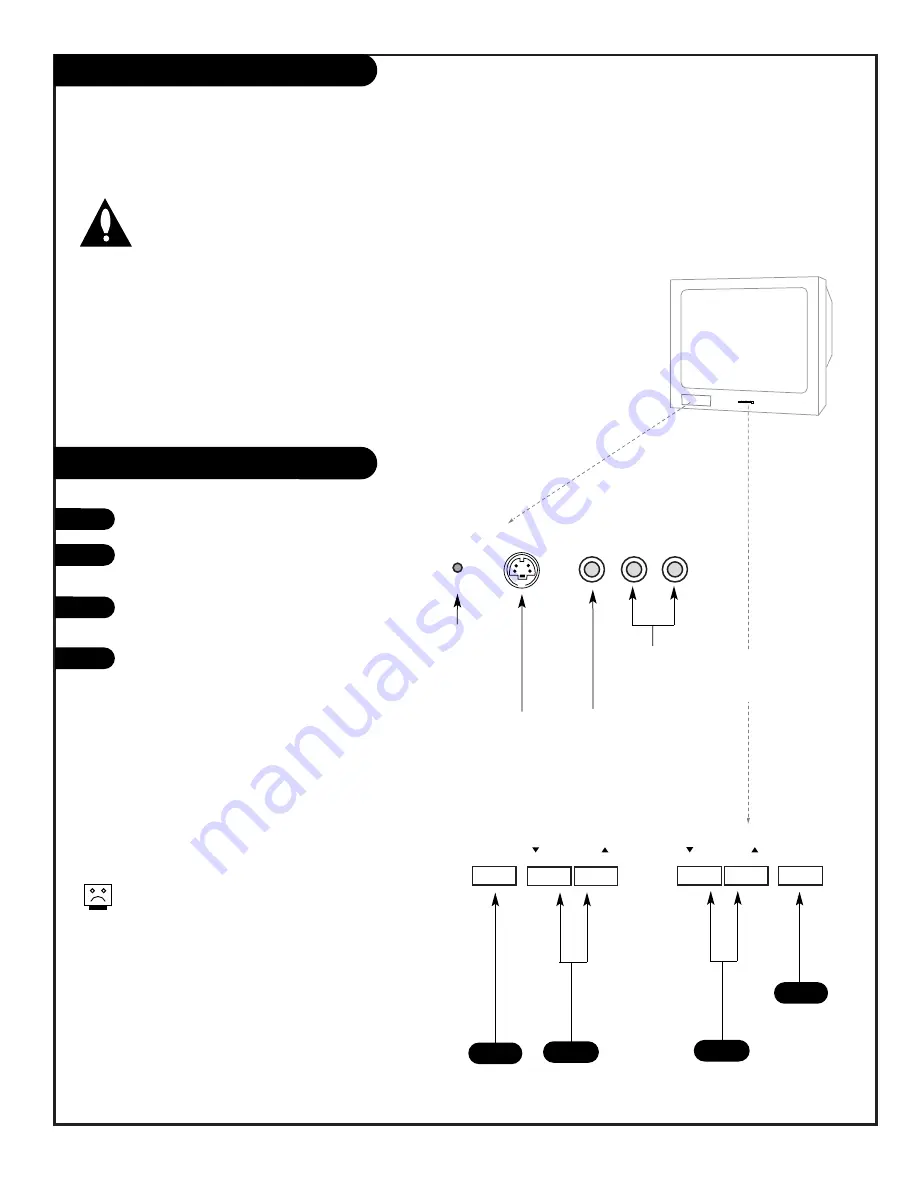
206-3706
P A G E 5
Table of Contents
Installation Guide
- Operational information and set up instructions provided for qualified electronics
servicer/technicians to configure or adjust the features of this TV.
Installer/Service Information
Note: This information is provided for technically qualified service personnel only.
Settings should not be changed by the average user!
Note:
See the separately supplied user Operating Guide and Warranty for all other available information.
Safety Warnings . . . . . . . . . . . . . . . . . 2
Important Safety Information . . . . . 3 - 4
Table of Contents . . . . . . . . . . . . . . . . 5
LP702 Optional Installer’s Remote Control 6
Auto Program . . . . . . . . . . . . . . . . . . 7
Picture/Sound Source Selection . . . . . . 8
Source Menu . . . . . . . . . . . . . . . . . . . 9
Parental Control Menu . . . . . . . . 10 - 11
Setting Preset Channel Labels . . . . . . . 12
Creating Your Own Channel Labels . . . . 13
Installer Menus . . . . . . . . . . 14 - 15 - 16
LT2000 Quickset II Clone Programmer
Operation . . . . . . . . . . . 17 - 18 - 19
Warranty . . . . . . . . . . . . . . Back Cover
captions
L-audio-R
video
S-video
volume
channel
power
menu
volume
channel
power
Typical TV
Front Panel
1
2
A
Left/Right Audio (Input)
Connects the audio output from
external stereo audio devices.
CamPort
TM
Front Video (Input)
Connects the video output
from external video devices.
Typical Front Panel Controls
To turn the TV on press POWER.
Press VOLUME Up/Down to increase/decrease
the sound level.
Press CHANNEL Up/Down to tune to next
available channel.
Press CAPTIONS to turn selected caption/text
option On/Off.
1
2
3
A
There are three jacks on the front of the TV that make
connecting Audio/Video devices like camcorders very sim-
ple.
To use the front jacks as the signal source, simply plug a
composite video cable into the VIDEO jack. The TV will
automatically change its source setting to CamPort
TM
, as
indicated on the channel selection screen.
Auto Sense source connections override all other
sources. The front Video In and S-Video In jacks
are Auto Sense source connections. If you have a
device(s) connected to these jacks, you will not be
able to change channels until you have disconnect-
ed the device(s).
Front Panel Operation/Controls
CamPort
TM
is a trademark of
Zenith Electronics Corporation
3
Front S-Video (Input)
Connects the S-Video
output from
an external S-Video
device. (Use with Front
L-Audio-R input jacks.)
LED
Power on
indicator.




















