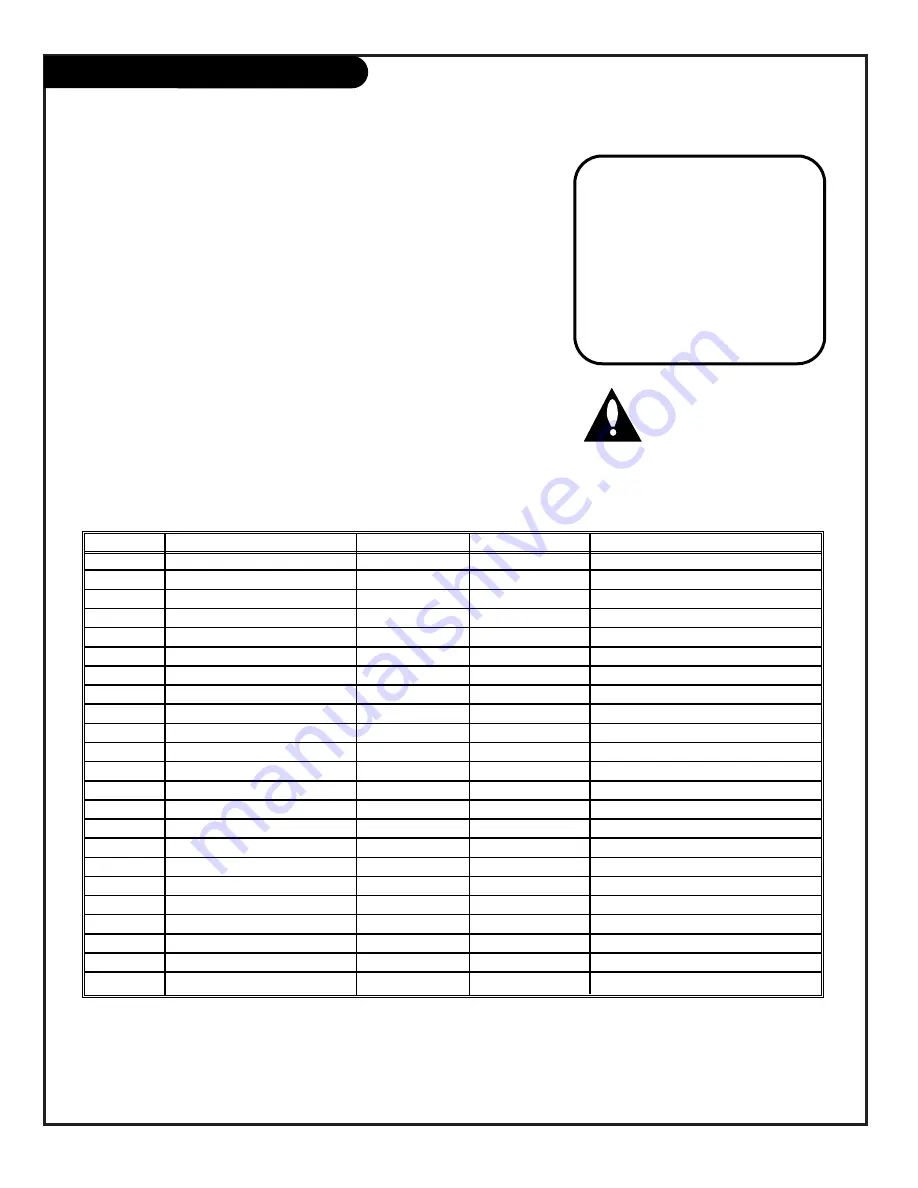
P A G E 1 4
206-3492-O
Item
Description
Range
Fact. Set
Recommended Setting
00
FACT MENU
0 - 1
0
Leave default set 0
01
PRESET PX
0 - 1
1
02
PRESET AX
0 - 1
1
03
POWER MANAGE
0 - 7
0
04
VERT POS
0 - 30
15 (Approx.)
05
HORZ POS
0 - 45
25 (Approx.)
06
BAND/AFC
0 - 7
0
07
MIN VOLUME
0 - 63
0
08
MAX VOLUME
0 - 63
63
09
AC ON
0 - 1
0
10
STRT CHANNEL
0 - 255
255
11
STRT VOLUME
0 - 63, 255
255
12
CHAN LOCK
0 - 1
0
13
GHOST CH.
0 - 1
0
14
SCAN MODE
0 - 3
0
Leave default set 0
15
TEXT MODE
0 - 1
1
16
SLEEP TIMER
0 - 1
1
17
ALARM
0 - 1
1
18
CH. OVER RIDE
0 - 1
1
19
OLD OCV
0 - 1
0
20
CAPTION LOCK
0 - 1
0
21
FUNCTION PRE
0 - 1
0
22
FEATURE LEVEL
0 - 1
1 Zen 1/0 P Lbl
Leave default set 1 (1 Zen 1)
Installer Menus
Use the Installer Menus to change operational settings
221-1518 01.20 02
03 POWER MANAGE 0
XX/XX/XX TE = 1111111
Accessing the Installer’s Menu
Installer’s menus can be accessed by using the optional LP702 installer’s remote con-
trol. Just press and hold MENU (about 8 seconds) until the display changes, then
press 9, 8, 7, 6, then ENTER. To exit the Installer’s Menu, press ENTER again.
Any
changes you make will be stored in nonvolatile memory.
The Installer’s Menu opens with item 03, POWER MANAGE. Press the SELECT key to
sequence through the various items. Or, access an item directly by entering the line
number, then pressing MENU. For example, to access the Start Channel option which
is on line 11, press 11, then MENU. To change a setting use the Left/Right ADJ keys.
Using the Installer’s Menu
Items 00-22 are immediately accessible only upon entering the Installer’s Menu.
Their numbers, descriptions, ranges, factory default settings, and a place for listing
any changes made on-site are given below. A second section of the Installer’s Menu
that is intended for qualified service technicians only is not shown (items 23-124).
Normally these items do not require adjustment.
Items in the Installer’s Menu:
Installer should leave item
00 FACT MENU set to 0
(default).
Items 23-124 are
service-type adjustments and
only qualified technicians having special-
ized test equipment should access them.




















