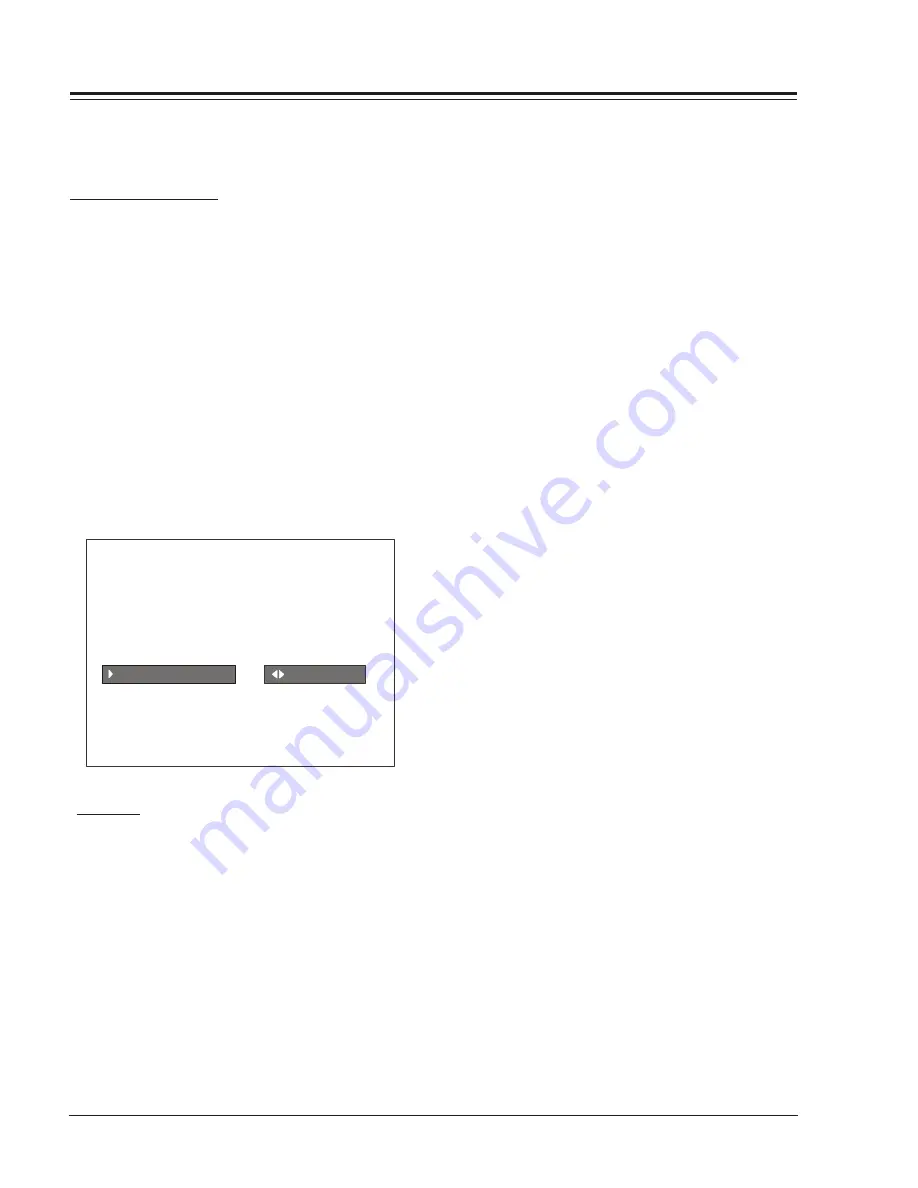
SR25-3828VD0171B
1-10
CL - MENUS
USER MENUS (continued)
Press ENTER to return to TV viewing, or press the Up /
Down Arrows to change other options in the video menu.
PARENTAL CONTROL
This optional feature can be used to prevent (block)
unwanted programming from appearing on your TV.
PARENTAL CONTROL offers the user a wide variety of
options and settings that restrict or block programming
that can appear on the TV. PARENTAL CONTROL allows
users the capability of defining which program ratings
they consider acceptable to younger or more sensitive
viewers.
PARENTAL CONTROL can be preset and turned on or off
by a user who specifies the 4 number password. The
number of hours blocked must also be specified.
General audience and children viewer blocks can both
be programmed into the TV’s memory. Viewer ratings are
specified for both the TV industry and the motion pic-
ture industry; both rating systems can be used. The rat-
ings are based mainly on children’s ages.
AUX SOURCES
MPAA RATING
AGE BLOCK
PARENTAL CONTROL
CONTENT BLK
SET HOURS
SET PASSWORD
LOCK ON OFF
TO BLOCK
OVERVIEW
To ensure complete coverage for all TV programs (movies
and regular TV shows), choose ratings from the Motion
Picture Association of America (MPAA) Rating System
chart and the TV Parental Guidelines Rating System chart
(both shown in next page). Use the AGE BLOCK option
for General Audiences and for Children. You can also
add additional restrictions from the CONTENT BLOCK
menu.
Things to Consider before Setting Up Parental Control:
Determine which ratings you consider acceptable for
viewing. (For example, if you choose TV-PG, all of the
more restrictive ratings will be blocked automatically:
the viewer will not be able to see TV-PG, TV-14, or
TV-MA rated programming.)
Select whether auxiliary video sources will be blocked
in the AUX SOURCES block option. (Blocks signals from
VCRs, DVD players, etc. connected to the TV Audio/
Video input jacks). You could also leave AUX SOURCES
unblocked, and then choose allowable ratings.
In the CONTENT BLK option, you can block program
Content based on individual parameters such as Strong
Dialog, Bad Language, Sex Scenes, Violence Scenes, or
Fantasy Violence Scenes.
You can set PARENTAL CONTROL to be active in the SET
HOURS option for up to 12 hours. Use the number keys
on the remote to select a secret password in the SET
PASSWORD option.
Don’t forget the password, as it is the only way you can
access the PARENTAL CONTROL menu and change rating
selections or turn PARENTAL CONTROL off.
If you do not want PARENTAL CONTROL to be active all
the time, you can turn it on or off with the LOCK ON/
OFF option.
Notes:
You can set different PARENTAL CONTROL viewing re-
strictions for general audiences and for children - -
both can be active at the same time.
Simply specifying one content block such as Sex Scenes,
will not automatically block another type of content
in the programs from appearing.
Even if you choose to leave the AUX INPUTS unblocked,
the ratings you specify will automatically restrict the
programming that appears from the video sources.
You cannot disable PARENTAL CONTROL by disconnecting
the TV from power. Block hours will automatically reset
to the original block time setting specified if power
is disconnected.
To reset the password, use the installer’s remote
control to deactivate the V-Chip in the Installer’s menu
(#21). Exit out of the Installer’s Menu after
deactivating the Parental Control. Then enter back in
and reactivate the V-Chip.
With the PARENTAL CONTROL menu on-screen, use the
Up Arrow to choose an option, such as CONTENT BLOCK.
Use the Left/Right arrow to show the CONTENT BLOCK
menu, to adjust or set the rating for an option.
To block sex scenes, for example, use the “TV-PG and
above” setting. To block dialog, use LEFT/RIGHT ADJ
arrows to select among UNBLOCKED, TV-PG and above,
or TV-14. (See the Ratings Charts for rating meanings.)
After you have selected and adjusted the PARENTAL
CONTROL menu options to your preferences:
- Set the number of hours Parental Control will be on.
- Set a 4 number password.
- Set the Lock On/Off option to either on or off.
Summary of Contents for H19F34DT Series
Page 62: ...z e n i t h...















































