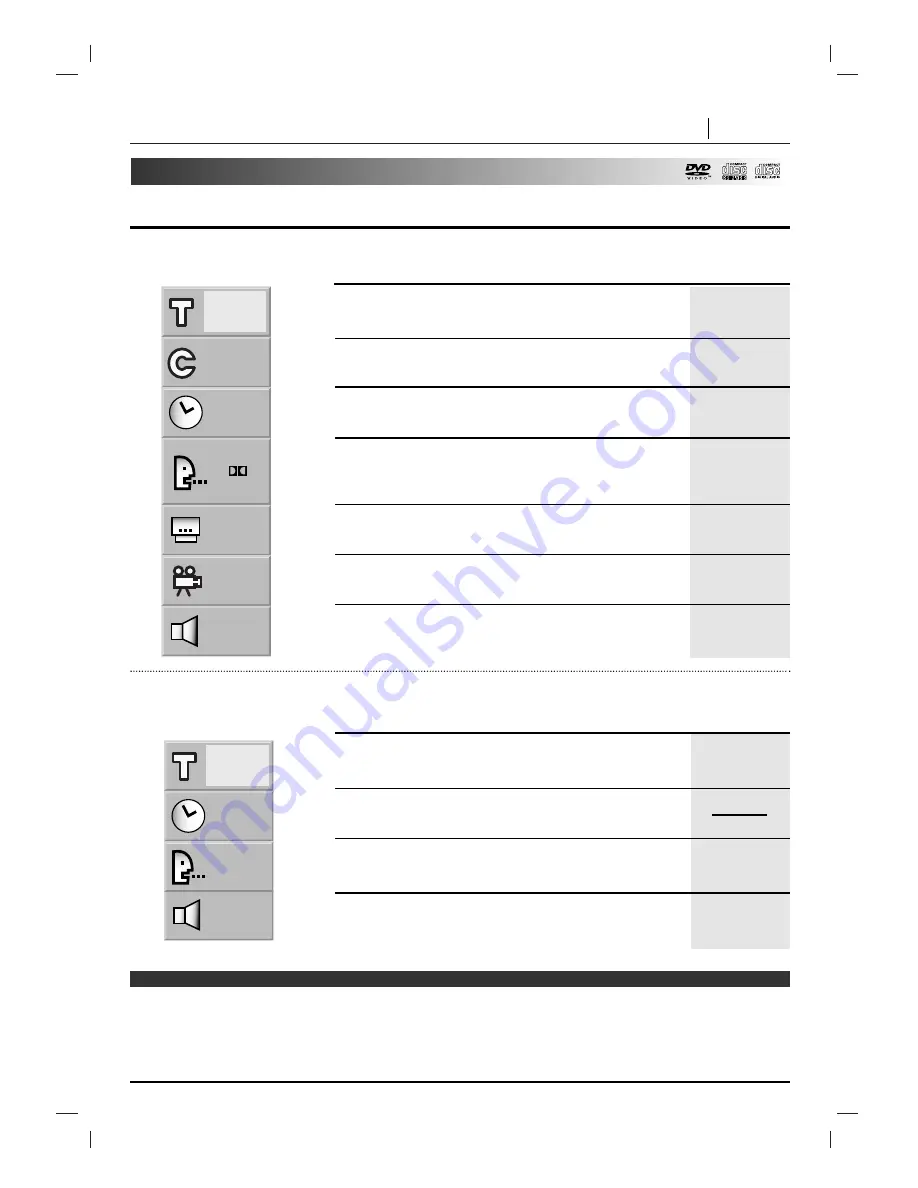
OPERATION USING GUI MENU ICONS PAGE 27
Detailed description of each GUI menu icon
You can view information about a disc and its operational status on the TV screen.
To show the current title No.
and to jump to the desired title No.
To show the current chapter No.
and to jump to the desired chapter No.
To show the elapsed time
and directly select scenes by the desired time.
To show the current audio soundtrack language,
encoding method, channel No.
and to change the settings.
To show the current subtitles language
and to change the setting.
To show the current angle No.
and to change the angle.
To show the current sound (NORMAL, 3D SURROUND, Dolby Pro
Logic or Dolby 3 Stereo)
and to change the setting.
To show the current track No.
and to jump to the desired track No.
To show the elapsed time.
(Display only)
To show the current audio (STEREO, LEFT, RIGHT)
and to select to the desired audio channel.
To show the current sound (NORMAL, 3D SURROUND, Dolby Pro
Logic or Dolby 3 Stereo)
and to change the setting.
1
1
0:16:57
1 ENG
D
6 CH
OFF
1
NORM.
1
0:16:57
STER.
NORM.
FUNCTION
(Press
D
D
/
E
E
to select desired item)
F
F
/
G
G
, or
Numeric
SELECT/ENTER
F
F
/
G
G
, or Numeric
SELECT/ENTER
Numeric
SELECT/ENTER
F
F
/
G
G
,
AUDIO
F
F
/
G
G
,
SUBTITLE
F
F
/
G
G
,
ANGLE
F
F
/
G
G
F
F
/
G
G
, or Numeric
SELECT/ENTER
F
F
/
G
G
,
AUDIO
F
F
/
G
G
Press the DISPLAY during
playback.
[TV screen] DVD GUI
SELECTION
METHOD
Press DISPLAY during
playback.
[TV screen] CD GUI
FUNCTION
(Press
D
D
/
E
E
to select desired item)
SELECTION
METHOD
Note
❍
Some DVD discs may not provide all of the above GUI menu icons.
❍
Video CDs (version 2.0) may not provide the TRACK icon.
Summary of Contents for FFH-DV25A
Page 52: ...P N 3828R A064B...
















































