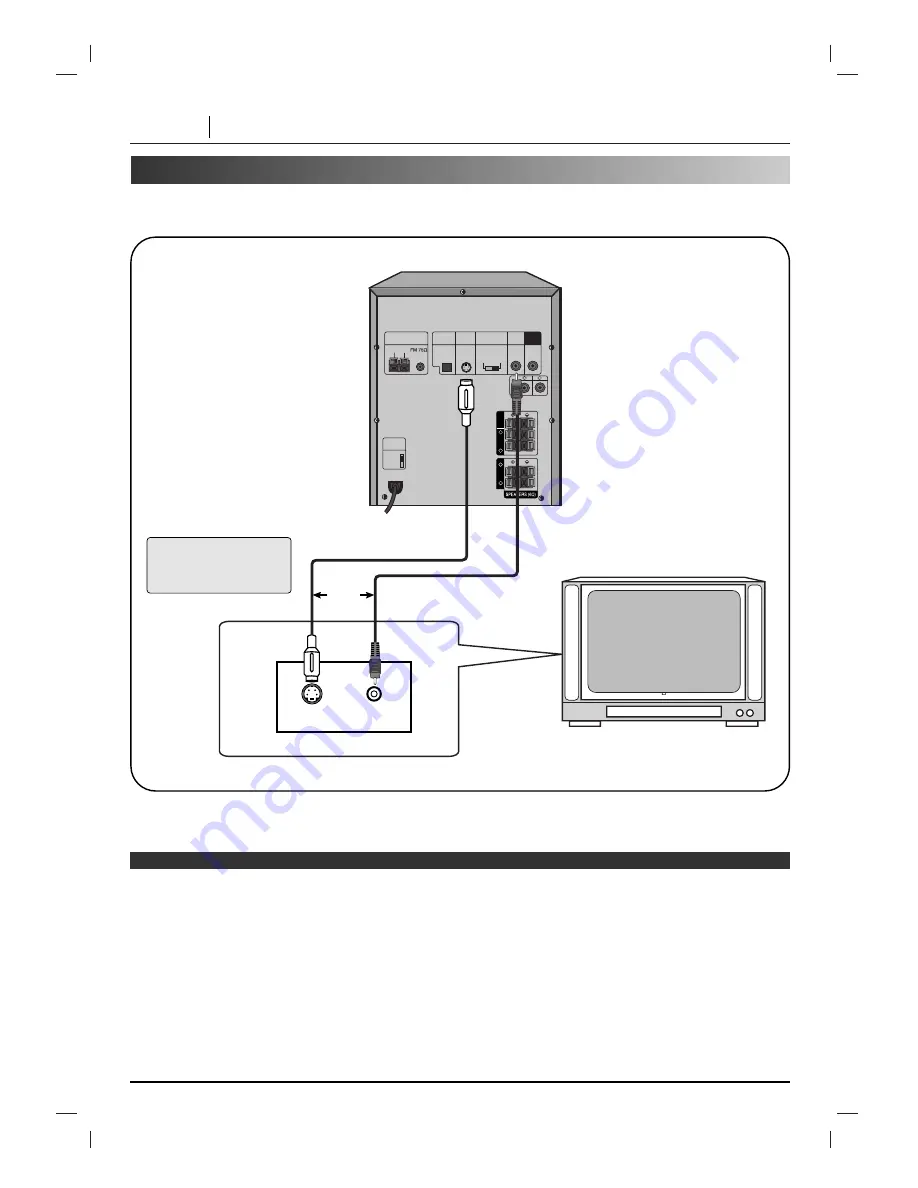
PAGE 12
CONNECTIONS
Connecting to a TV/Monitor
Connect the unit to your TV.
ANTENNA
AM
OPTICAL
OUT
S-VIDEO
VOLTAGE
SELECTOR
PAL
AUTO
NTSC
R
VIDEO
SELECTOR
VIDEO
OUT
A
U
X
GND
SUB
WOOFER
L
FRONT
CENTER
L
R
REAR
L
R
To
S-VIDEO
OUT
S-VIDEO Cable
(Not supplied)
VIDEO Cable
(Supplied)
To S-VIDEO IN
To VIDEO IN
To
VIDEO
OUT
TV/MONITOR
S-VIDEO IN
VIDEO IN
OR
❍
Refer to the owner’s manual of your TV as well.
❍
When you connect the unit to your TV, be sure to turn off the power and unplug both units from the wall outlet before making
any connections.
❍
Connect the unit to your TV directly. If you connect the unit to a VCR, the playback picture will be distorted because DVD
video discs are copy protected.
❍
The signal of S-VIDEO jack will output only when the function mode is selected to CD/DVD.
Notes
If the TV has an S-VIDEO
input, connect the unit
with S-VIDEO cable.
Summary of Contents for FFH-DV25A
Page 52: ...P N 3828R A064B...










































![Pioneer ]S-2EX Service Manual preview](http://thumbs.mh-extra.com/thumbs/pioneer/s-2ex/s-2ex_service-manual_329483-01.webp)

![Pioneer ]S-2EX Operating Instructions Manual preview](http://thumbs.mh-extra.com/thumbs/pioneer/s-2ex/s-2ex_operating-instructions-manual_329482-01.webp)
