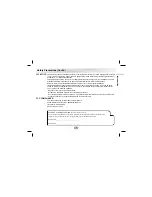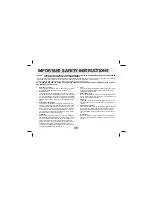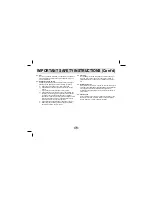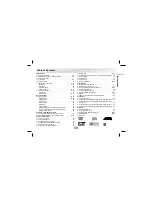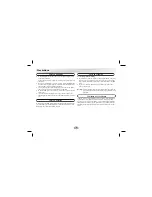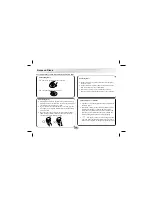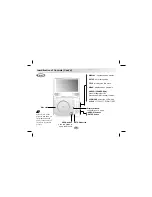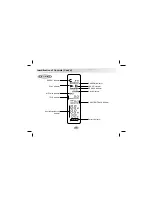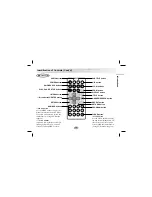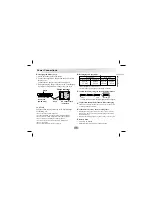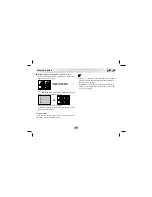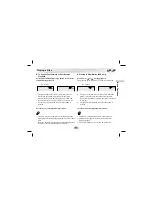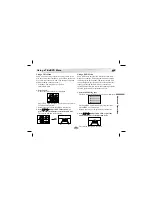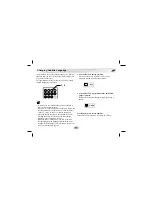Identification of Controls (Cont’d)
15
Introductions
Remote Control
PLAY
POWER
STOP
SKIP/SEARCH
MARKER
SEARCH
1
2
3
4
5
6
7
8
9
0
RETURN
PROG
TITLE
MENU
CLEAR
AUDIO
SUBTITLE
REPEAT
A-B
ZOOM
SLOW
PAUSE
ENTER
SETUP
DISPLAY
AUDIO button
POWER button
SKIP/SEARCH buttons
PLAY, PAUSE, STOP buttons
**
MENU button
***
Arrow buttons/ENTER button
SETUP button
NUMBER buttons
SUBTITLE button
A-B button
SLOW buttons
ZOOM button
DISPLAY button
*
TITLE button
MARKER/SEARCH button
REPEAT button
RETURN button
PROGRAM button
CLEAR button
**MENU button
Use the MENU button to display the
menu screen included on a DVD disc.
To operate a menu screen, follow the
instructions in “Using a DVD Menu”
(page 29).
***Arrow buttons
(up, down, left, right) for use in high-
lighting a selection on a GUI menu
screen, TITLE and MENU screen.
*TITLE button
Use the TITLE button to display
the title screen included on DVD
video discs. To operate a menu
screen, follow the instructions in
“Using a Title Menu” (page 29)