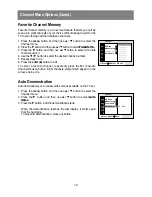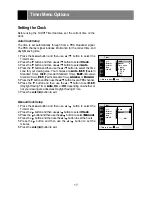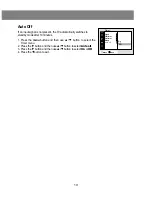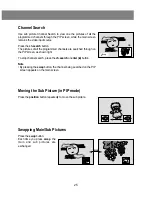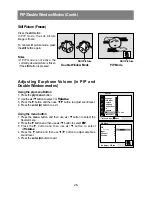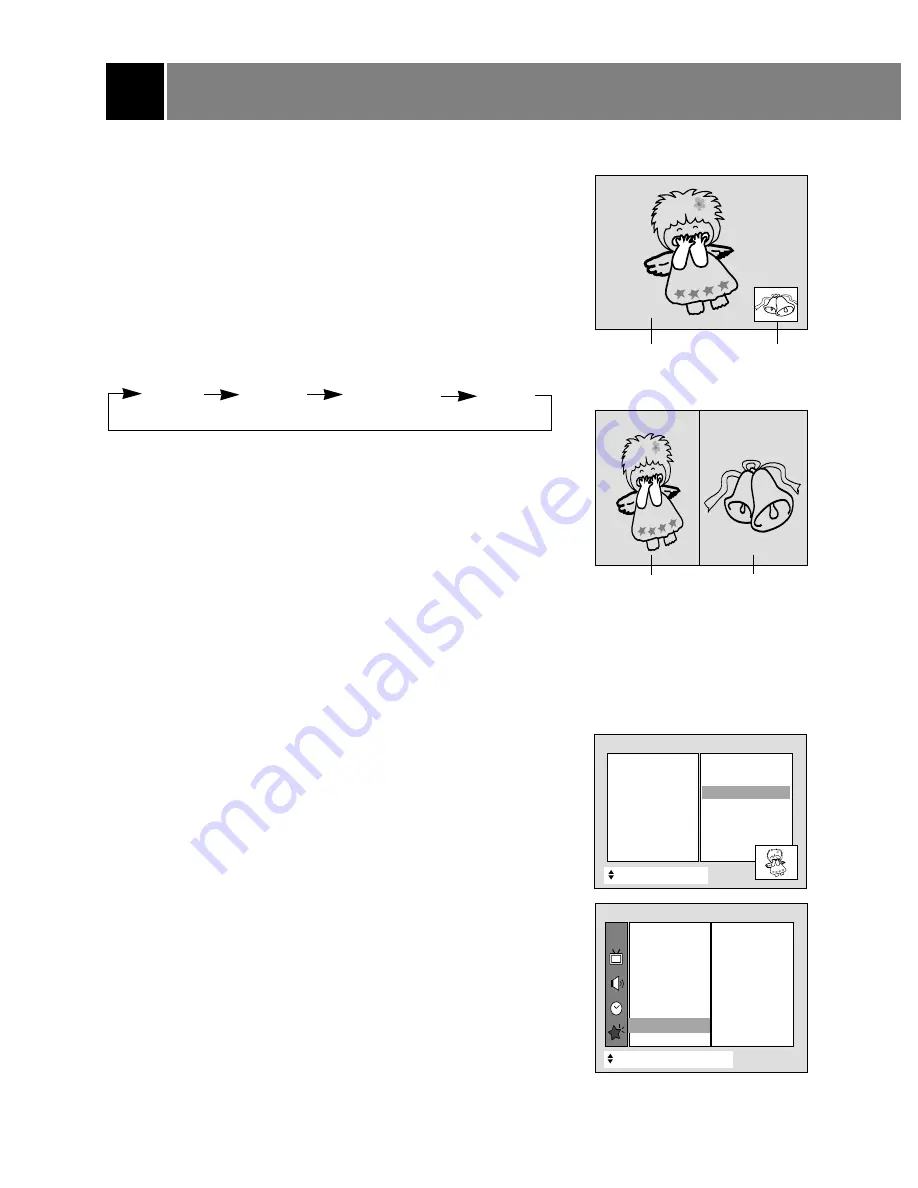
PIP/Double Window Modes
24
NOTE: PIP is not available if Parental Control is active.
Twin picture doesn't work in zoom and 4:3 mode.
Watching PIP (Picture-in-Picture)
PIP is a smaller picture placed on the larger main picture screen. Using
the PIP feature enables you to view two different programs on the TV
screen at the same time.
1. Use the pip/dw button to select either PIP mode or Double window
mode. Press the pip/dw button repeatedly to select the desired sub
picture size. The sub picture appears as indicated below.
2. Use the ch
+
/
-
button of the PIP to select the desired channel for
the sub picture.
Note
• Use the
D
/
E
button to select the next higher/lower channel for the
main picture and use the ch
+
/
-
button to select the next
higher/lower channel for the sub picture.
Selecting the Viewing Source (in PIP and
Double Window Modes)
Using the pip menu
1. Press the pip menu button.
2. Press the
D
/
E
button to select
Input
.
3. Press the
G
button and then use
D
/
E
button to select
TV
,
Video
1
,
Video 2
, or
Video 3
.
4. Press the
F
button to exit.
Source selection with the menus
1. Press the menu button and then use
D
/
E
button to select the
Special menu.
2. Press the
G
button and then use
D
/
E
button to select
PIP
.
3. Press the
G
button and then use
D
/
E
button to select
Input
.
4. Press the
G
button and then use
D
/
E
button to select
TV
,
Video
1
,
Video 2
, or
Video 3
.
5. Press the
F
button to exit.
Sub Picture
Sub Picture
Main Picture
Main Picture
PIP Mode
Double Window Mode
+
+
Move
}
}
Back
PIP
{
–
Volume
{
Input
{
Channel
{
Position
{
TV
Video 1
Video 2
Video 3
TV
PIP Menu
CH.
+
+
Move
{
Next
+
}
}
Back
Language
{
{
Main input
{
{
Key lock
{
{
Captions
{
{
Caption/Text
{
{
Tilt
{
{
Degauss
{
{
PIP
{
{
Parental ctl
{
{
To set
Special
PIP
{
{
PIP [S]
PIP [M]
Twin picture
PIP off