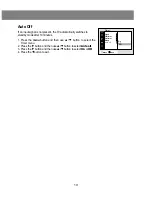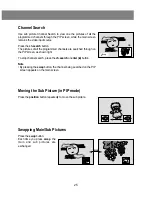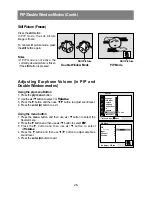External Equipment Connections and Viewing Setups (Contd.)
32
DVD Player Connection
1. Connect the DVD component video output
jacks to Y, P
B
, P
R
on the TV and DVD audio
output jacks to audio (L/R) inputs on the TV.
2. Turn on the DVD player and insert a DVD.
3. Use the tv/video or multimedia button to select
Component 1
or
Component 2
.
Note
• This TV is programmed to remember which
mode it was last set to, even if you turn the TV
off.
DVD Player
Y
VIDEO
VIDEO
P
R
P
B
DVD
/DTV
INPUT
(L)-AUDIO-(R)
Y
P
R
P
B
(L)-AUDIO-(R)
COMPONENT1
(480i/1080i)
COMPONENT2
(480p/1080i)
Y
P
r
P
b
(L)-AUDIO-(R)
TV
Notes: • Component 1 (480i/1080i): Input for interlace-scanning DVD players.
• Component 2 (480p/1080i): Input for progressive-scanning DVD players.
•
TV INPUT
Y
P
B
P
R
TV INPUT JACKS
COMPONENT 1 COMPONENT 2
DVD OUTPUT
C
b
B -Y
P
b
P
B
C
r
R -Y
P
r
P
R
Y
Y
Y
Y
DVD OUTPUT
RESOLUTION
480p
1080i
480i
1080i
TV
Analog/Stereo
Amplifier
VIDEO (L)-AUDIO-(R)
(MONO)
OUT
IN 2
IN 1
(L)-AUDIO-(R)
External Stereo
Amplifier/Speakers
1. Connect analog/stereo amplifier input jacks
to OUT (Audio) jacks on the TV.
2. Set up your speakers through your analog/
stereo amplifier, according to the instructions
provided with the amplifier.
Note
• If you want to hear the sound through your
amplifier's speakers, set the
TV Speaker
option
to
Off
(Refer to p.16).