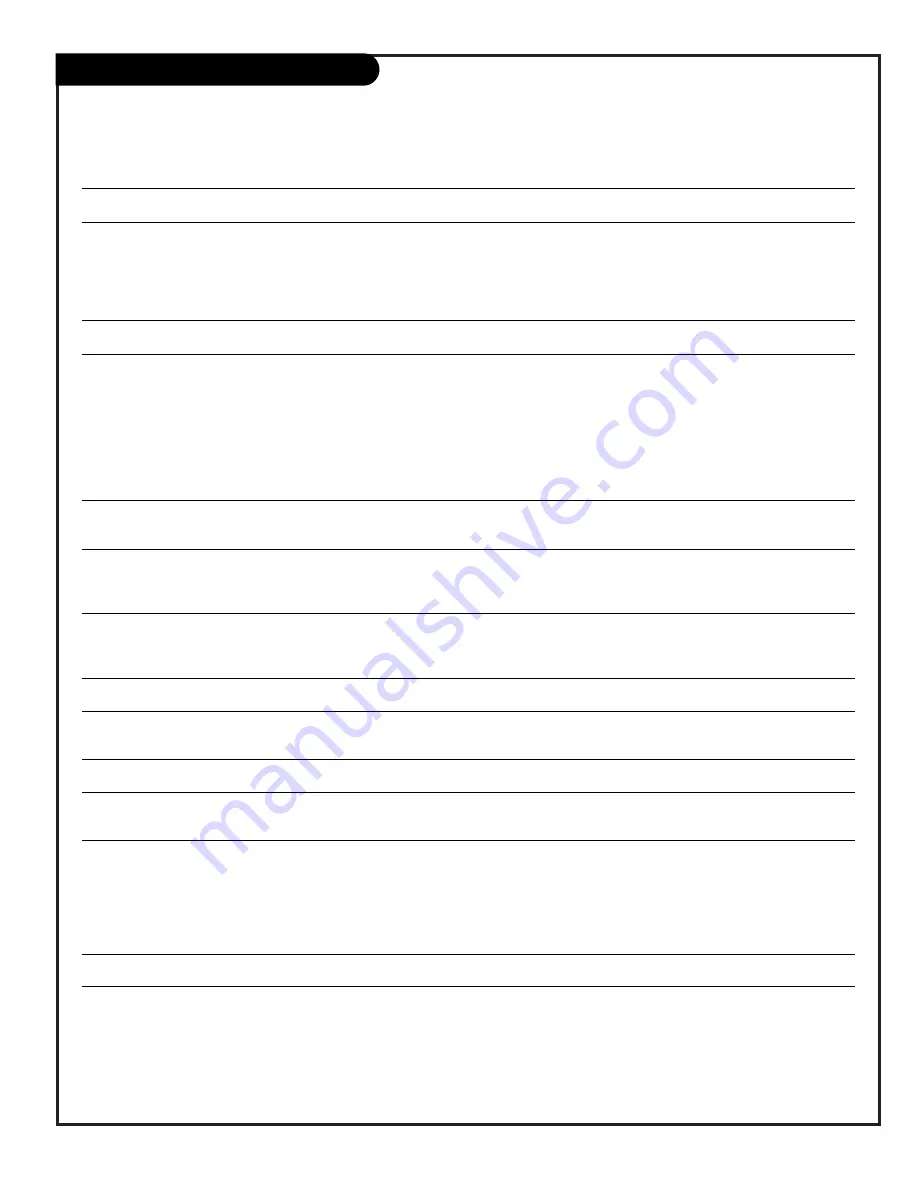
P A G E 5 3
206-3594
Troubleshooting
Some quick and easy tips to resolving problems
Symptoms
Possible Cause(s)
Possible Solution(s)
See page(s)
Power
No Power.
• AC Power Cord not connected.
-Connect power cord. Try a different household outlet.
7 - 14
• Local power failure?
-Contact power company for information.
No Source image.
• Source turned off.
-Turn Source equipment on.
17
• Source not selected.
-Use SOURCE to choose desired picture and sound source.
17
Picture Reception
Poor or no picture.
• TV station problems.
-Try a different channel.
16/17
• Video menu not adjusted properly. -Check Video menu option settings.
29
Local interference.
• Check for disturbing source.
The following may cause image problems or distortion:
Electrical appliances, powerful lights, cars, trucks; computers or
portable phones; medical equipment; VCR to close to TV, etc.
• Appliance too close to TV.
-If possible increase the distance between your Entertainment
Machine and the offending appliance. Or shut one of them off.
Poor or no color.
• Sub-standard broadcast.
-Try a different channel.
16/17
• Sub-standard cable signal.
-Notify cable company of reception problem.
Picture wobbles or drifts.
• CATV wire not connected or loose. -Make or tighten connection.
8/10
• Local interference.
-Try different channel. Turn off interfering appliance.
16/17
• Scrambled CATV channel.
-Tune to unscrambled channel.
16/17
No CATV reception.
• Cable wire not connected.
-Connect cable to Antenna/Cable.
8/10
• Cable service interrupted.
-Contact cable service.
• Antenna set, not Cable (CATV).
-Select Cable in EZ Program menu.
18
Images in picture distorted. • Wrong aspect ratio.
-Use RATIO to change picture proportion.
30
Poor or no sound.
• Audio muted.
-Press MUTE or VOL (Volume) + key to increase sound level.
17
• Broadcast problem.
-Tune to a different channel.
TV turns On.
• On-Timer turned TV On.
-Cancel On-Timer and/or turn TV off.
36
TV turns Off.
• Sleep Timer turned TV Off.
-Turn TV back on.
35
• Off-Timer turned TV off.
-Cancel Off-Timer and /or turn TV off.
36
No Closed Captions or Text.
• Not available on show.
-Check local TV listings to see if available on broadcast.
-Relocate over-the-air antenna.
-Try a different channel with Closed Captions or Text.
16/17
• Not turned on.
-Pick a Closed Caption or Text option and turn Captions on.
25
Captions appear when
• EZ Mute selected.
-Set Captions option to off.
25
sound is muted.
Lock (Parental Control) Problems
Protected by Lock
• Viewing is restricted by Lock.
-Key-in password and turn Lock On/Off (Restrictions) off.
appears on screen.
Set indiv
idual restriction options in Lock menu to Off.
-Set Lock On/Off option to Off in Lock menu.
32/33/34
• Don’t know password.
-Tune to channel without Lock “Content” restrictions.
Continued on next page.
Summary of Contents for C27V22
Page 57: ...P A G E 5 7 206 3594 Notes...
Page 58: ...P A G E 5 8 206 3594 Notes...
Page 59: ...Notes P A G E 5 9 206 3594...






















