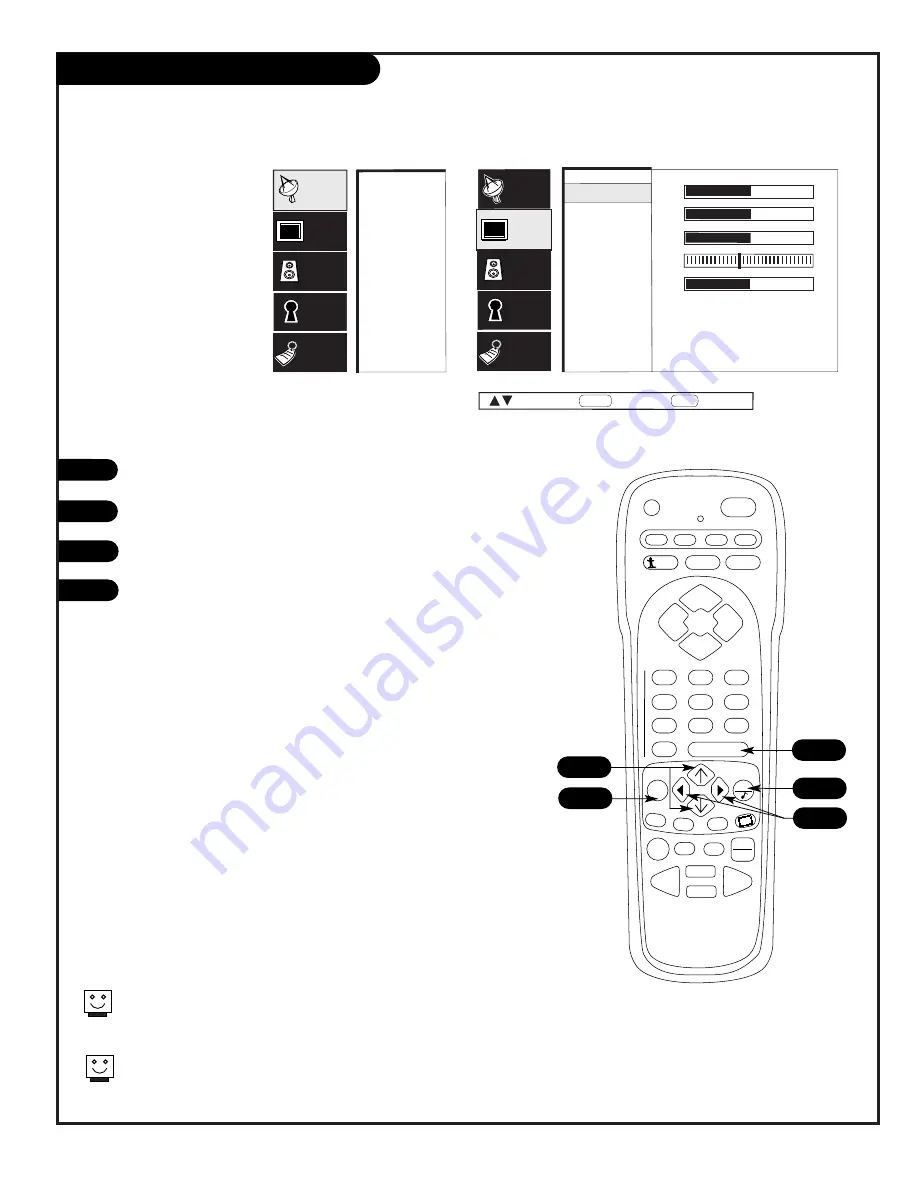
P A G E 2 9
206-3594
Video Menu
Press MENU, use the Up/Down arrow to select the Video menu,
then press ENTER.
Using the Up/Down arrow on the remote control, choose
Contrast (or another option on your screen), then press ENTER.
Using the Left/Right arrow, change the Contrast level to your
preference.
Press QUIT, to return to TV viewing, or press MENU and repeat
from step two to set the other menu options. Your options are:
• Contrast
: Adjusts the level of difference between white and
black in the TV picture. The more contrast, the brighter the
picture appears.
• Brightness
: Increases or decreases amount of white in the TV
picture.
• Color
: Adjusts levels of all colors in the TV picture.
• Tint:
Adjusts the relative amounts of red and green colors in
your picture.
• Sharpness:
Raises or lowers the definition of the picture. The
lower the level, the softer the image will appear.
• Color Temp
: Adjusts levels of all colors in the TV picture; Cool
or Warm.
•
Advanced
Video Menu Options: See next page.
• EZ Picture
: Choose either Custom, Normal, Movie, Digital,
Video Game, Sports, Night Time, or Weak Signal.
Custom: Allows you to adjust the picture the way you want.
Normal: Resets the options to their original settings.
Other options adjust the picture to the source’s image.
1
2
3
4
Choose the NORMAL option in EZ Picture to quickly reset the Video Menu
options to their original pre-set values
,
or use your own settings with
CUSTOM.
Use the PIP menu to set your preferences for the PIP inset picture.
Use the Video menu
to customize the
picture appearance
EZ Program
Add/Del/Surf
EZ Clock
Captions
Caption/Text
Language
Source Menu
Background
Setup
Video
Audio
Lock
Special
Contrast
Brightness
Color
Tint
Sharpness
Color Temp
Advanced
EZ Picture
Audio
Lock
Special
Setup
Video
50
50
50
G
50
R
Next
Back
MENU
Move
ENTER
PRG
POWER
CABLE
VCR
AUX
TV
SURF
ENTER
FLASHBK
MUTE
CHANNEL
CHANNEL
VOLUME
VOLUME
1
2
3
4
5
6
7
0
8
9
MENU
REWIND
FFWD
RECORD
QUIT
PIP
SWAP
FREEZ
CC
TV/VCR
SOURCE
PAUSE
TIMER
PLAY
STOP
3
2
4
1/4
1/2
Summary of Contents for C27V22
Page 57: ...P A G E 5 7 206 3594 Notes...
Page 58: ...P A G E 5 8 206 3594 Notes...
Page 59: ...Notes P A G E 5 9 206 3594...






























