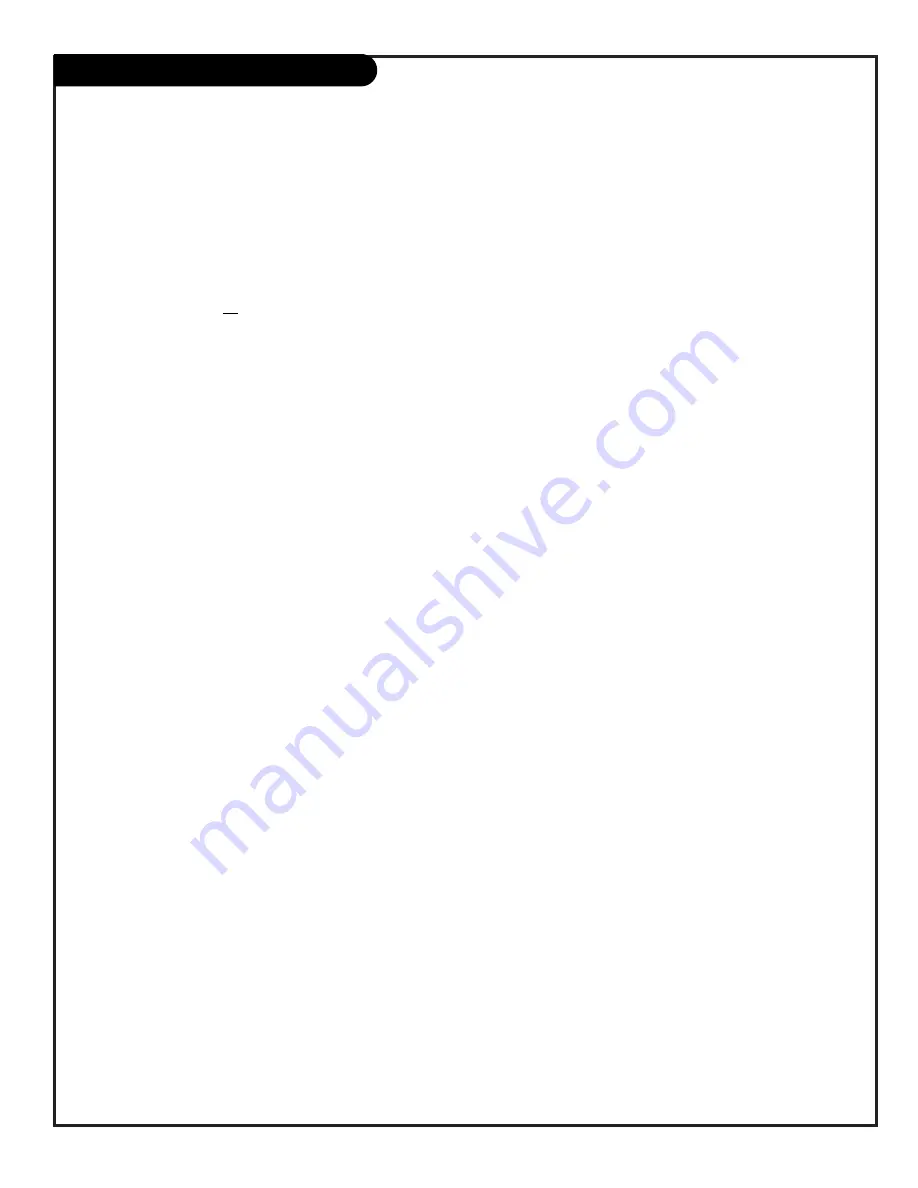
206-3594
Table of Contents
Refer to the information below to hook up external equipment and set up the features
on your Entertainment Machine
Safety Warnings . . . . . . . . . . . . . . . . . . . . . . . . . . . . . . . . 2
Important Safety Information . . . . . . . . . . . . . . . . . . . . 3 - 4
Table of Contents . . . . . . . . . . . . . . . . . . . . . . . . . . . . . . . 5
Step 1. Hook Up TV
Connection Panel Overview . . . . . . . . . . . . . . . . . . . . . . . . 6
Equipment Connection Options
Antenna, Install batteries in remote control . . . . . . . . . . . . . . 7
Cable Service, Install batteries in remote control . . . . . . . . . . 8
Antenna with VCR, Install batteries in remote control . . . . . . . 9
Cable Service with VCR, Install batteries in remote control . . . 10
S-VHS VCR, Install batteries in remote control . . . . . . . . . . . 11
DVD Component Video Hookup . . . . . . . . . . . . . . . . . . . . . 12
High-Definition Hookup . . . . . . . . . . . . . . . . . . . . . . . . . . 13
High-Definition/RGB Hookup . . . . . . . . . . . . . . . . . . . . . . . 14
Audio/Video Signal Output . . . . . . . . . . . . . . . . . . . . . . . . 15
Front Panel Controls/Inputs . . . . . . . . . . . . . . . . . . . . . . . 16
Remote Control Key Functions in TV mode . . . . . . . . . . . . . . 17
Step 2. Reception Setup
and
Channel Search
EZ Program: Select Cable service or Air Antenna
and run channel search . . . . . . . . . . . . . . . . . . . . . . . . 18
On-Screen Menu Operation with Remote . . . . . . . . . . . . . . . 19
On-Screen Menus/Displays Overview . . . . . . . . . . . . . . . 20 - 21
Other Functions and On-Screen Displays . . . . . . . . . . . . . . . 22
Step 3. Customize the TV’s Features
Setup Menu
(Start with page 18, EZ Program)
Add/Del/Surf . . . . . . . . . . . . . . . . . . . . . . . . . . . . . . . 23
EZ Clock Set . . . . . . . . . . . . . . . . . . . . . . . . . . . . . . . 24
Captions (Caption/Text) . . . . . . . . . . . . . . . . . . . . . . . . 25
Language . . . . . . . . . . . . . . . . . . . . . . . . . . . . . . . . . 26
Source . . . . . . . . . . . . . . . . . . . . . . . . . . . . . . . . . . 27
Background . . . . . . . . . . . . . . . . . . . . . . . . . . . . . . . 28
Video Menu
. . . . . . . . . . . . . . . . . . . . . . . . . . . . . . . . . 29
Contrast, Brightness, Color, Tint, Sharpness, Color Temp
:
. . . .
(Cool, Warm), EZ Picture
:
(Custom, Normal, Movie, Digital
Pres, Video Game, Sports, Night Time, Weak Signal).
Video Sub Menu, Aspect Ratio and other settings . . . . . . 30
Audio Menu
. . . . . . . . . . . . . . . . . . . . . . . . . . . . . . . . . 31
Bass, Treble, Balance, Audio Mode: (Stereo, Mono, SAP),
EZ Bass Front Surround, EZ SoundRite, Speakers, EZ Sound:
(Custom, Normal, Stadium, News, Music, Theater).
Lock (Parental Control Menu)
. . . . . . . . . . . . . . . 32 - 33 - 34
Restricts viewer programming.
Special Menu
EZ Timer: Sleep Timer . . . . . . . . . . . . . . . . . . . . . . . . . 35
EZ Timer: On/Off Timer Functions . . . . . . . . . . . . . . . . . 36
Channel Labels . . . . . . . . . . . . . . . . . . . . . . . . . . . . . 37
XDS Display . . . . . . . . . . . . . . . . . . . . . . . . . . . . . . . 38
PIP Menu (Setup PIP picture appearance) . . . . . . . . . . . 39
Source Sense . . . . . . . . . . . . . . . . . . . . . . . . . . . . . . 40
Source Hookup Options . . . . . . . . . . . . . . . . . . . . . . . 41
EZ Demo (On-screen menus overview) . . . . . . . . . . . . . . 42
PIP
(Picture-in-Picture) . . . . . . . . . . . . . . . . . . . . . . 43 - 44
Remote Control Programming
Set up remote to operate other devices . . . . . . . . . . . . . 45
Amplifier Volume Override . . . . . . . . . . . . . . . . . . . . . . 46
Aux 1 -2 -3 . . . . . . . . . . . . . . . . . . . . . . . . . . . . . . . 47
AutoFind . . . . . . . . . . . . . . . . . . . . . . . . . . . . . . . . . 48
Programming Product Brand Codes . . . . . . . . . . . . . 49 - 50
Remote Modes Key Functions . . . . . . . . . . . . . . . . . . . . 51
Maintenance . . . . . . . . . . . . . . . . . . . . . . . . . . . . . . . . . 52
Troubleshooting . . . . . . . . . . . . . . . . . . . . . . . . . 53 - 54 - 55
Glossary . . . . . . . . . . . . . . . . . . . . . . . . . . . . . . . . . . . . 56
Notes . . . . . . . . . . . . . . . . . . . . . . . . . . . . . . . 57 - 58 - 59
Zenith Warranty . . . . . . . . . . . . . . . . . . . . . . . . . Back Cover
Note: Design and specifications are subject to change without prior notice.
P A G E 5
Step 1
. Hook up external equipment and antenna or cable service wires to the TV. Install batteries in the remote
control. After all connections have been made, plug your TV into standard household power, see pages 7 thru 14.
Step 2.
Go to page 18 to EZ program the TV.
Step 3.
Set up all other TV options see pages listed below.
Summary of Contents for C27V22
Page 57: ...P A G E 5 7 206 3594 Notes...
Page 58: ...P A G E 5 8 206 3594 Notes...
Page 59: ...Notes P A G E 5 9 206 3594...




















