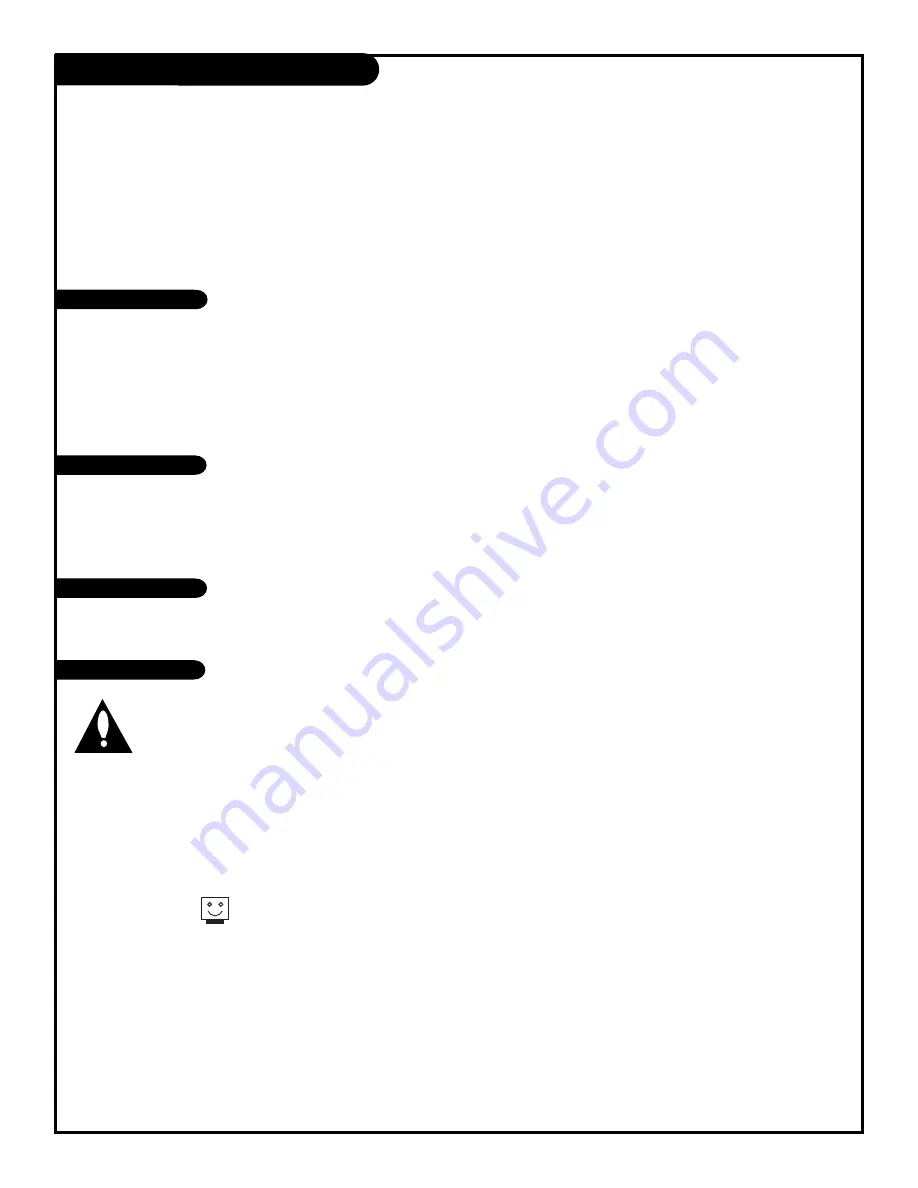
1. Here’s a great way to keep the dust off your screen for a while. Wet a soft cloth in a mixture of
lukewarm water and a little fabric softener or dish washing detergent. Wring the cloth until it’s almost
dry, and then use it to wipe the screen.
2. Make sure the excess water is off the screen, and then let it air-dry before you turn on your
Entertainment Machine
.
1. Use a soft cloth with a mild soap solution to wipe the cabinet.
2. Rinse the cloth and wipe the cabinet again.
3. Let the cabinet air-dry before turning the
Entertainment Machine
on.
Use a quality wood cleaner and polish. This will protect the
Entertainment Machine
from dirt and dust, as
well as keep the cabinet looking new.
If you leave your
Entertainment Machine
dormant for a long time (such as a vacation), it’s a good idea
to unplug the power to protect against possible damage from lightning or power surges. If you use an
off-air antenna, you may also want to disconnect it from the back of your TV before leaving.
Maintenance
Caring for your Entertainment Machine.
P A G E 4 0
Early malfunctions can be prevented. Careful and regular cleaning can extend the amount of time
you will have with your new Entertainment Machine. Be sure to turn the power off and pull out
the plug before you begin any cleaning.
Screen Cleaning
Extended Absence
If you unplug your Entertainment Machine,
you may have to reset the clock using
the Clock Set menu described earlier.
Cabinet Cleaning
Wood Cabinets
206-3588




































