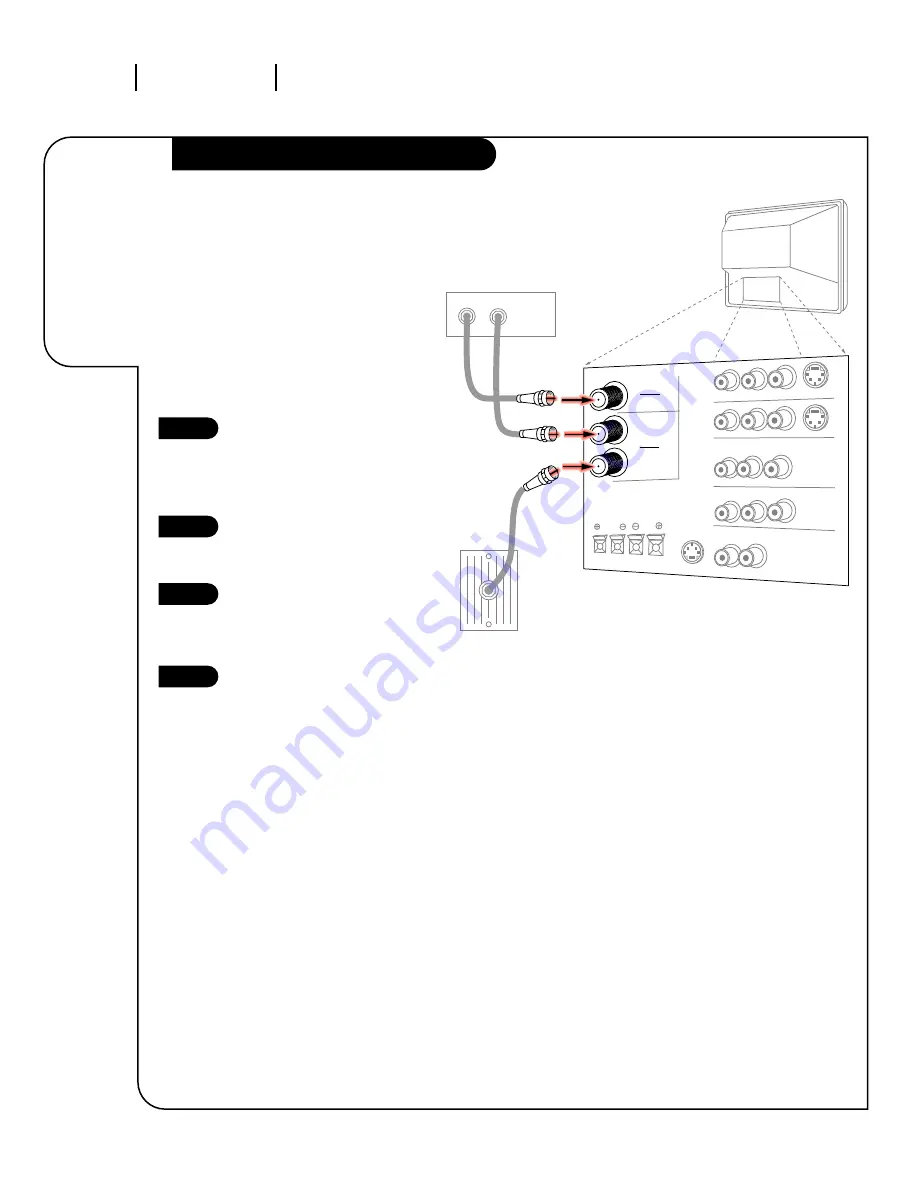
Using a cable
box with
the Loop
Out function.
Cable Box
I N S TA L L AT I O N S TA N DA R D
P A G E 6
206-3360-O
Locate the Antenna/Cable 2 jack on
the back of your TV. Connect the
cable that runs from the wall direct-
ly to the jack. Now find the the
Loop Out jack.
Connect the cable from this jack to
the Input jack on the back of your
cable box.
Locate the Output jack on the back
of your cable box. Connect this to
the Antenna/Cable 1 jack on the
back of your TV.
To view the premium stations, set
the channel number on your cable
box to HBO®, CINEMAX®, SHOW-
TIME®, etc. Then go to the Source
menu and select the Antenna/Cable
1 source. See your Quick Setup
Sheet, included with this operating
guide for more information. See
page 20 for information regarding
Source Menus.
To view the non premium channels
go to the Source Menu and select
Antenna/Cable 2. Then run Channel
Search to check for all available
channels and store them in its
memory.
This can be combined with any
other equipment you may want
to hook up. Hook cable directly into
the TV, then to the cable box. From
there, the cable box goes to the
next device, down the line, until
the last piece, which connects back
to the TV in the Antenna/Cable 1
jack.
1
2
3
4
Some cable services require the use of a
cable box to decode premium channels and
pay-per-view. Using the Loop Out to
Decoder option, and programming your
remote, you can connect your cable box so
that you only need your MBR Trakball
remote to control all the channels. By
connecting cable directly to your
Entertainment Machine, then running it out
to the cable box and back, you make the
cable box another source to choose from in
the Source menu (see page 20).
ANTENNA
CABLE 1
LOOP OUT
VARIABLE OUT
MONITOR OUT
ANTENNA
CABLE 2
INPUT
Cable TV
wall jack
Cable box
In
Out
Rf coaxial wire
(75 ohm)
TV back







































