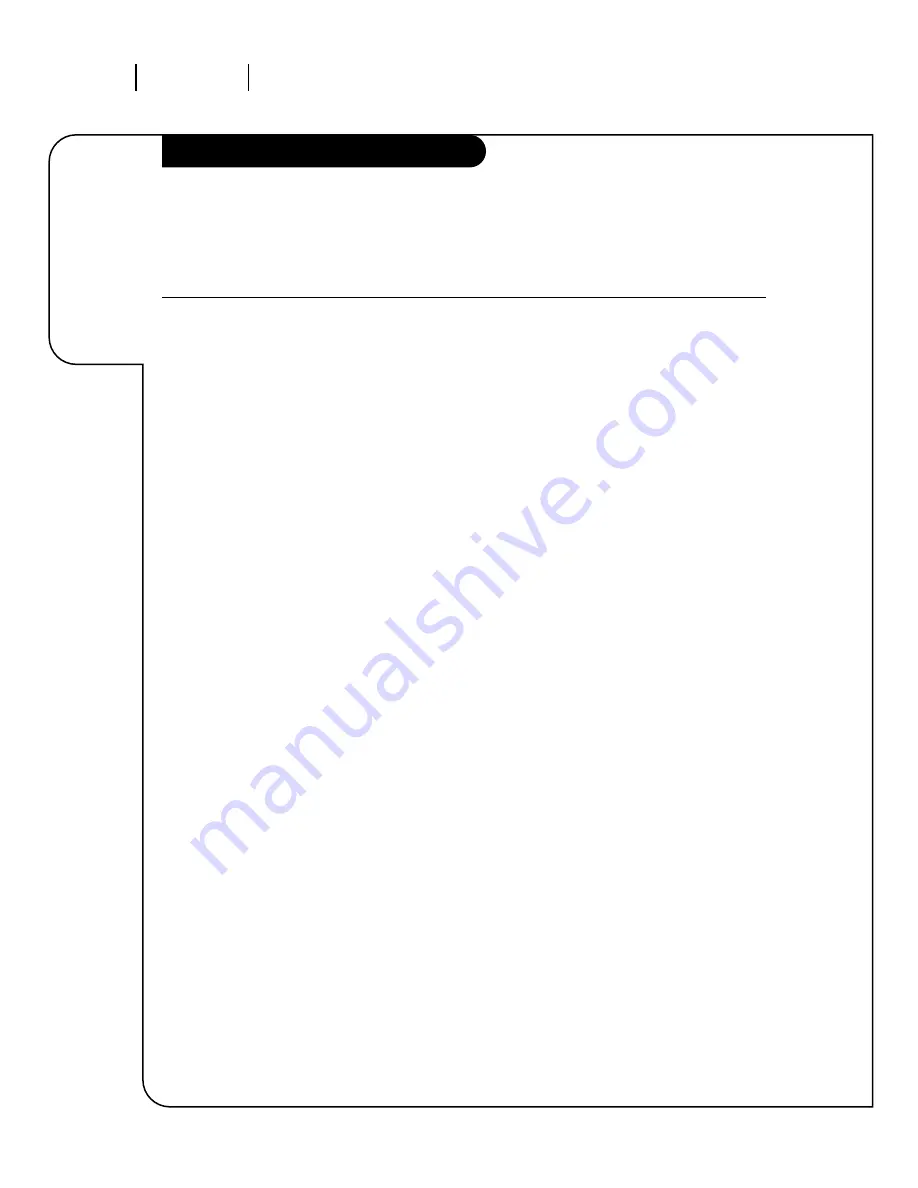
O P E R AT I O N M E N U S
P A G E 1 8
Descriptions
of all the
menus on your
Entertainment
Machine.
On-Screen Menus
206-3360-O
SOURCE MENU
Choose from the available sources for both the main picture and PIP.
SETUP MENU
Adjust the basic characteristics of your Entertainment Machine.
11-13,
Quick Start
Automatically finds and stores active channels to flip through using Channel
Up/Down.
Channel Search
Finds and stores active channels.
Add/Del/Surf
Manually pick and choose which active channels will appear when flipping
through using Channel Up/Down.
Clock Set
Set the time yourself, or program your clock to automatically
detect the time, and to adjust to Daylight Savings when you
program in your time zone.
Captions
Turn closed captioning on, off, or set it to come on automatically
when the Entertainment Machine is muted.
Captions/Text
Choose the captioning or text method for your Entertainment
Machine.
Language
Pick the language you want your on-screen menus to appear in.
Background
Turns the background for on-screen menus transparent or opaque.
Projo Setup
Allows you to adjust the color convergence of your
Entertainment Machine.
SPECIAL
Go beyond basics and customize your Entertainment
FEATURES
Machine’s functions.
Timer Setup
Program a time for your Entertainment Machine to turn itself on or off, or to
turn itself off after a certain amount of time.
Channel Labels
Label your channels with their network names (ABC, CBS, HBO, etc.).
Source ID
Customize the names of your sources by either selecting a label or making
your own.
Surf ID
Design a custom channel surf selection for up to four people, and put their
names on them.
20
21-25
11
12
21
22
23
23
24
25
13
26-32
26-27
28
29
30
Using the Menu button on your remote or by using the Trakball, you can access
all the menus below.
Menu Name
Go to page
















































