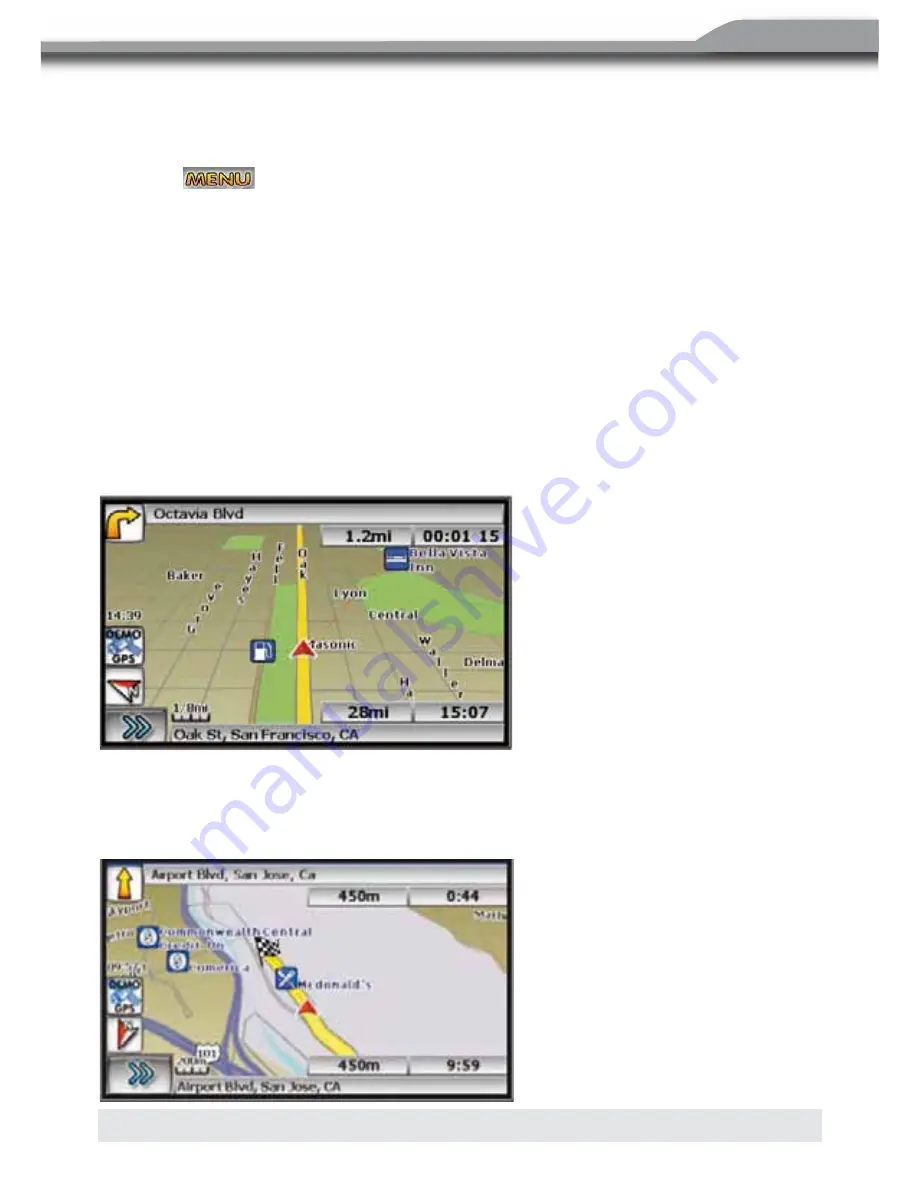
107
DEUTSCH
D
D
D
DE
DEU
TSC
H
107
ENGLISH
Step 2 – Select Destination
You have many ways to select a destination. For this example, let’s find a nearby airport.
Select by touching screen:
O
Press
button (F3) to activate main menu
O
Start route guidance
O
Point of interest
O
State/province
D
NOTE:
The software remembers the last state/province, so this step is not necessary
every time.
O
By
category
O
Airport
O
Sort by distance
O
Select one of these and the system will calculate a route to that destination using the
criteria set in the setup menu
Step 3 – Map/Guide along route
O
Proceed to the highlighted route and drive while the NavMate software provides audible
and visual guidance to your destination.
Step 4 – Arrive at destination
O
That‘s it! You‘ve arrived at the selected destination.
O
Refer to the rest of this manual to become more familiar with the many options available
on your NavMate software.
Summary of Contents for ZE-NA150
Page 1: ...INSTRUCTION MANUAL ZE NA150 PORTABLE NAVIGATION SYSTEM MODEL NO NavMate navigation software ...
Page 52: ...52 ANZEIGE DER AKTUELLEN POSITION ...
Page 66: ...66 UMLEITUNGSDISTANZ EINGEBEN VERMEIDEN VON BESTIMMTEN STRASSEN STRASSE AUSWÄHLEN ...
Page 79: ...79 DEUTSCH ...
Page 127: ...127 DEUTSCH D D D DE DEUTSCH 127 ENGLISH CURRENT LOCATION SCREEN ...
Page 139: ...139 DEUTSCH D D D DE DEUTSCH 139 ENGLISH DETOUR ...
Page 140: ...140 140 DETOUR DISTANCE AVOID SPECIFIC ROAD ...
Page 142: ...142 142 Press to add a waypoint Press and select stop trail when you complete the trail ...
Page 156: ......






























