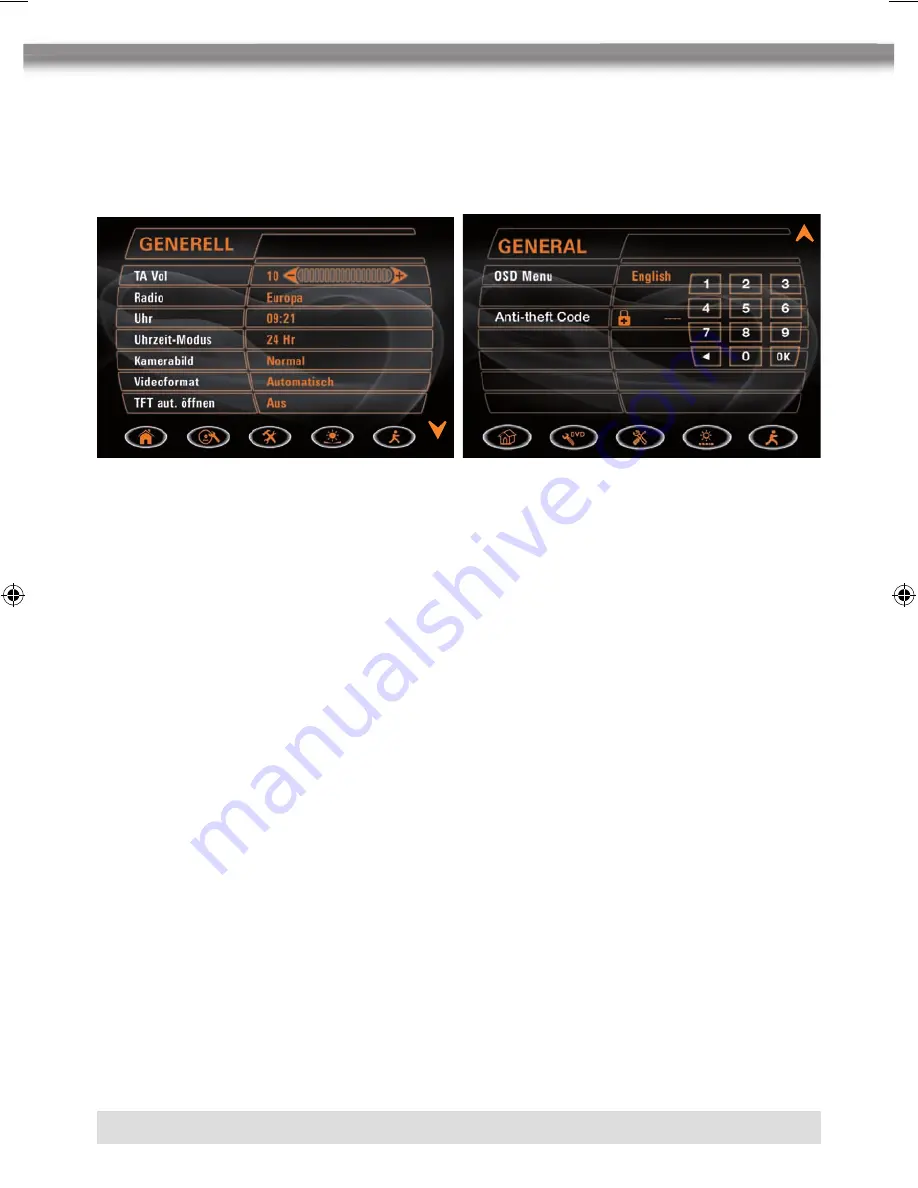
70
71
ENGLISH
70
71
ENGLISH
GENERAL SETUP MENU
Accessing the general setup menu
■
Select the
N
button on the screen to access the GENERAL setup.
Selecting a feature for adjustment
Press the direction buttons on the remote control or touch the option directly on the screen
to select the feature to be adjusted.
Adjusting a feature
1. Enter the option field for the feature you want to adjust by pressing the OK button on the
remote control or by pressing the SMART DIAL button. A submenu appears in a second
row with the selected option.
2. Select a new value by pressing the direction button.
3. Confirm your selection by pressing the OK button or pressing the SMART DIAL button.
The adjustment of the new value is complete.
Adjusting the clock
1. Access the “Clock” setting under the general setup menu.
2. Press the direction buttons on the remote control to move the cursor to the “Hour”
or “Min” position, and press the OK button. You also can touch the “Hour” or “Min”
position directly.
3. The numeric keypad will pop up.
4. Press the numeric buttons on the remote control or touch the numeric keypads on the
screen to adjust the hour or minutes.
5. Press the OK button on the remote control or on the keypad of the screen to confirm the
adjustment.
Return to normal playback
The system will automatically return the previous playback mode that before accessing the
setup menu after setting with no operation.
ZE-MC172 Manual D+E-CS3.indd 70
06.09.2007 11:14:16 Uhr






























