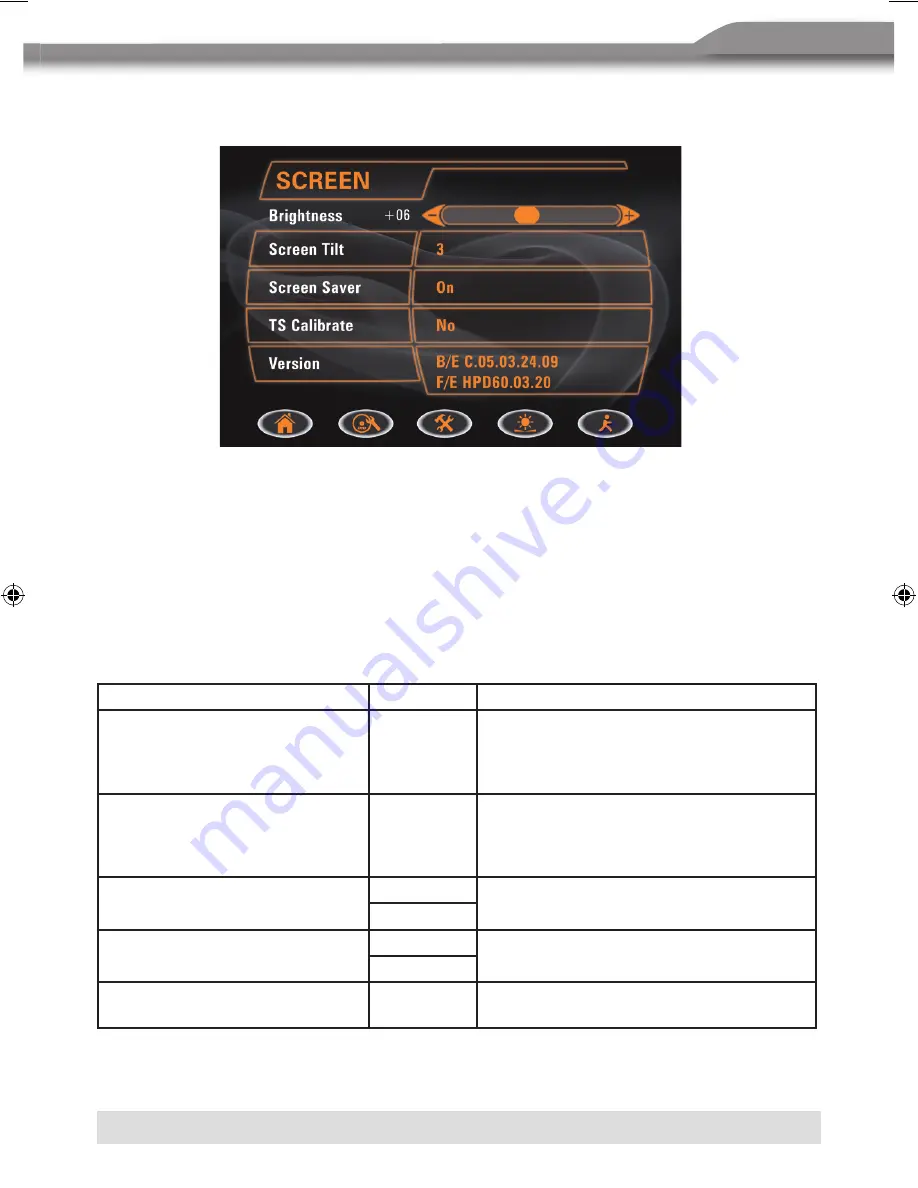
68
69
ENGLISH
68
69
ENGLISH
SCREEN SETTING
Accessing the screen setup menu
■
Press the SMART DIAL on the front panel or press the MENU button on the remote
control to access the MAIN menu.
■
Touch the
O
button on the screen to access the screen setup.
Selecting a feature for adjustment
■
Press the
[
] or [
]
button on the remote control to select a feature to be adjusted.
■
Rotate SMART DIAL clockwise/anticlockwise to select a feature to be adjusted.
■
Touch the options on the screen directly to select a feature to be adjusted.
Adjusting a Feature
Setting
Options
Function
Brightness
0 to 20
Press the
[
]/[
]
buttons on the remote
control or rotate the SMART DIAL
clockwise/anticlockwise to adjust the
brightness to the desired setting.
Screen tilt
1 to 6
Press the
[
]/[
]
buttons on the remote
control or touch the (1 to 6) number on
the screen directly to adjust the tilt of
the screen to the desired degree.
Screen saver
ON
No function.
OFF
TS calibrate
No
Touch “Yes” to enter the touchscreen
calibrate mode.
Yes
Firmware version
Displays on the screen the firmware
version of this unit.
ZE-MC172 Manual D+E-CS3.indd 69
06.09.2007 11:14:15 Uhr






























