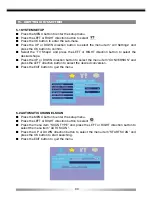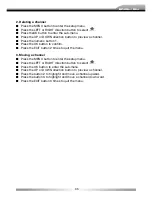40
8. FAVORITE LIST
8.1 USE THE FAVORITE LIST
Maybe there are some channels that you tend to watch more often and some others only
occasionally. You can delete duplicate channels from the channel list and leave other
channels, even if not watched frequently. The favorite mode allows the most-watched
channels to be accessed more easily, leaving the less-watched channels accessible but
out of the way.
8.2 CREATING A FAVORITE GROUP
■
Press the MENU button to enter the setup menu.
■
Press the LEFT or RIGHT direction button to select
Sub-menu
System Info: Here, you can view the software version and the date of last upgrade.
Change PIN Code: For changing the PIN code.
Press LEFT or RIGHT direction button to select CHANGE PIN CODE.
Enter new PIN code with Numeric buttons.
Press UP or DOWN direction button to select ENTER AGAIN and enter new PIN
code again with numeric buttons.
Press OK button to confirm.
Restore Default: Reset to factory settings.
Clear Channels: Clear all channels.
5. FAVORITE LIST
Favorite list
Maybe there are some channels that you tend to watch more often and some others
only occasionally. You can delete duplicate channels from the channel list and leave
other channels, even if not watched frequently. The Favorite Mode allows the
most-watched channels to be accessed more easily, leaving the less-watched channels
accessible but out of the way.
Creating a favorite group
Press MENU button to enter the setup menu.
Press LEFT or RIGHT direction button to select
.
Press OK button to enter the sub-menu .
Press 1 button on the remote control to add a favorite.
Select the desired items and press OK button to confirm.
Press EXIT button repeatedly to quit the menu.
11
.
■
Press the OK button to enter the sub-menu.
■
Press the numeric button 1 on the remote control to add a favorite.
■
Select the desired items and press the OK button to confirm.
■
Press the EXIT button repeatedly to quit the menu.
8.3 ADDING CHANNELS TO FAVORITE GROUP
■
Press the MENU button to enter the setup menu.
■
Press the LEFT or RIGHT direction button to select
Sub-menu
System Info: Here, you can view the software version and the date of last upgrade.
Change PIN Code: For changing the PIN code.
Press LEFT or RIGHT direction button to select CHANGE PIN CODE.
Enter new PIN code with Numeric buttons.
Press UP or DOWN direction button to select ENTER AGAIN and enter new PIN
code again with numeric buttons.
Press OK button to confirm.
Restore Default: Reset to factory settings.
Clear Channels: Clear all channels.
5. FAVORITE LIST
Favorite list
Maybe there are some channels that you tend to watch more often and some others
only occasionally. You can delete duplicate channels from the channel list and leave
other channels, even if not watched frequently. The Favorite Mode allows the
most-watched channels to be accessed more easily, leaving the less-watched channels
accessible but out of the way.
Creating a favorite group
Press MENU button to enter the setup menu.
Press LEFT or RIGHT direction button to select
.
Press OK button to enter the sub-menu .
Press 1 button on the remote control to add a favorite.
Select the desired items and press OK button to confirm.
Press EXIT button repeatedly to quit the menu.
11
.
■
Press the OK button to enter the sub-menu.
■
Select the desired favorite group.
■
Press the OK button on the remote control.
■
Press the numeric button 1 on the remote control.
■
Select the desired channel and press the OK button.
■
Press the EXIT button repeatedly to quit the menu.
8.4 ACCESSING THE FAVORITE CHANNELS
■
Press the FAVORITE button to enter the FAVORITE LIST.
■
Press the UP or DOWN direction button to select the desired favorite group.
■
Press the OK button to enter the favorite group.
■
Select the favorite channels and press the OK button.