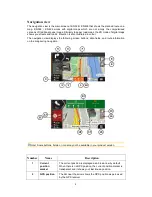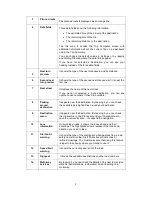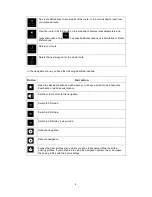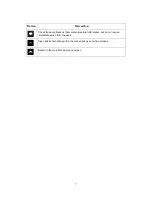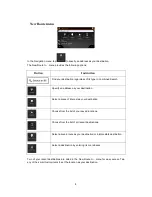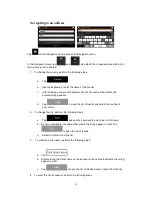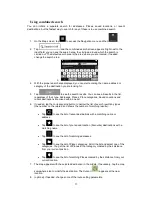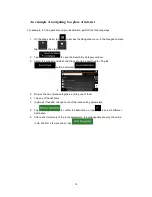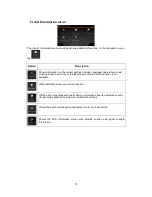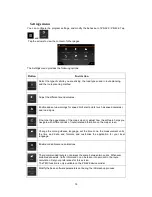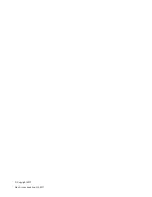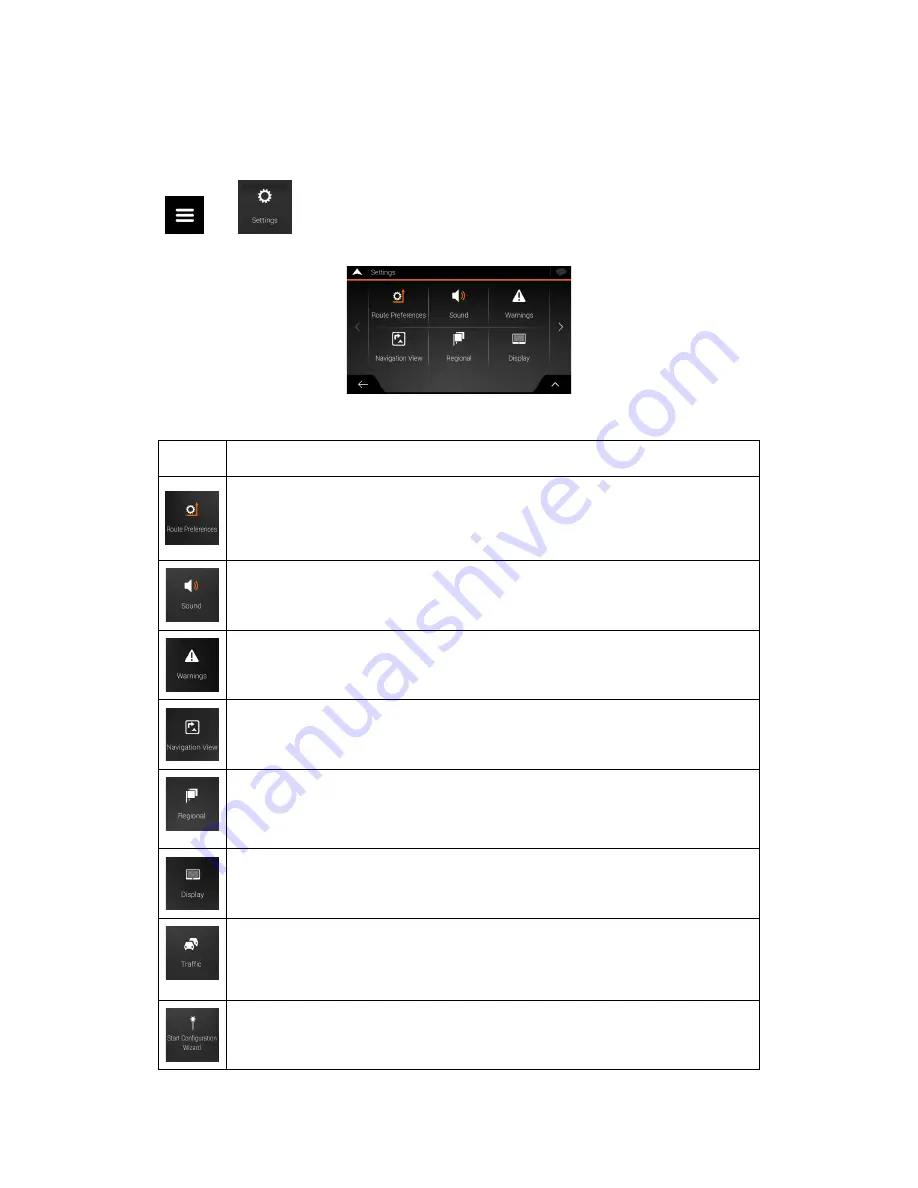
16
Settings menu
You can configure the program settings, and modify the behaviour of Z-N326 / Z-N426. Tap
, and
.
Tap the arrows to view the content of other pages.
The Settings menu provides the following options:
Button
Instruction
Select the type of vehicle you are driving, the road types used in route planning,
and the route planning method.
Adjust the different sound volumes.
Enable and set up warnings for speed limit, alert points (such as speed cameras),
and road signs.
Fine-tune the appearance of the map screen or adjust how the software helps you
navigate with different kinds of route-related information on the map screen.
Change the voice guidance language, set the time zone, the measurement units,
the time and date, and formats, and customise the application for your local
language.
Enable or disable menu animations.
The recommended route is not always the same between two points. Whenever
suitable data exists, traffic information can be taken into account in the route
calculation. Set your preferences for this service.
The TMC function is only available on the Z-N426 device model.
Modify the basic software parameters set during the initial set-up process.