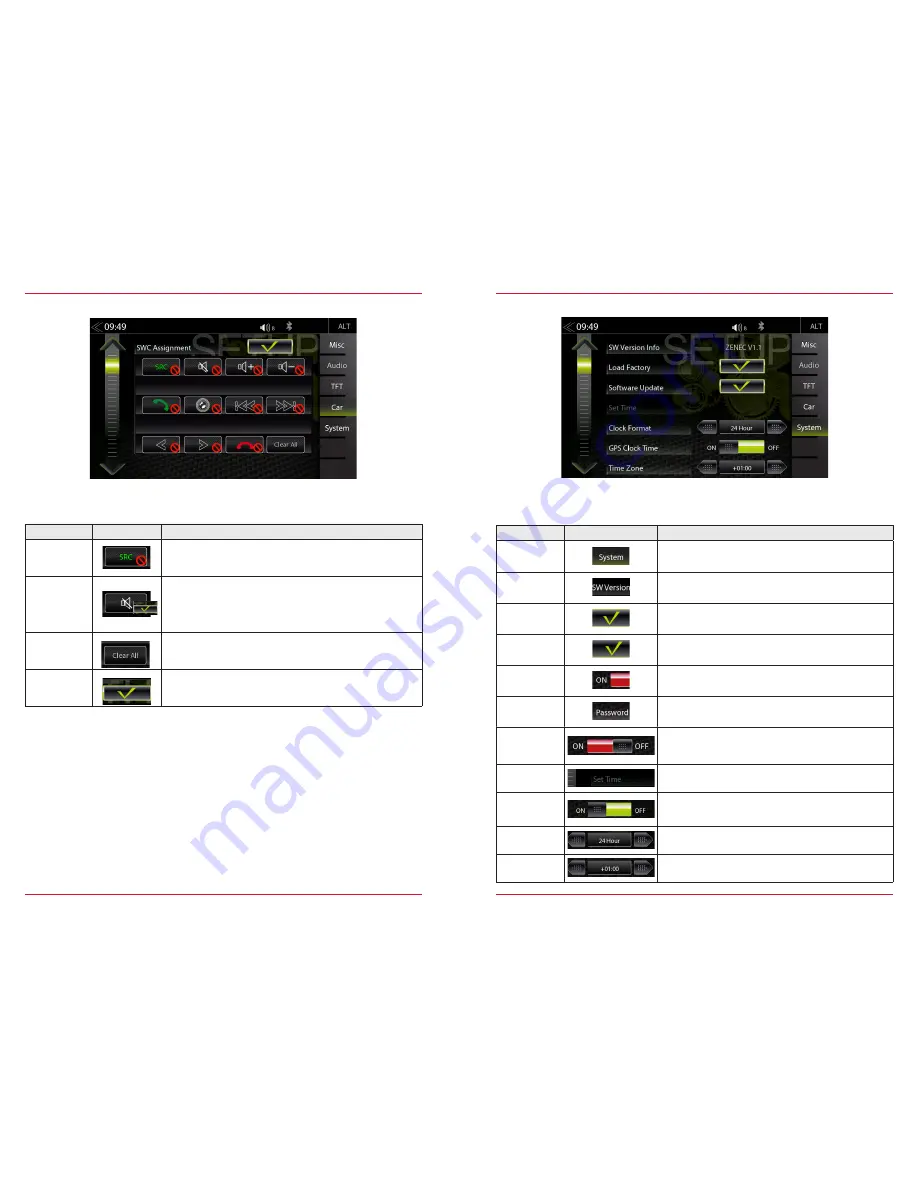
66
67
SWC ASSIGNMENT SETUP
Function
Icon
Operation
SWC Learning
Key
Tap on a not assigned button and confirm value by pressing the
matching button on the steering wheel
SWC
Assigned
Key
Already assigned button
Delete
Tap to delete the complete SWC Assignment
Close SWC
Assignment
Setup
Tap to close the SWC Assignment
In the SWC menu, you can adjust settings around SWC Assignment. Note that device is properly set
up for SWC buttons and compatible Toyota vehicles out of the box. Only re-assign if a given button
shows no function.
SYSTEM SETUP
Function
Icon
Operation
System
Tap to access various system settings
SW Version
Info
Tap to access detailed software version information
Load Factory
Tap and confirm to reset the ZENEC system to factory
default
Software
Update
Tap and confirm to initiate a software update.
www.zenec.com → Support → Softwareupdates
Password
Function
OFF = password protection disabled
ON = password protection enabled
Password
Tap and confirm to store a password
In the System Setup menu page, you can make various system settings, such as: Adjust the Clock
Time, Load Factory settings, Initiate Software Updates or set a Password.
Daylight/
Saving Time
Tap to change between summer and winter time
Set Time
Tap to change clock time
GPS
Clock Time
ON / OFF
ON = use GPS time
OFF = use the internal system clock time
Clock
Format
Tap to select 12 H / 24 H
Time Zone
Tap, to change the time zone






































