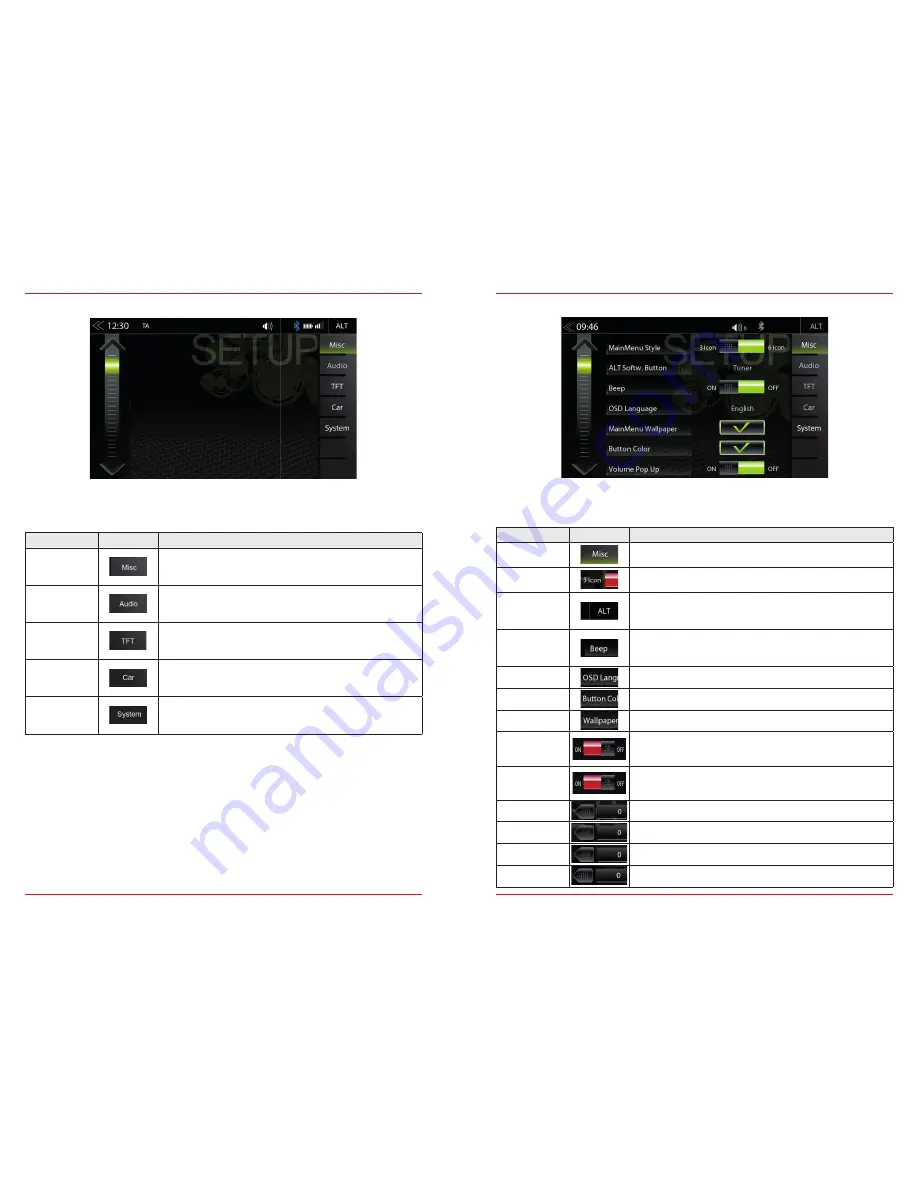
50
51
SETUP OF SOURCES
Function
Icon
Operation
Misc
Tap to access diverse device settings
Audio
Tap to access audio settings
TFT
Tap to access display settings
Car
Tap to access car settings (Park Assist etc.)
System
Tap to access system settings
When you tap the setup icon, you will enter this setup source page, which offers five different
sources you can adjust for personal preferences.
MISC SETUP
Function
Icon
Operation
Misc
Tap to access basic settings view
Main Menu
Mode
Tap to switch to 3 Icon or 6 Icon main page display layout
ALT Software
Button
Tap to select source function for ALT button
(CAM/Mute/NAVI/Tuner/EQ/Setup/BT-Music/BT/DISP/iPod/
USB/HDMI/Smartlink)
Button
sounds
ON / OFF
Off = acoustic acknowledgment disabled
On = acoustic acknowledgment enabled
OSD Language
Tap to change the menu language
Button Color
Tap to adjust hard key or sensor field illumination (see page 52)
Wallpapers
Tap to change the background image
Volume
Pop-Up
ON / OFF
Off = visual volume pop-up disabled
On = visual volume pop-up enabled
Nav Media
Control Bar
ON / OFF
Off = Nav Media Control Bar disabled for navigation
On = Nav Media Control Bar enabled for navigation
Brightness
0 ~ +20
Contrast
0 ~ +20
Saturation
0 ~ +20
Hue
0 ~ +20
In the Misc menu page, you can configure settings for the display mode with 3 or 6 icons, ON/OFF
of the beep sound, as well as the LED color of the lighting of the buttons or sensor buttons on the
device front.














































