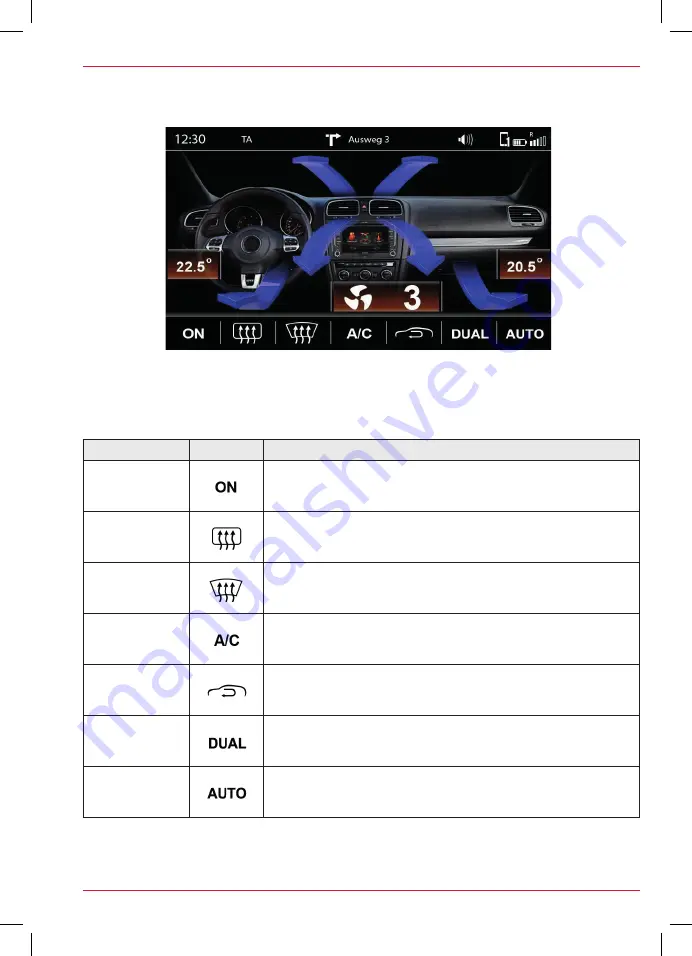
11
AIR CONDITIONING (AC INFO)
If AC Info is enabled, changes due to the operation of the air conditioning will be displayed by the
ZENEC system.
Fig. S / 07
OVERVIEW
Function
Icon
Operation
Ventilation
On = Switch for ventilation is minimum adjusted to level 1
Off = Switch for ventilation is adjusted to level 0
Rear window
heating
Rear window heating switched on or off
Windshield
heating
Defrost function switched on or off
Air conditioning
Air conditioning switched on or off
Recirculating air
operation
Recirculating air operation switched on or off
Dual
Temperature settings for driver and passenger side in
synchronously
Auto
Automatic adjustment of temperature
GERÄTEBEDIENUNG – Z-‐E2026
AC Info
ABB. S / 06
Ist AC Info auf EIN gesetzt, werden bei der Bedienung der Klimaanlage im ZENEC-System die jeweiligen
Veränderungen angezeigt.
ÜBERSICHT
Funktion
Icon
Funktion
Lüftung
ON = Gebläseschalter min. auf Stufe 1
OFF = Gebläseschalter auf Stufe 0
Heckscheiben-
heizung
Heckscheibenbeheizung ein- oder ausgeschaltet
Frontscheiben-
heizung
Defrostfunktion ein- oder ausgeschaltet
Klimaanlage
Kühlanlage ein- oder ausgeschaltet
Umluft klappe
Umluftbetrieb ein- oder ausgeschaltet
Dual
Temperatureinstellungen für Fahrerseite und
Beifahrerseite synchron
Auto
Automatische Regelung der Temperatur
Temperatur
Pfeile
Anzeige des derzeitigen Luftstroms:
Frontscheibe – Mitte - Fussraum
Temperatur
Blau ca. LOW – 20.0 C
Gelb ca. 20.0 – 24.0 C
Rot ca. 24.0 - HIGH
Ventilator Stufe
Anzeige der aktuellen Gebläsestufe
Sitzheizung Stufe
Anzeige der aktuellen Sitzheizung
(Dynamische Anzeige)
Summary of Contents for Z-E2026
Page 1: ...Z E2026 DEVICE QUICK START GUIDE EN ...
Page 15: ...15 ...
Page 16: ... Copyright 2016 RevA copy deadline Q1 2016 English ...


































