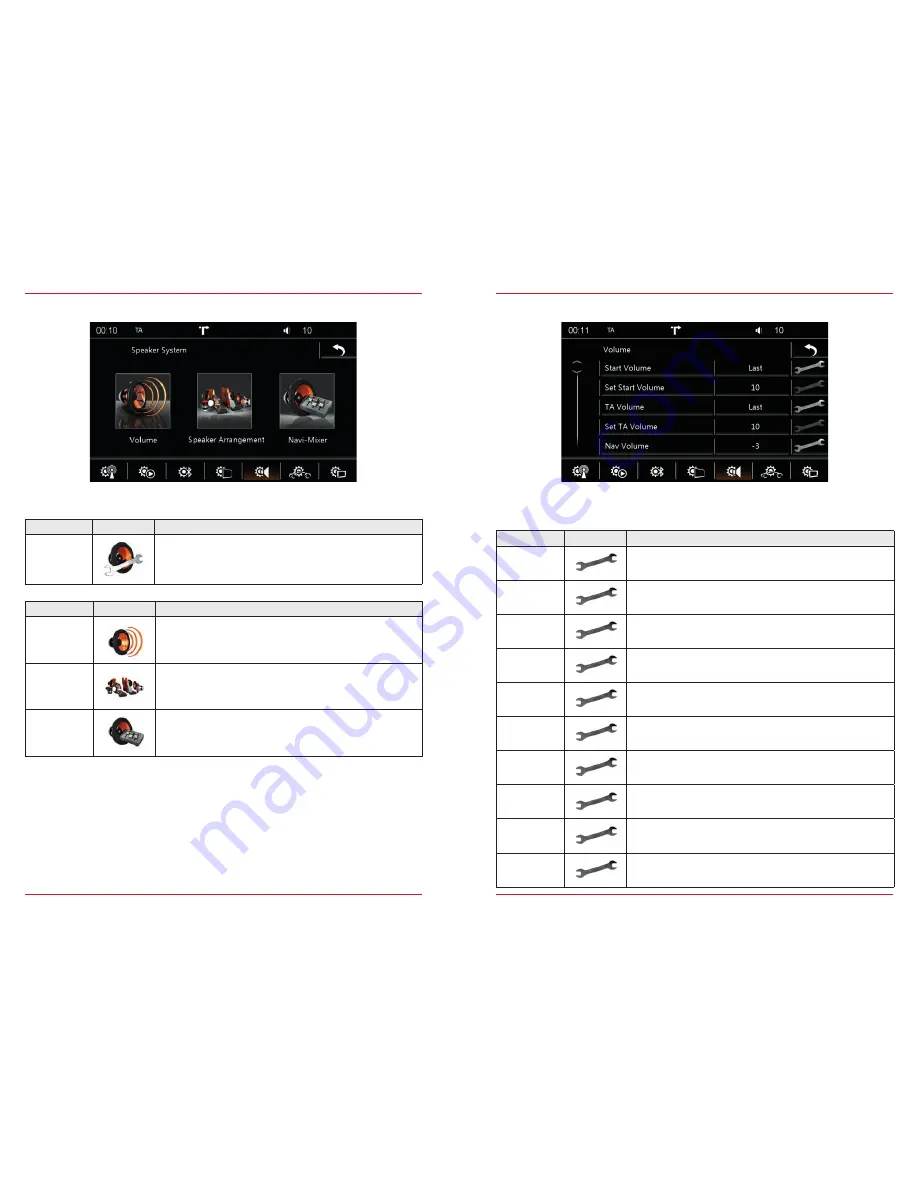
76
77
LOUDSPEAKER SYSTEM
Function
Icon
Operation
Loudspeaker
system
Touch to access this view
Function
Icon
Operation
Volume
Touch to set initial and normal volume levels
Loudspeaker System
Volume
S. 77
Loudspeaker
setup
Touch to make general loudspeaker system settings
Loudspeaker System
Loudspeaker Setup
S. 78
Navi mixer
Touch to set the navigation voice outputs
Loudspeaker System
Navi-Mixer
S. 78
Fig. 5/12
Volume
Function
Icon
Operation
Initial Volume
Setting = manually adjusted volume
Last
= last volume set before switching off
Adjust Initial
Volume
This setting can only be made if the upper setting is at SET.
0< >+40
TA volume
Setting = manually adjusted volume
Last = last volume set
Adjust
TA Volume
This setting can only be made if the upper setting is at SET.
0< >+40
Navigation
Volume
-9< >+3
Tuner
-9< >+3
CD/DVD
-9< >+3
USB/iPod
-9< >+3
A/V In
-9< >+3
Camera Mic.
-9< >+3
Fig. 5/13
In this menu you can adjust the normal volume of the sources.

























