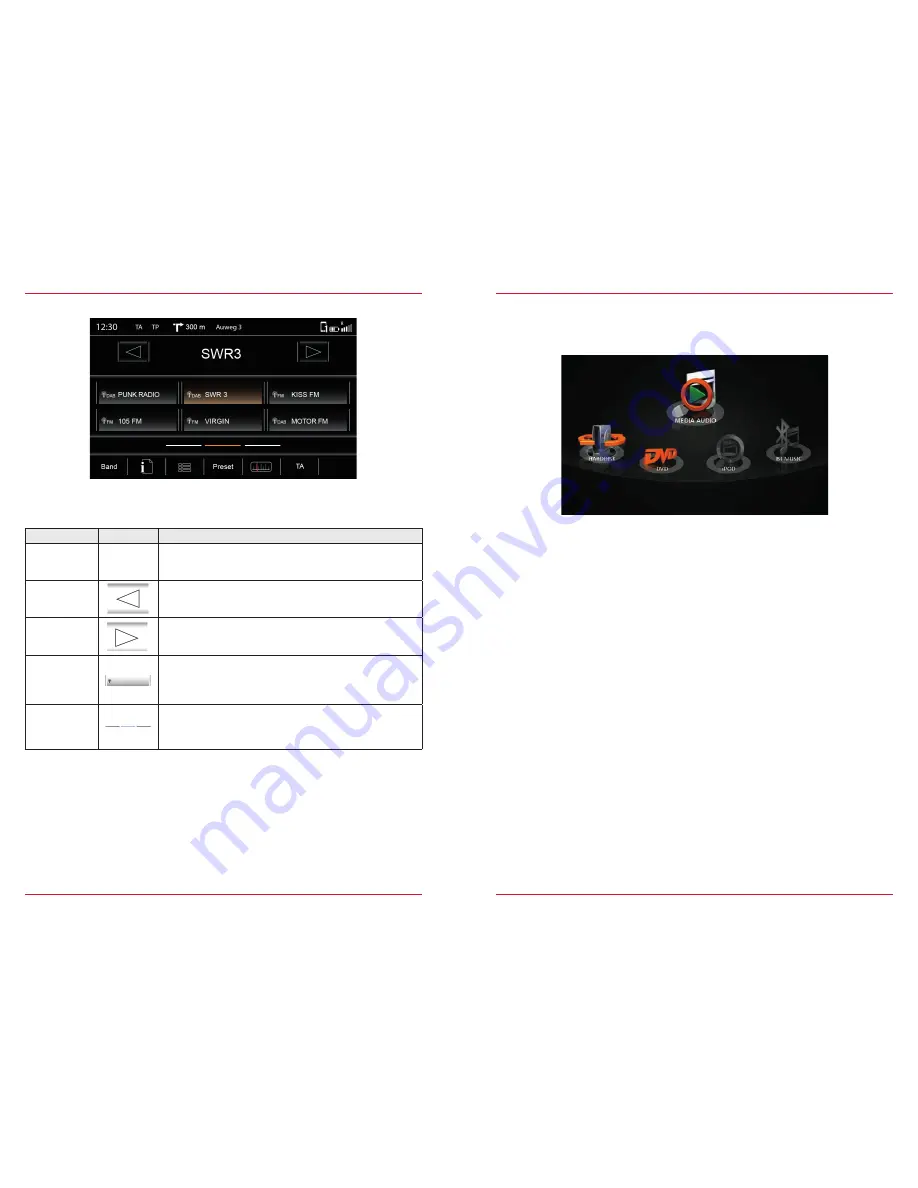
22
23
CONTENTS OF THIS CHAPTER
Overview
Music sources ................................................................................................................................. S. 25
Display
Footer .............................................................................................................................................. S. 26
Middle .............................................................................................................................................. S. 26
DVD
Playback ...........................................................................................................................................S. 27
Hard disk
Playback .......................................................................................................................................... S. 28
iPod
Playback .......................................................................................................................................... S. 30
BT Music
Playback .......................................................................................................................................... S. 29
Gracenote
Operation ........................................................................................................................................ S. 32
MLT-Playback.................................................................................................................................. S. 33
Mood ............................................................................................................................................... S. 34
Settings
Device User Manual → Settings → Media Configuration
............................................................. S. 68
Search/Store radio stations
There are various ways for you to store a radio station. Storing depends on the radio band.
Fig. 2/10
Function
Icon
Operation
Station
99.90 MHz
This station is currently playing.
Station back
Touch to skip to previous preset
Station
forward
Touch to skip to next preset
Stores
Touch and hold to store the station at the desired store
Once the station is stored the icon of the radio band and the
frequency or station name appear
Store register
Touch to go to another store register
(3 registers each with 6 stores)
MEDIA AUDIO
Fig. 2/11













































