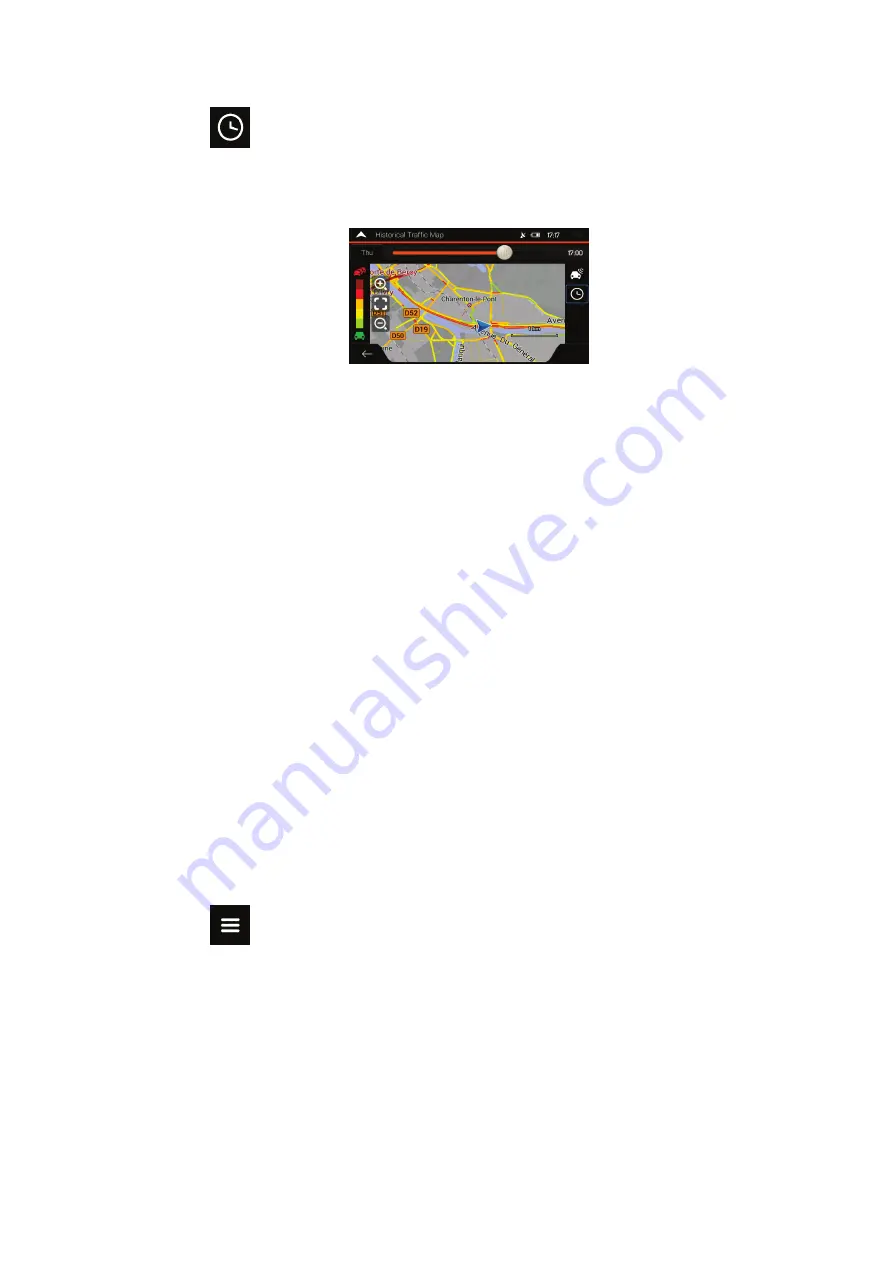
49
3. Tap
to display historical traffic information. A 2D map is displayed with road
segments coloured by the likely density of the traffic in the given period. The
information relevant for the current period is shown when you open the screen. If
necessary, you can browse the map for a better view of certain road segments. Modify
the day of week and the time of day to see the desired period.
3.4 Editing the route
When navigation has already started, there are several ways to modify the planned route.
You have the following options:
•
Setting a new starting point, see page 49
•
Adding an additional destination, see page 50
•
Modifying the list of destinations, see page 51
•
Saving the planned route, see page 51
•
Deleting the planned route, see page 52
•
Selecting a route alternative when planning the route, see page 52
•
Selecting a route alternative for an existing route, see page 53
•
Pausing guidance, see page 55.
3.4.1 Setting a new starting point
For normal navigation, all routes are calculated from the current position. You can pause
navigation to check future routes, simulate them or see their length in time and distance. Then
you can set the starting point of the route to a location other than the current GPS position.
1. Tap
on the
Navigation view
to access the
Navigation menu
.
















































