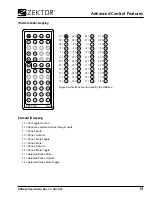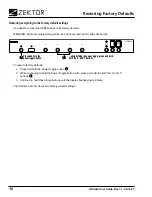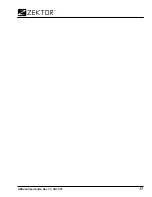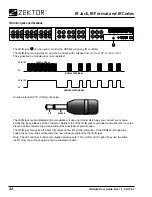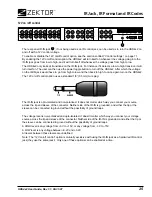27
HDS4x2 User Guide, Rev 1.1, 08-31-07
Warranty
Warranty Policy
ZEKTOR
warrants this product against defects in material and workmanship under normal use and service for
two years from the original date of purchase.
ZEKTOR
, at its option, shall repair or replace the defective unit
covered by this warranty.
In order to keep this warranty in effect, the product must have been handled and used as prescribed in
the instructions accompanying this warranty. This warranty does not cover any damage due to accident,
misuse, abuse, or negligence. This warranty is valid only if the product is used as specified in the product
documentation.
Repair or replacement, as provided under this warranty, is your exclusive remedy.
ZEKTOR
shall not be liable
for any incidental or consequential damages. Implied warranties of merchantability and fitness for a particular
purpose on this product are limited in duration to the duration of this warranty.
Some states/countries do not allow the exclusion or limitation of incidental or consequential damages, so the
above limitation or exclusion may not apply to you. Some states/countries do not allow limitations on how long
an implied warranty lasts, so the above limitation may not apply to you. This warranty gives you specific legal
rights, and you may also have other rights that vary from state to state and country to country.
Return & Exchange
Shipment of product is as advertised by product. Upon receipt of merchandise inspect product carefully,
should you find that the product does not meet your expectations, or satisfaction, contact us at once and tell
us your concerns, so we may make every effort to satisfy your purchase.
Instructions for Returning Items
Please retain the dated sales receipt as evidence of the date of purchase. You will need it for any warranty
service. If you bought the product through a dealer, installer, or reseller, you will need to return the product to
the point of sale.
E-mail or call us, using the information listed under “Customer Service Contact Information”, for a Return to
Manufacturer Authorization (RMA) number. Describe briefly the reasons for your requested return.
You must receive an RMA # before you return any goods to us. The RMA # must appear on your return pack-
ing label or on the outside of the box. Merchandise without an RMA # will be refused. RMA’s are valid for
twenty (20) days from date of issuance.
All returned merchandise must be shipped in the original packaging. If it is not in the original packaging,
ZEKTOR
will not be held liable for damage during shipment. Shipments of returns must be prepaid, and we will
not accept COD returns.
Customer Service Contact Information
Address:
ZEKTOR
Email:
customerservice@zektor .com
12675 Danielson Ct .
Website:
www .zektor .com
Suite 401
Phone:
858-748-8250
Poway, CA 92064
Fax:
858-748-8224