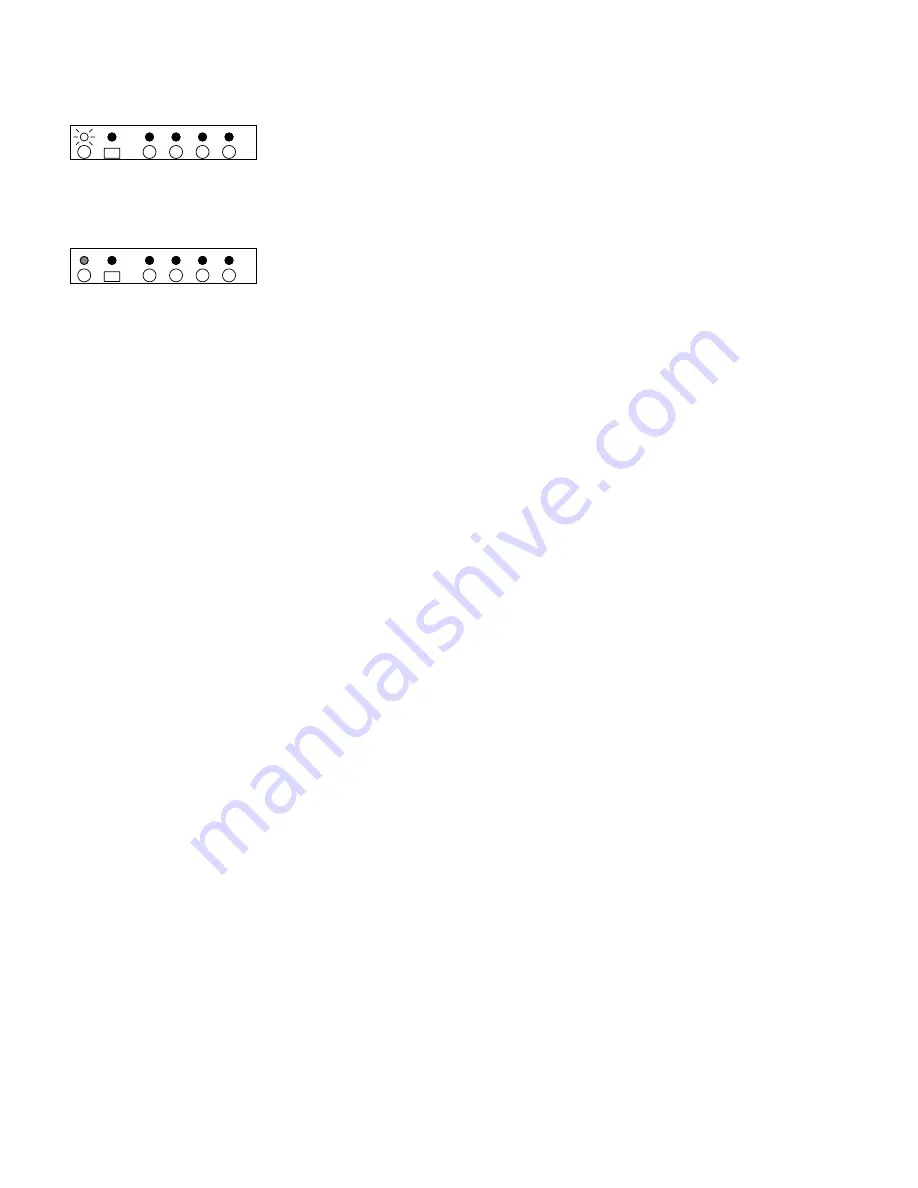
11
S
TEP
12
12
After a pause, the Power indicator blinks 7 times, and repeats.
Press the key on your remote that you want to use as the new key
for
P
OWER
OFF
.
7
BLINKS
S
TEP
13
13
The HDS4.2 will return to the standby mode indicating a return to
normal operations. The newly programmed codes will now operate
your HDS4.2.
Remote Control Learning Caveats
Some component’s control codes will work better than others. We’ve designed the HDS4.2 to work
with a great majority of codes, however a few brands use non-standard ways of transmitting their
component’s codes that may not be compatible with the HDS4.2. In these somewhat rare circum-
stances you will have to program your remote control to a different manufacturer’s code, and/or use
different buttons on your remote.
When programming the HDS4.2, if the IR indicator light blinks, and the HDS4.2 moves on to the
next step, then the remote controller’s key code has been accepted. If the IR indicator does not
blink, it indicates the HDS4.2 does not understand that particular manufactures code and you will
have to choose another.
In some cases the remote key code will be accepted, however the range will be limited. If the range
of a programmed key is unacceptable, you will have to choose a different manufacturer and try
again.
4
3
2
1
ZEKTOR
4
3
2
1
ZEKTOR






































