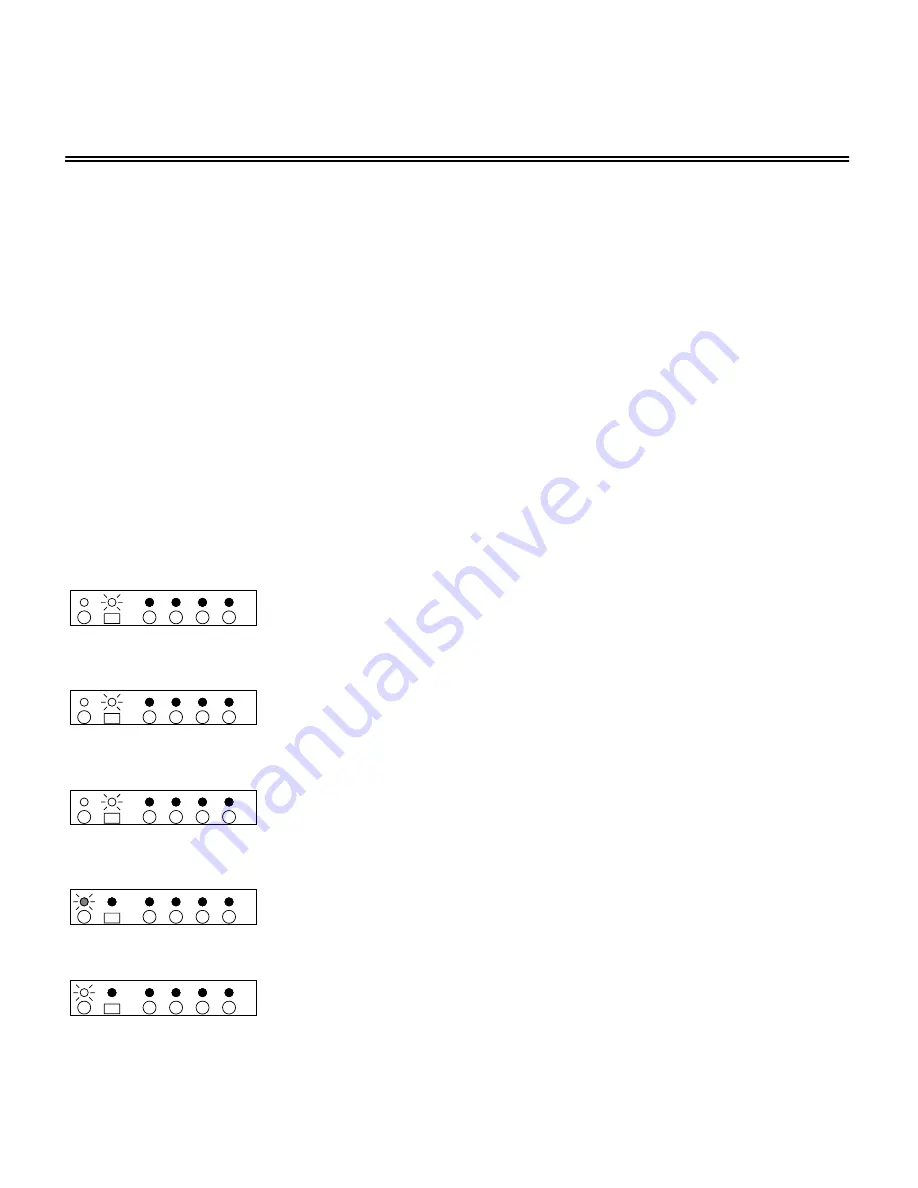
13
Setting Power On Defaults
The HDS4.2 power on default mode
When toggling between Standby mode and PowerOn the HDS4.2 will remember all it’s current set-
tings. After completely powering down the HDS4.2 (by unplugging the AC wall adapter), upon re-
storing power (by plugging the AC wall adapter back in), it will power up in a user settable default
mode. This is useful in situations where the HDS4.2 is externally switched by a power strip.
The factory default settings for initial power on are:
• Initial power up in Standby mode.
• Input 1 selected when powered on.
• Auto-dimming mode selected.
Changing the HDS4.2 power on defaults
Teaching the HDS4.2 new power on default settings consists of placing the HDS4.2 in the preferred
initial power on mode, and pressing and releasing the SETUP button on the back panel of the
HDS4.2.
S
TEP
1
1
Select an initial power on input.
Using the
S
ELECT
I
N
1
-
S
ELECT
I
N
4
keys, or the
S
ELECT
+
or
S
ELECT
-
keys, choose the desired power on default input.
S
TEP
2
2
Select the initial Bright / Dim / Auto-dimming mode.
Using the
S
ET
D
IM
M
ODE
key, choose the desired power on default
Bright / Dim / Auto-dimming mode.
S
TEP
3
3
Select the initial power mode, Standby or Powered on.
Using the
P
OWER
T
OGGLE
,
P
OWER
ON
or
P
OWER
OFF
keys, choose
the initial power on mode.
S
TEP
4
4
Press and release the
SETUP
button located on the back panel of
the HDS4.2. The power indicator light on the HDS4.2 will blink once
to indicate the new power on setting have been saved.
or
The previous picture shows the default power up mode, as being
set to the standby mode. It may also be set to the power on mode,
by pressing and releasing the setup key while power is on, as
shown here.
4
3
2
1
ZEKTOR
4
3
2
1
ZEKTOR
4
3
2
1
ZEKTOR
4
3
2
1
ZEKTOR
4
3
2
1
ZEKTOR




















