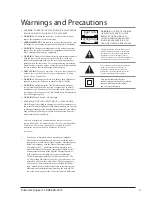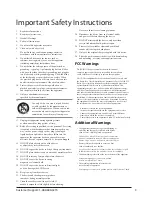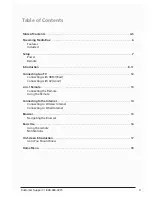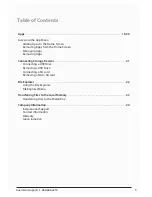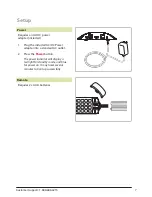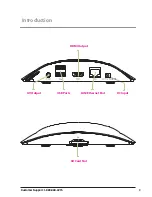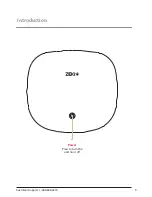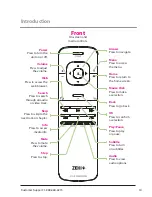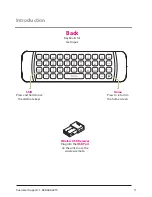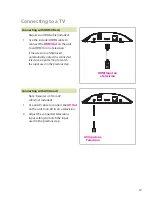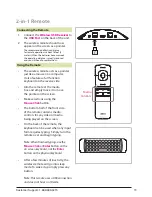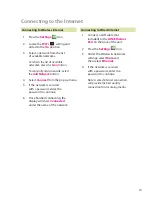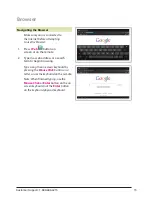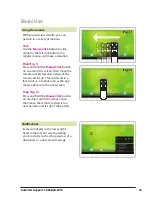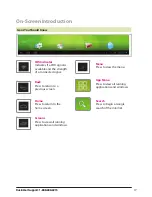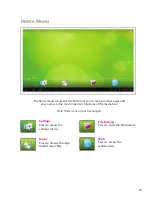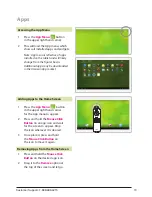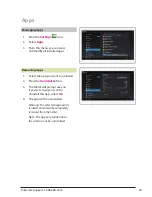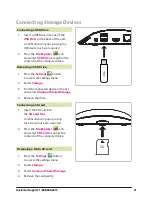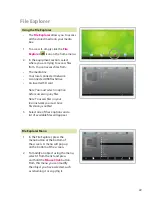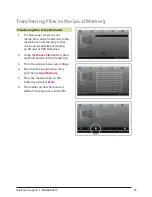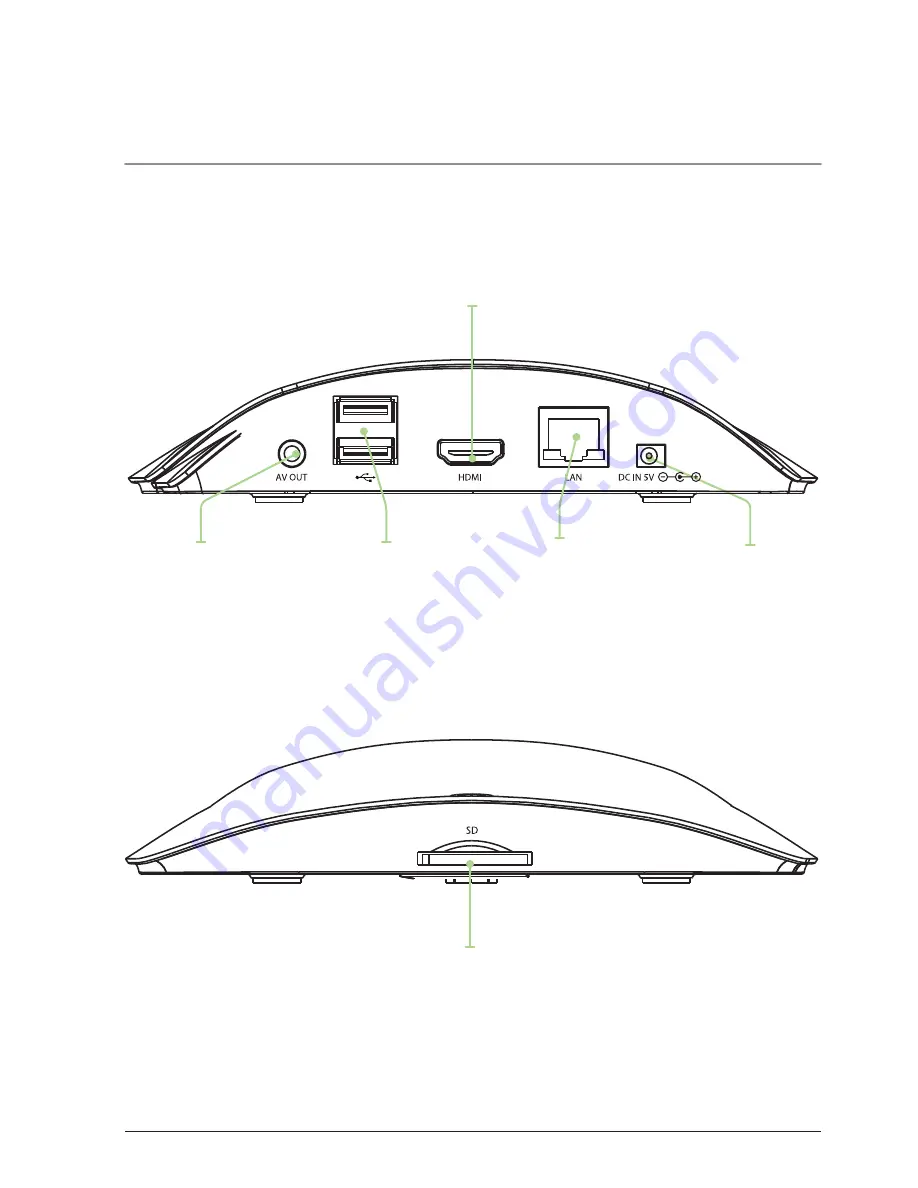Reviews:
No comments
Related manuals for TAB803B

VLT DeviceNet MCA 104
Brand: Danfoss Pages: 18

Vacon NXP
Brand: Danfoss Pages: 138

FCM 300 Series
Brand: Danfoss Pages: 108

FC 100 Series
Brand: Danfoss Pages: 149

COBY MP-CD550
Brand: Coby Pages: 6

Music Maker 2396
Brand: Califone Pages: 1

MMD-3007
Brand: Mystery Pages: 36

ET-920MCR
Brand: Edimax Pages: 2

SO SPEAKY HDMI+ SK5
Brand: DANE-ELEC Pages: 16

SC-HD2SDI
Brand: Hall Research Technologies Pages: 8

207959
Brand: Manhattan Pages: 2

RMD-80
Brand: Rotel Pages: 8

NMP-600 - Network Media Player Connects
Brand: ViewSonic Pages: 2

EV600B
Brand: Aiwa Pages: 2

CDX-MP200S
Brand: Akiyama Pages: 16

CVT-2/4PIA-II
Brand: Channel Vision Pages: 2

MIDI 1i1o-e
Brand: TIE Pages: 4

E5053-90020
Brand: Agilent Technologies Pages: 54