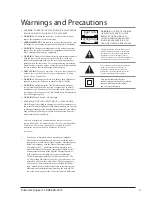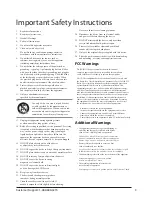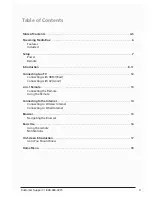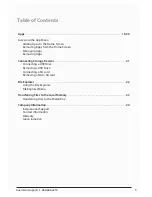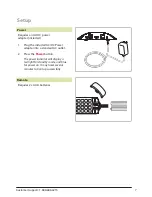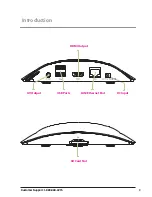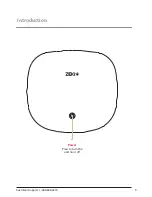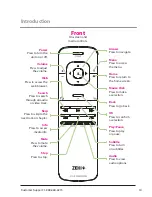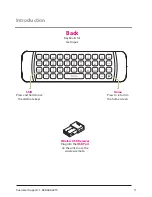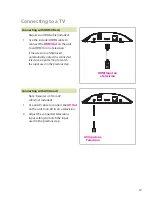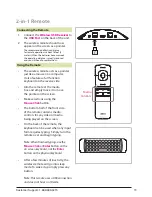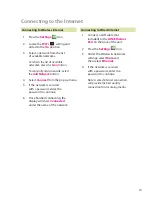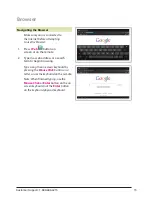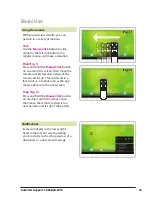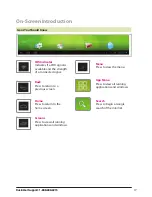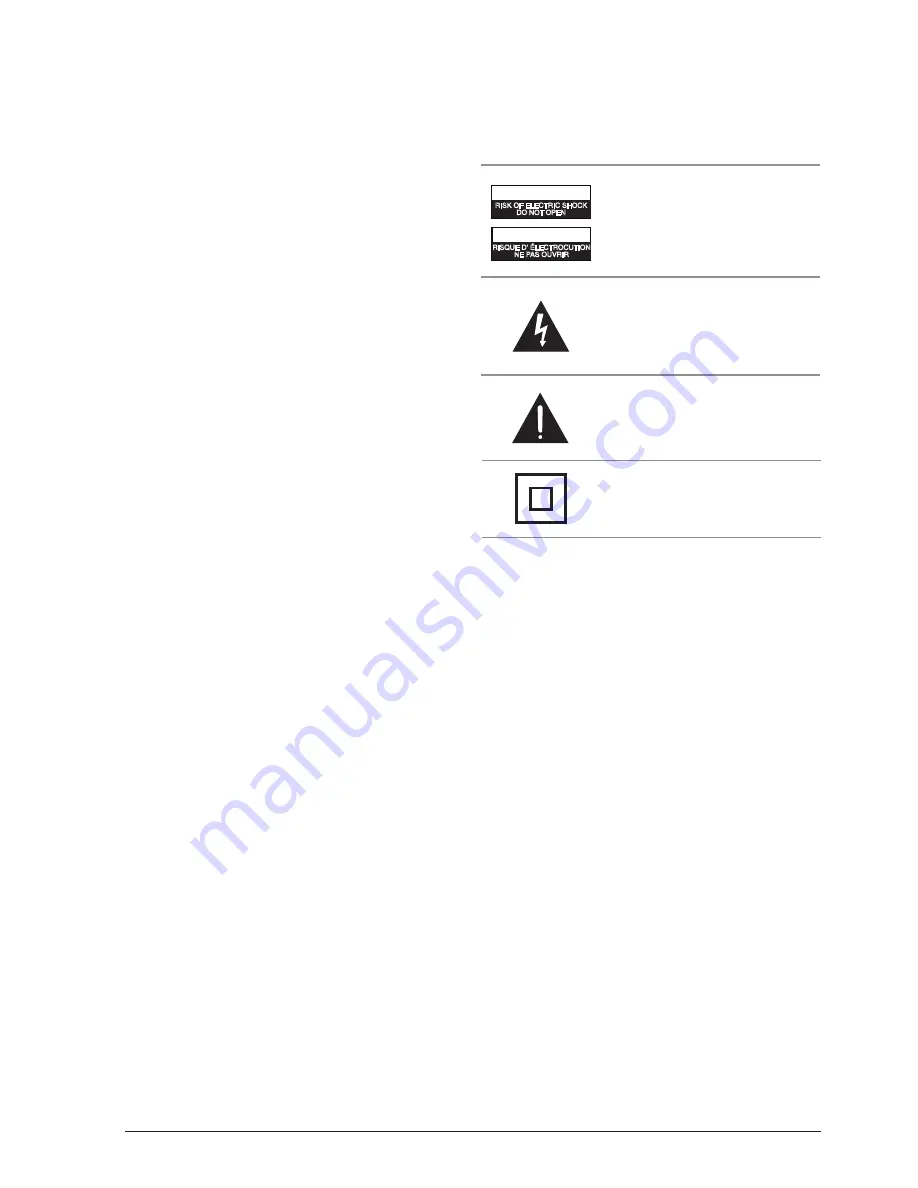
• CAUTION
: TO PREVENT ELECTRIC SHOCK, MATCH WIDE
BLADE OF PLUG TO WIDE SLOT, FULLY INSERT.
• WARNING:
To reduce the risk of fire or electric shock, do not
expose this apparatus to rain or moisture.
• AverTIssemeNT:
Pour réduire le risque d’incendie ou de choc
électrique, ne pas exposer cet appareil sous la pluie et l’humidité.
• WArNING:
Changes or modifications to this unit not expressly
approved by the party responsible for compliance could void the
user’s authority to operate the equipment.
• WARNING:
Do not place this unit directly onto furniture surfaces
with any type of soft, porous, or sensitive finish. As with any
rubber compound made with oils, the feet could cause marks or
staining where the feet reside. We recommend using a protective
barrier such as a cloth or a piece of glass between the unit and the
surface to reduce the risk of damage and/or staining.
•
PRÉCAUTION:
Danger d’explosion si les piles sont remplacées
de façon incorrect. Remplacer les piles seulement par le même
type de pile ou l’équivalent.
• WARNING:
The battery, batteries, and battery pack shall not be
exposed to excessive heat such as sunshine, fire, or the like.
• WARNING:
Lithium batteries, like all rechargeable batteries
are recyclable and should be recycled or disposed of in normal
household waste. Contact your local government for disposal or
recycling practices in your area. They should never be incinerated
since they might explode.
• WArNING
: Shock hazard - Do Not Open.
•
AVIS
: RISQUE DE CHOC ÉLECTRIQUE - NE PAS OUVRIR
Mains Plug or Direct plug-in adapter is used as disconnect device
and it should remain readily operable during intended use. In order
to disconnect the apparatus from the mains completely, the Mains
Plug or Direct plug-in adapter should be disconnected from the
mains socket outlet completely.
La fiche d’alimentation ou adaptateur de courant est utilisé
comme dispositif de déconnexion et doit rester accessible pendant
l’utilisation. Pour mettre l’appareil hors tension, la fiche ou
adaptateur de courant doit être débranché de la prise
de courant.
•
Your device is designed to be in compliance with Radio
Waves exposure regulations and does not exceed the limits
for exposure to radio waves (radio frequency electromagnetic
fields) in accordance with the Federal Communications
Commission (FCC) . A substantial safety margin is set to
assure the safety of all persons, regardless of health. A unit
of measurement known as the Specific Absorption rate, or
SAR is utilized for the radio wave exposure guidelines.
The SAR measurement for devices does not exceed 1.6W/
kg. The actual SAR values for your device, while in use, are
normally well below the stated values. The operating power
of your device is automatically decreased when full power
is not needed for the wireless connection to increase system
efficiency and to minimize interference on the network. The
lower the power output of the device the lower its SAR value.
Warnings and Precautions
The lightning flash with arrowhead symbol,
within an equilateral triangle, is intended to
alert the user to the presence of uninsulated
"dangerous voltage" within the product's
enclosure that may be of sufficient magnitude to
constitute a risk of electric shock to persons.
WArNING
: TO REDUCE THE RISK
OF ELECTRIC SHOCK, DO NOT
REMOVE COVER (OR BACK).
NO USER-SERVICEABLE PARTS
INSIDE. REFER SERVICING TO
QUALIFIED SERVICE PERSONNEL.
ATTENTION
RISQUE D' ÉLECTROCUTION
NE PAS OUVRIR
CAUTION
RISK OF ELECTRIC SHOCK
DO NOT OPEN
The exclamation point within an equilateral
triangle is intended to alert the user to
the presence of important operating and
maintenance (servicing) instructions in the
literature accompanying the appliance.
This symbol indicates that this
product incorporates double insulation
between hazardous mains voltage
and user accessible parts.
Customer Support: 1-888-999-4215
2