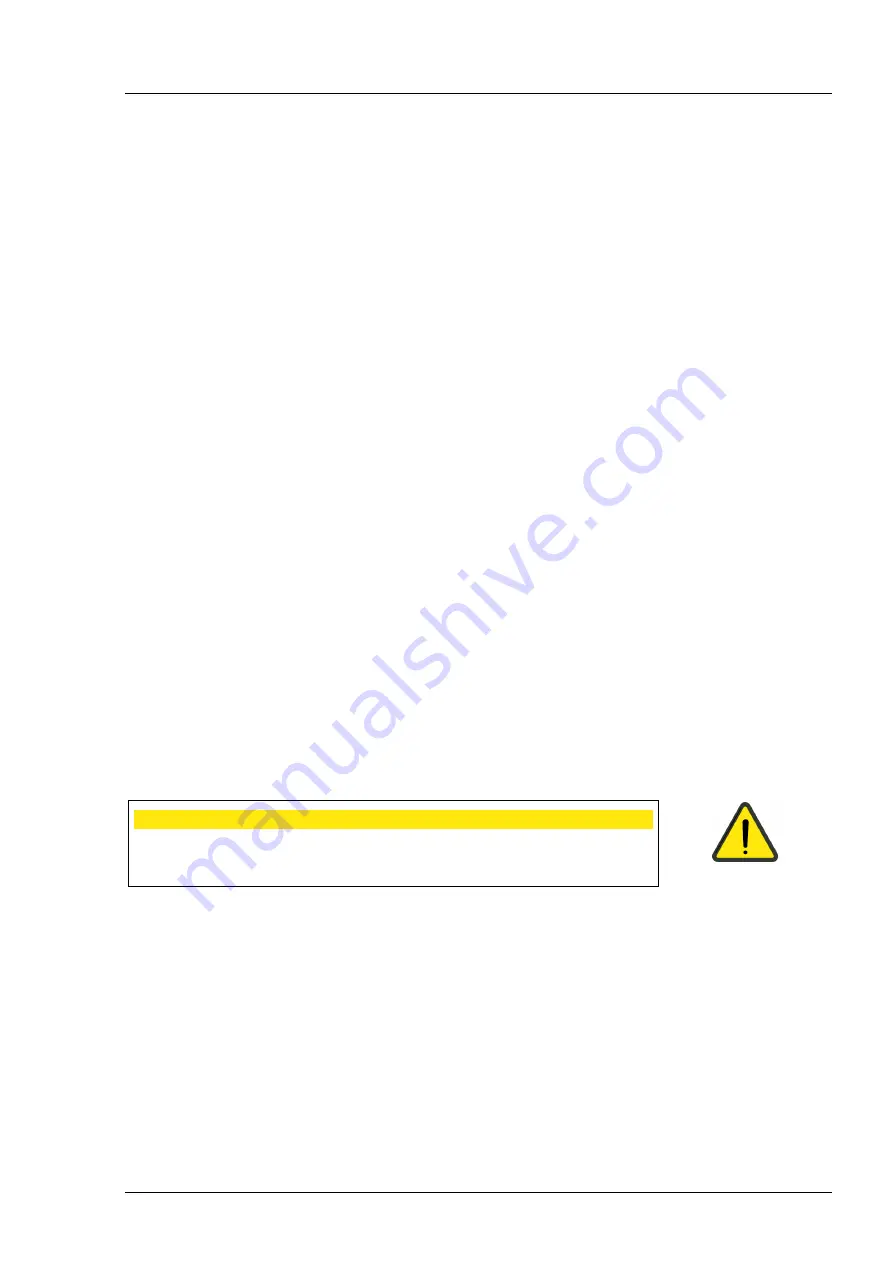
VISUSCOUT 100-GA-GB-031219
41
Environmental Conditions for Use, Storage,
Transportation
IP Code:
IPX0 (Equipment not protected against the ingress of water)
Intended to be used indoors:
Temperature, use:
+ 10
C to 35
C
Relative humidity, use:
10 % to 80 %
Atmospheric pressure:
800 hPa to 1060 hPa
Please note also EMC information given in Annex A.
Storage conditions:
Temperature, storage
- 20
C to 35
C
Relative humidity, storage:
45 % to 85 %
Atmospheric pressure:
500 hPa to 1060 hPa
Transport in protective aluminum carrying case:
Temperature:
- 20
C to + 50
C
Relative humidity:
45 % to 85 %
Atmospheric pressure:
500 hPa to 1060 hPa
Sinusoidal vibration:
10 Hz to 500 Hz: 0.5 g
Shock:
30 g, duration 6 ms
Bump:
10 g, duration 6 ms
THIS INSTRUMENT DOES NOT MEET THE REQUIREMENTS OF ISO
15004-1 FOR STORAGE. DO NOT STORE THIS INSTRUMENT IN
CONDITIONS WHERE THE TEMPERATURE MAY RISE ABOVE +35
C
OR FALL BELOW -20
C.
CAUTION
Do not leave the eye cup in direct sunlight as it may warm up and burn patient’s
face when taking image.
Summary of Contents for VISUSCOUT 100
Page 1: ...VISUSCOUT 100 Mobile Retinal Camera User Manual...
Page 2: ...VISUSCOUT 100 GA GB 031219...
Page 57: ...VISUSCOUT 100 GA GB 031219 55...
Page 59: ......
















































