Reviews:
No comments
Related manuals for PhotoScope 85 T* FL Series
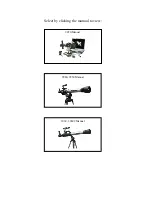
9920
Brand: EASTCOLIGHT Pages: 30

Dobsonian
Brand: Zhumell Pages: 11
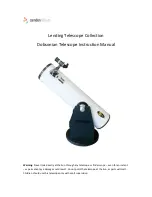
Dobsonian
Brand: CAMDEN Pages: 11

MIZAR
Brand: NATURE & DECOUVERTES Pages: 19
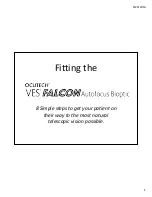
VES FALCON Autofocus Bioptic
Brand: Ocutech Pages: 10
Galaxy Tracker 375
Brand: EASTCOLIGHT Pages: 3

EVERGLADE SS-560
Brand: Carson Pages: 4

LS100THa
Brand: Lunt Solar Systems Pages: 5

NT114PH
Brand: National Geographic Pages: 12
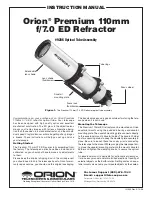
Premium 110mm f/7.0 ED Refractor
Brand: Orion Pages: 4
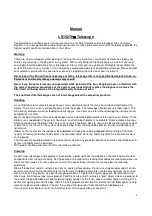
LS152TH A Series
Brand: Lunt Solar Systems Pages: 4

EON 10287
Brand: Orion Pages: 4

FLT-110
Brand: William Optics Pages: 12
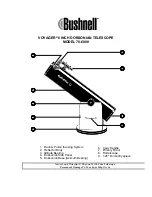
VOYAGER 78-6000
Brand: Bushnell Pages: 9

ETX-125EC
Brand: Meade Pages: 28

52598
Brand: Orion Pages: 16

NG50MM
Brand: National Geographic Pages: 12

CF700mm
Brand: National Geographic Pages: 8

















