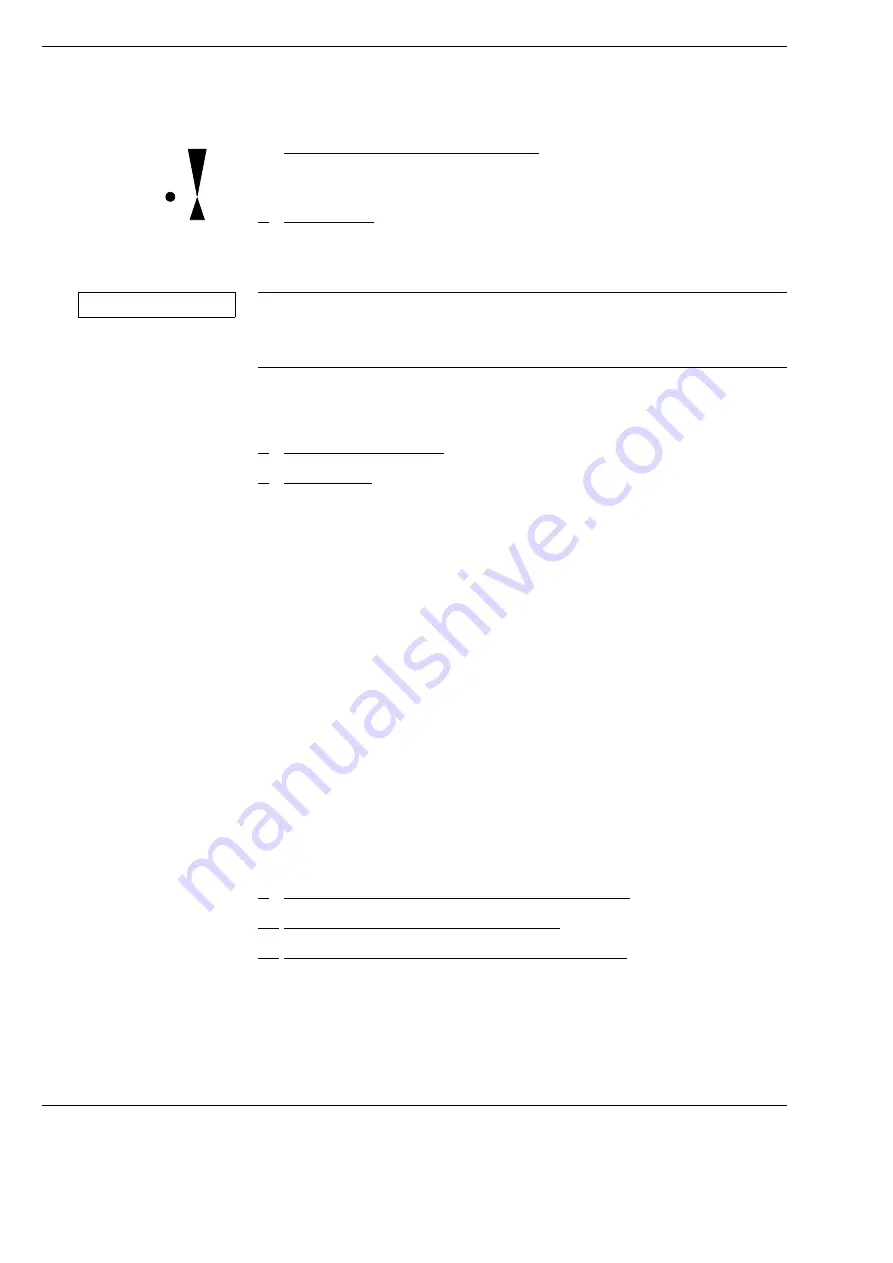
Overview of devices
OPMI Lumera
®
i on floor stand
Version 9.2
Page 46
G-30-1720-en
5
Arrows indicating the focusing range
If the dot is located between the two arrow tips, the focusing system of
the surgical microscope is in its starting position.
6
Tilting device
–
for tilting the microscope into a position convenient for you (vertical
starting position).
–
+ 90° in direction of the surgeon
–
- 90° in the opposite direction
7
Clamp for Asepsis Caps
8
Reset button
The reset button can be configured via the 5.7
″
control panel to meet your
specific requirements (see page 114). The following functions are avail-
able:
–
XY Reset
–
Focus Reset (always active)
–
Zoom Reset
The initial value for zoom intensity can be defined via the 5.7
″
control
panel (see page 110).
–
Light Reset
The initial value for light intensity can be defined via the 5.7
″
control
panel (see page 109).
Status display of the button
–
Button is not lit: the button has been pressed, and the system has been
reset to the preselected initial status.
–
Button is lit: a function has been activated, and the system is no longer
in the initial status.
9
Hand grips for positioning the surgical microscope
10
Fastening screw for tubes or accessories
11
Display of the zoom system’s magnification factor
NOTICE
Risk of damage to the light guide
•
Do not tilt the microscope /- 90° because this could damage the
microscope cable and/or the light guide.
Summary of Contents for OPMI Lumera i on floor stand
Page 1: ...ZEISS OPMI Lumera i on floor stand Instructions for use G 30 1720 en Version 9 2 2020 10 06 ...
Page 38: ...Version 9 2 Page 38 G 30 1720 en Safety measures OPMI Lumera i on floor stand ...
Page 65: ...OPMI Lumera i on floor stand Preparations for use Version 9 2 G 30 1720 en Page 65 ...
Page 99: ...OPMI Lumera i on floor stand Operation Version 9 2 G 30 1720 en Page 99 ...
Page 122: ...Operation OPMI Lumera i on floor stand Version 9 2 Page 122 G 30 1720 en ...
Page 166: ...Version 9 2 Page 166 G 30 1720 en Device data OPMI Lumera i on floor stand ...
Page 176: ...Version 9 2 Page 176 G 30 1720 en OPMI Lumera i on floor stand ...
Page 177: ...OPMI Lumera i on floor stand Version 9 2 G 30 1720 en Page 177 Blank page for your notes ...
















































