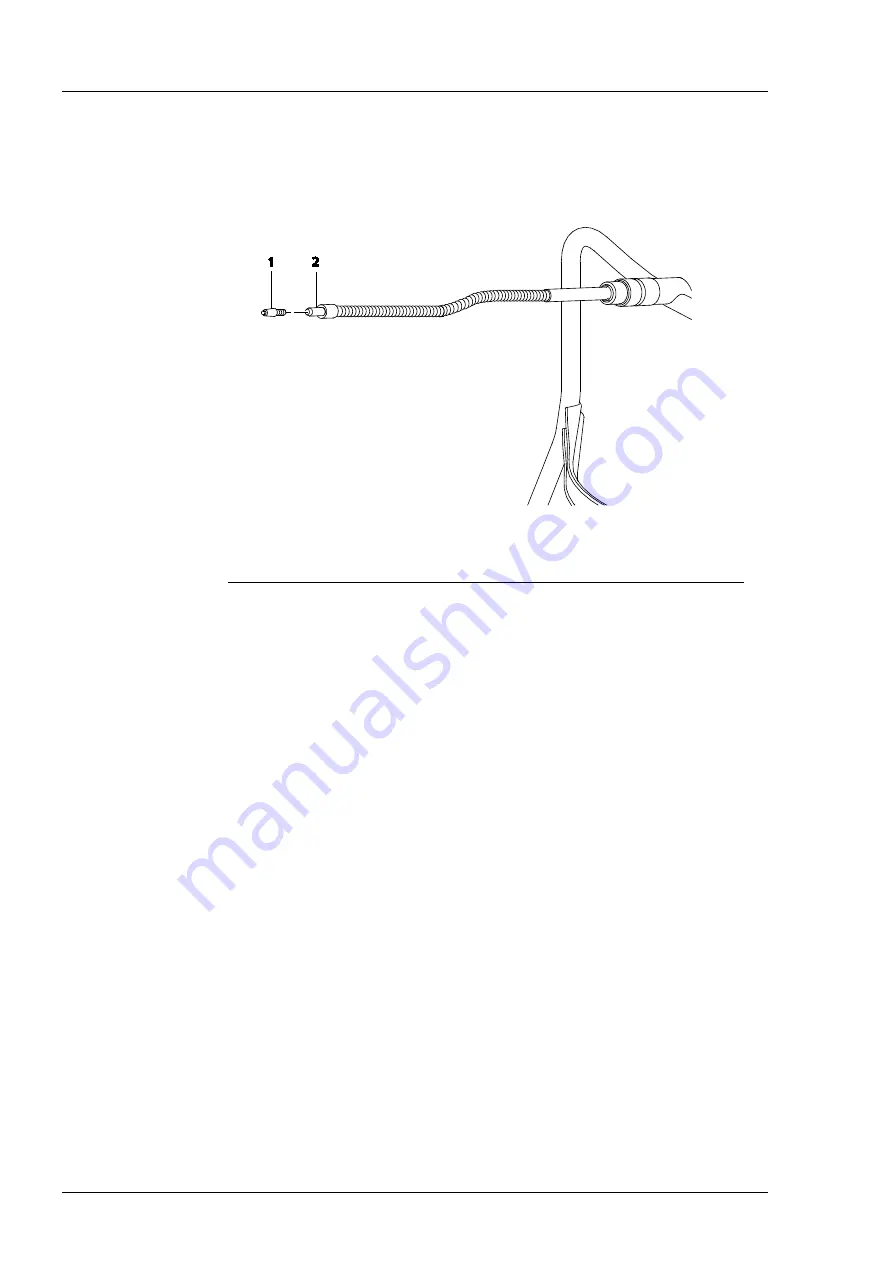
Maintenance and care
000000-2121-813-GA-GB-050416
38
Replacing the flashing diode of the external fixation
lamp
1 Flashing diode
2 Flashing diode holder
Fig. 12
Replacing the flashing diode
Unscrew the defective flashing diode (1, Fig. 12) from the holder (2, Fig. 12)
and replace it with a new diode.
Summary of Contents for CIRRUS photo 600
Page 1: ...CIRRUS photo CIRRUS photo 600 and CIRRUS photo 800 Documentation set...
Page 4: ......
Page 6: ......
Page 7: ...CIRRUS photo CIRRUS photo 600 and CIRRUS photo 800 User manual...
Page 8: ...000000 2121 813 GA GB 050416...
Page 73: ......
Page 76: ......
Page 77: ...Remote maintenance tool Addendum to the documentation set...
Page 78: ...000000 2121 813 AddGA01 GB 210915...
Page 85: ......
Page 88: ......
Page 104: ...WINDOWS EMBEDDED STANDARD 7 GB 21 06 2012 16...
Page 105: ......
















































