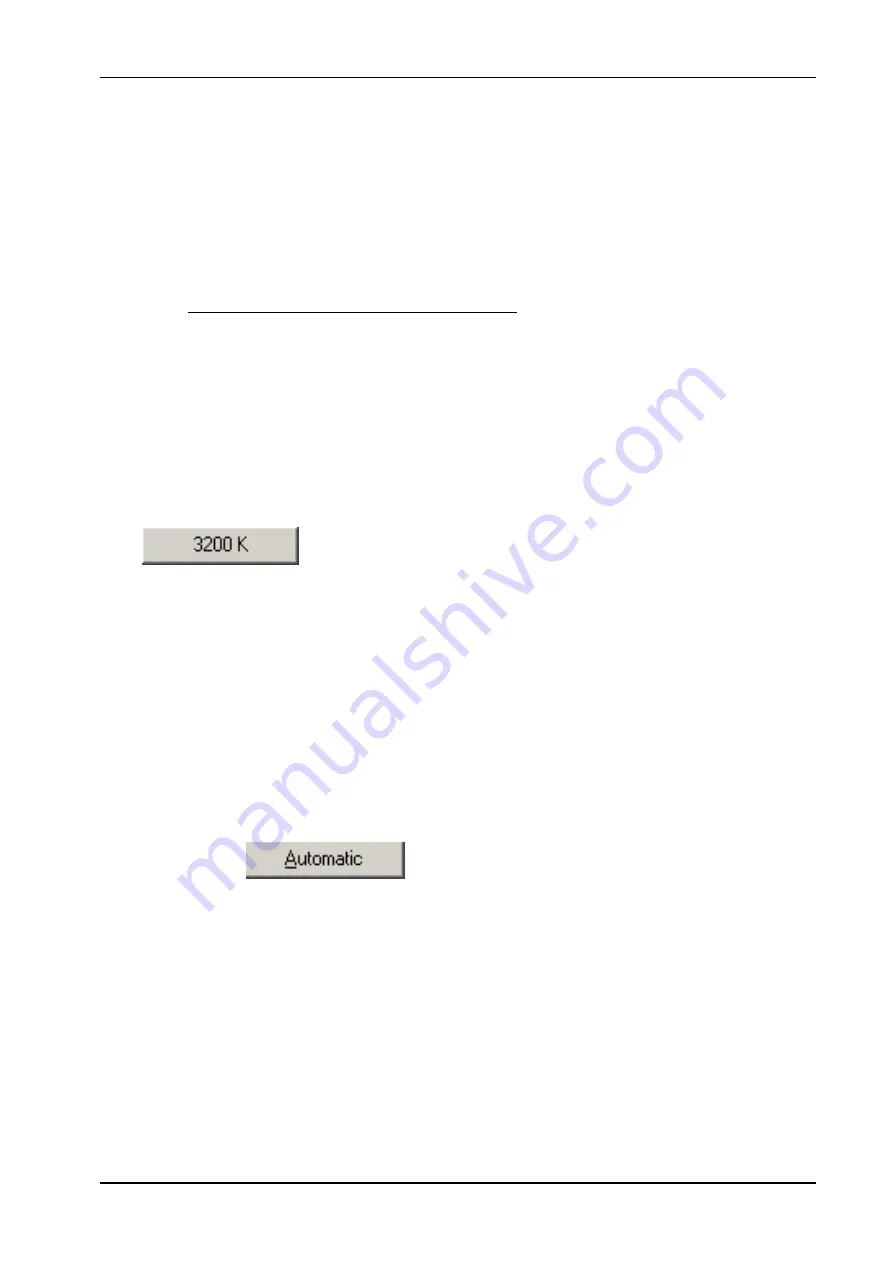
Image Acquisition with AxioCam MR
AxioCam MR Instal Reference
35
tÜáíÉ=_~ä~åÅÉ=
In order to achieve a color display which is neutral and close to reality it is
necessary to balance the individual color channels against one another. For
this, you need to use the pointer to click in the live image on an area of the
microscope’s specimen, which is white, neutral and illuminated as evenly as
possible.
The scene must not be overexposed.
It is important to set the exposure correctly before carrying out the white
balance. This can be carried out via automatic exposure measurement, for
example.
If the measurement cannot be performed because of unsuitable lighting
conditions an error message is issued. In this case the amount of light must be
reduced or increased accordingly.
The
icon allows you to switch back to the basic white
balance setting. This setting is optimized for a halogen light temperature at
3200 K.
NOTE:
Setting the white balance to 3200 K generally leads to image
reproduction that is closest to the impression of the image in the
microscope’s eyepiece. Note that it is recommended to set the gamma
curve for the image display on a value of 0,45 (please find more
information in Chapter 2.6 "Practical Notes on Operation in AxioVision" -
"Display characteristic curve").
Clicking on the
button starts an attempt to automatically
adjust the white balance. This requires the presence of sufficient neutral-tint
areas in the image.
NOTE:
With fluorescence samples or image areas that are completely filled, this
automatic method can lead to color distortion. In this case use the 3200 K
standard setting or the manual color adjustment function.
The color setting is only available for the color camera AxioCam
MRc
and
not for the AxioCam
MRm
.








































