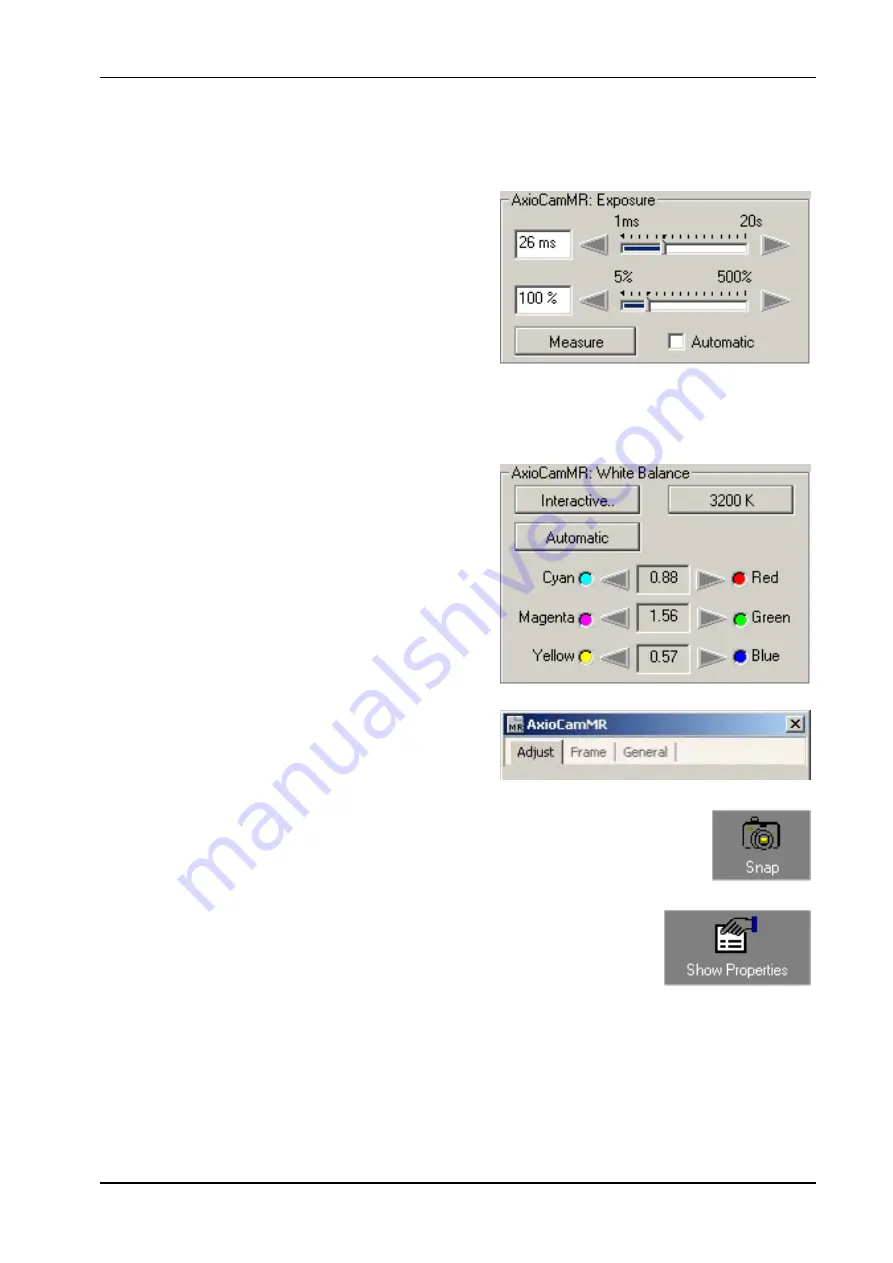
Image Acquisition with AxioCam MR
AxioCam MR Instal Reference
29
Make changes for the camera settings on the following controls:
The central element is the setting for
the exposure time on a digital
camera. The
Measure
button can be
used to determine an optimum
exposure time. Check the quality of
the exposure in the live image.
The arrow keys and sliders can be
used for fine adjustment of the
exposure time.
If you are using a color camera, you
need to perform a white balance for
the image. If you select the automatic
balance (
Automatic
button), the
camera tries to determine an
optimum value itself.
Enter further settings for the selected
camera on the
Adjust
,
Frame
and
General
property pages.
Click on the camera icon to acquire
an individual image, or in the
Acquisition
menu click on
Snap
.
Click on the
Show Properties
icon
and activate the
Display
tab. Any
changes you make here are displayed
in real time in the image window.






























