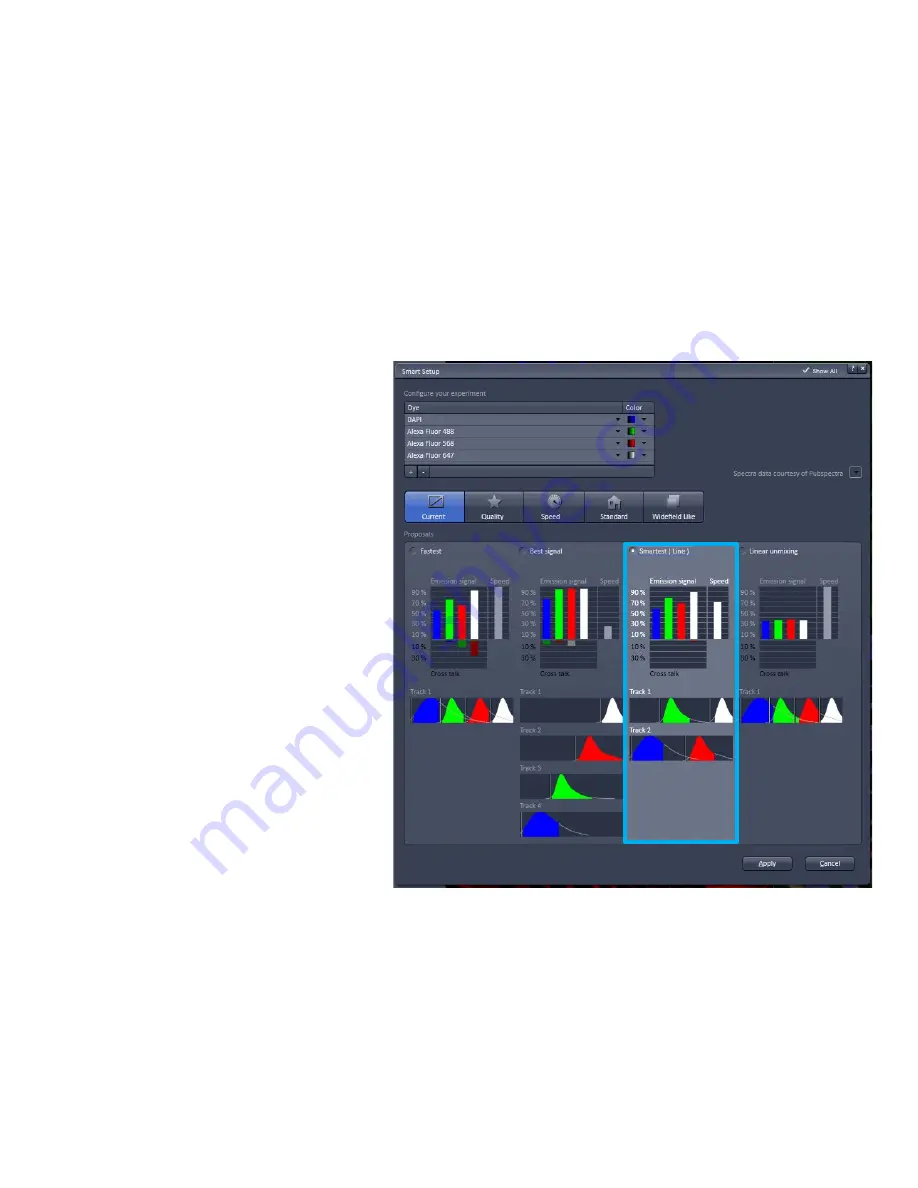
Smart Setup – Smartest (Line)
Smartest acquires multiple channels at the
same time while quickly toggling laser
lines to acquire a second track.
There are limitations to this option, especially
if you are acquiring 4 different probes.
a) You must you use the same
dichroics between the two tracks.
b) You can’t send two probes, of
different intensities to the ChS
detector.





























